Many Xbox users complain that they fail to join a party with the Xbox One error 0x807a1007. This error mainly occurs due to a connectivity issue between you and the host or a conflict in the NAT (Network Address Translation) type that is used by you and the host. If you are one of those who encounter this annoying error, you can try the following fixes to solve it.
Fix 1: Try to Join the Party Again
The Xbox One error 0x807a1007 can be caused by temporary issues. To fix it, you can try joining the party again first. This way can always help you solve temporary bugs and glitches. If the error persists, you should go on with other solutions.
Fix 2: Change Your Region
When the 0x807a1007 Xbox One error code happens, you can also try changing your region to see if the error is solved. To do this, follow the steps below.
Step 1: Press the Xbox button to open the guide.
Step 2: Go to Settings > All Settings > System > Language & Location.
Step 3: Select a new location from the drop-down menu of Location.
Step 4: After that, click Restart now to apply the pending changes.
Fix 3: Enable Energy Saving Mode
Another possible solution to the Xbox error code 0x807a1007 you can try is to turn on Energy Saving mode. Here is a full guide for this operation.
Step 1: Navigate to Settings > All Settings > Power & startup after opening the guide.
Step 2: Hit Power Mode and then select the Energy-saving option.
Once done, your Xbox One console will start slower than before but the error might be resolved.
Fix 4: Power Cycle Your Console
Once the 0x807a1007 Xbox One error code comes out, you can also try to get rid of it by power cycling your console. The following are detailed steps for carrying out the operation.
Step 1: Press and hold the Xbox button on your console for about 10 seconds to turn off your console completely.
Step 2: Unplug all the cables from your console and wait for at least one minute. Then connect these cables back.
Step 3: After that, turn on your Xbox One by pressing the Xbox button.
Once your console restarts, go to check if the error is removed.
Fix 5: Modify the NAT Settings
Sometimes, the incompatible Network Address Translation (NAT) type may lead to the Xbox One error 0x807a1007. In this case, it’s recommended that you repair this error by changing the NAT settings.
Step 1: Go to Settings > All Settings > Network > Network settings on your Xbox One.
Step 2: Switch to the Set up wireless network section and then make sure you set NAT Type as Open under CURRENT NETWORK STATUS.
Fix 6: Factory Reset Your Xbox One
If you don’t solve the Xbox error code 0x807a1007 by the above solutions, you can try factory resetting the console to see if it works.
Step 1: Press the Xbox button to open the guide.
Step 2: Go to Profile & system > Settings > System > Console info. Then hit Reset console.
Step 3: On the Reset your console screen, select Reset and keep my games & apps.
If the error is still here, then you should select Reset and remove everything.
Once the process is completed, check if the error is resolved.
Learn more about resetting Xbox One from this post: 3 Different Ways to Reset Xbox One to Fix Its Issues
After you run into the Xbox One error 0x807a1007, you can read this post and try the methods mentioned in this post to work your problem out. If you have any other solutions to this error, you can share them with us in the following comment part.
Are you having trouble managing partitions and disks on your PC? If so, you can try a third-party partition manager named MiniTool Partition Wizard. If you want to learn about this program, you can visit the official website.


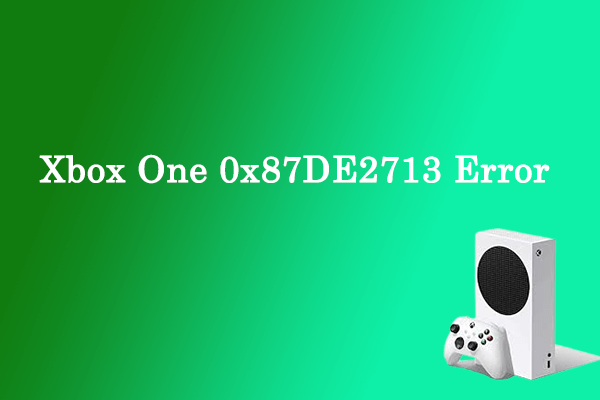
User Comments :