Before starting the WWE 2K22 image upload operation, you need to do some preparations. MiniTool shows that in detail. In addition, it provides you with a guide on how does WWE 2K22 upload images.
What You Should Do Before the WWE 2K22 Image Upload Process
WWE 2K22 has been released on March 11, 2021. It offers you an enormous level of customization including the return of the image upload option. With the built-in WWE 2K22 image uploader, you can upload custom face photos, logos, and portraits to use as renders.
Many creation options are available in the newest wrestling video game from Visual Concepts. If you are a skilled person, you can create anyone you can imagine from movie stars to some of the biggest AEW stars. You need to note that you will be required to add your own material to the game if you want to sign Spider-Man or CM Punk to your fantasy roster.
The WWE 2K22 image uploader allows you to upload a square image at 128 x 128, 256 x 256, 512 x 512, or 1024 x 1024. Images with banners sized 1024 x 512, 1024 x 256, or 1024 x 128 can also be uploaded by the WWE 2K22 image uploader. To ensure these images can properly appear in WWE 2K22, you’d better set images to these dimensions.
Here’s the guide on how to make a custom image.
1. Ensure the original picture is an expressionless one. Otherwise, the WWE 2K22 image upload might distort and make the CAW built a little crazy.
2. Make sure that the final images are in JPG or PNG format. Besides, the size of the image should be less than 1MB. Otherwise, you will fail to upload WWE 2K22 images.
- Prepare a well-lit front-facing selfie of yourself or the superstar you want to create in CAW (Create a Wrestler).
- Cut out the face only. It means no ears, neck, or hair.
- Copy the new image and resize it to 512 x 512.
- Delete the background to reveal the chequerboard backdrop.
- Use the smudge tool to stretch out the forehead and to balance out any color indifferences.
After finishing the editing work, you can upload WWE 2K22 images using these methods.
Method 1: Use the WWE 2K22 Image Uploader
WWE 2K22 uploads images easily via the embedded WWE 2K22 image uploader. If you encounter the WWE 2K22 image upload not working issue, you can also use this way to upload images. Here are detailed steps for doing that.
Step 1: Move to the wwe2k.com website in your browser and click on the UPLOAD IMAGES button.
Step 2: Then click on the platform where you are playing WWE 2K22 in the prompted window. As you see, the platforms include Xbox One, Xbox Series X/S, PS4, PS5, and Steam.
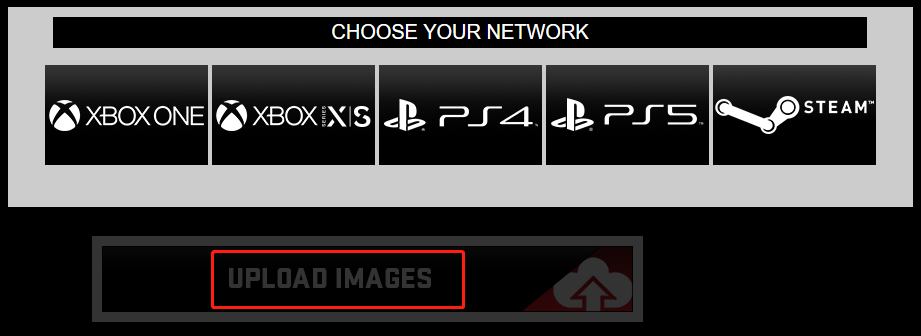
Step 3: After logging in the selected platform, choose the image type you want to upload from the left and then pick a preferred image from the device.
Further reading:
If you want to retrieve an image, please refer to these steps.
Step 1: Move to the main menu in WWE 2K22 and tab over to Online.
Step 2: Choose Community Creations.
Step 3: Tap Image Manager. Then you will find that all the uploaded images are shown under the incoming tab.
Method 2: Use the Face Scan
In addition to the WWE 2K22 image uploader, the embedded Face Photo option also allows you to execute the WWE 2K22 image upload operation. How does WWE 2K22 upload images? Here are the steps for you.
Step 1: Sign into the selected platform’s account with the above steps. Then you will be redirected to the upload page automatically.
Step 2: In the left-hand menu, click on the Face Photo option.
Step 3: When uploading your face scan, move to face > face photo. Finally, choose your face. It’s simple to make your own face scan. You just need to take a selfie with your phone and then use an app to crop out everything except your face.

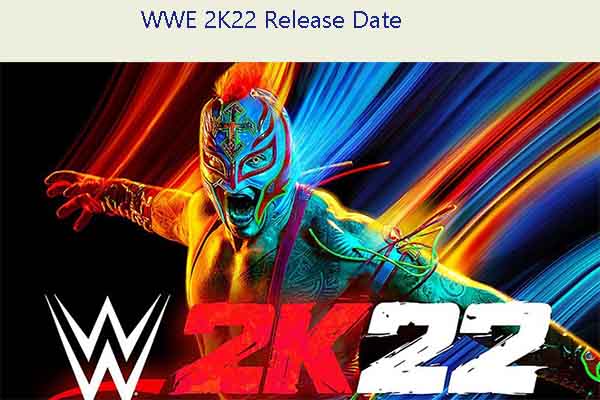
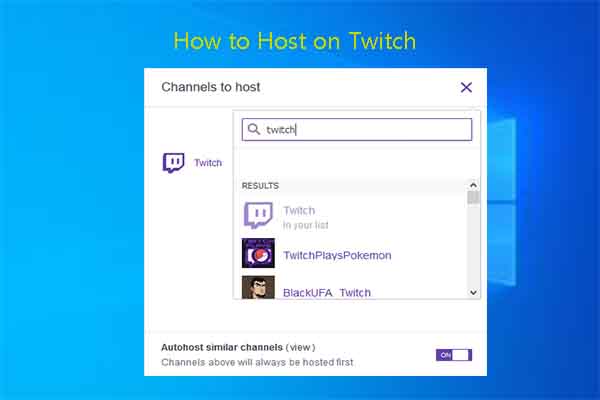
User Comments :