A great many users want to customize Windows sound schemes. Do you know how to install sound schemes Windows 10? If you are also searching for a guide, this post of MiniTool is what you need.
As you know, Windows 10 only has 2 native sound schemes: Windows Default and No Sounds. However, these conventional sound schemes could be boring for many people. A lot of people want to customize their own Windows 10 sound themes.
Here we will show you how to customize Windows 10 sound themes and how to install Sound schemes Windows 10. Let’s start exploring.
How to Customize Windows 10 Sound Themes
You can customize Windows sound schemes via the sound Settings. To do so, follow the given steps below:
Step 1. Press Win + I keys to open the Settings app and navigate to the System section.
Step 2. Select Sound from the left pane, and then scroll down the right sidebar and click on the Sound Control Panel link.
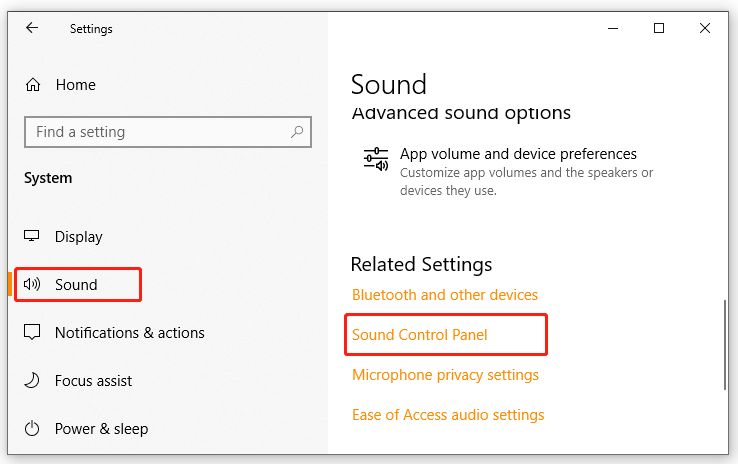
Step 3. In the pop-up window, navigate to the Sounds tab.
Step 4. After you download the Windows sound schemes, you can select the desired scheme from the Sound Scheme drop-down menu.
Step 5. Then you can change individual sounds for each program based on your needs. Select an event from the Programs Events drop-down menu or click on Browse to select a custom sound file that you saved on the computer.
Step 6. Select a sound from the Sounds drop-down menu to apply to the particular event.
Step 7. Click on Save as and give the new Windows sound themes as a name. After that, click on Test to check if everything is in order.
Step 8. Once done, click on OK and Apply to execute changes.
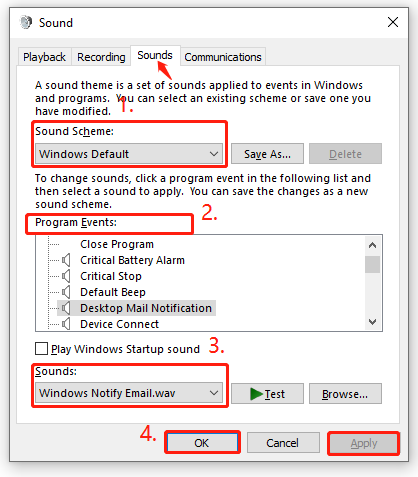
How to Install Sound Schemes Windows 10
If you want to create entirely customized Windows sound themes, you need to change each sound to the desired output manually. You can download Windows 10 sound packs directly from the Windows store. Another simple method is to visit the Microsoft Official Repository and install the sound schemes on Windows 10. Here’s how to do that:
Step 1. Open your browser, and then navigate to the official sound store and select the With custom sounds option from the left side of the screen.
Step 2. Download the desired sound schemes and double-click the file to unpack it.
Step 3. After the sound theme is installed on your computer, you can find it in the Sound Schemes drop-down menu. You can remove the visual parts of the sound theme by navigating to Settings > Personalization > Themes.

![How to Fix Front Jack Not Working Windows 10 [4 Ways]](https://images.minitool.com/partitionwizard.com/images/uploads/2021/05/front-audio-jack-not-working-win10-thumbnail.jpg)
![Easily Fix Windows 10 Lowers Volume Automatically [Full Guide]](https://images.minitool.com/partitionwizard.com/images/uploads/2021/04/win10-lowers-volume-automatically-thumbnail.jpg)
User Comments :