The Bin64InstallManagerAPP.exe is a software component of Catalyst Control Center by AMD (Advanced Micro Devices). It is closely related to the installation and update of AMD graphics driver. Recently, some users fail to update or install AMD graphics driver due to this component. The complete error message is as follows:
Windows cannot find “Bin64InstallManagerAPP.exe”. Make sure you typed the name correctly, and then try again.
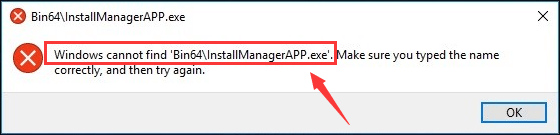
The reasons for the issue could be various. You might encounter the issue due to corrupted system files, missing Windows updates, and other factors. Luckily, you can fix the issue the following methods. Let’s check them one by one.
Fix 1: Update Your Windows
Actually, some driver installations require specific Windows update, and you can even update your device driver through Windows Update. If you missing some critical updates for Windows, you might experience “Windows cannot find Bin64InstallManagerAPP.exe” issue. So, you can try updating your Windows at first.
Step 1: Press Windows + I to open Settings.
Step 2: Navigate to Update & Security > Windows Update.
Step 3: Click Check for updates button in the right pane and install any available updates according to the onscreen instructions.
Fix 2: Temporarily Disable Controlled Folder Access
Some users also recommend disabling the Controlled folder access feature temporarily, and you can also have a try. Here’s how to do that.
Step 1: Open Windows Settings and go to Update & Security > Windows Security.
Step 2: Click Virus & threat protection in the right pane.
Step 3: In the pop-up Windows Security window, click Manage settings under the Virus & threat protection settings section.
Step 4: Scroll down to the Controlled folder access section and click Manage Controlled folder access.
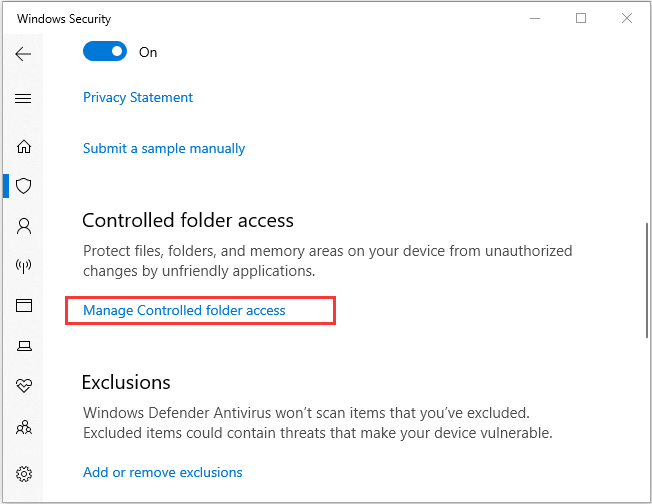
Step 5: Now, toggle off the button below the Controlled folder access to disable it.
Then, you can check if you can update your AMD graphics driver without the Bin64InstallManagerAPP.exe issue. If it still exists, enable Controlled folder access again and then move on to the next solution.
Fix 3: Run DISM and SFC Scan
As mentioned before, corrupted system file is one of the possible factors that trigger the “Windows cannot find Bin64InstallManagerAPP.exe” error message. So, it might be helpful to run DISM and SFC scan for corrupted Windows image files and system files. Just follow the steps below:
Step 1: Press Windows + R to invoke Run window.
Step 2: Input cmd and press Ctrl + Shift + Enter to launch Command Prompt as administrator.
Step 3: Type the command line DISM /Online /Cleanup-Image /RestoreHealth and press Enter to execute it.
Step 4: Wait until the process is completed, restart your computer to check if the issue is fixed. If the problem appears again, then continue with the next step.
Step 5: Open Command Prompt with administrator privileges again, input the command sfc /scannow this time and press Enter. Once the scanning process is 100% finished, restart your device and check if the issue has been removed.
Fix 4: Reinstall Microsoft Visual C++ Redistributables
Alternatively, you can also reinstall Microsoft Visual C++ redistributables to fix the “Windows cannot find Bin64InstallManagerAPP.exe” error.
Step 1: Open Control Panel and go to Programs > Programs and Features.
Step 2: Note down all the versions of Microsoft Visual C++ redistributables listed here.
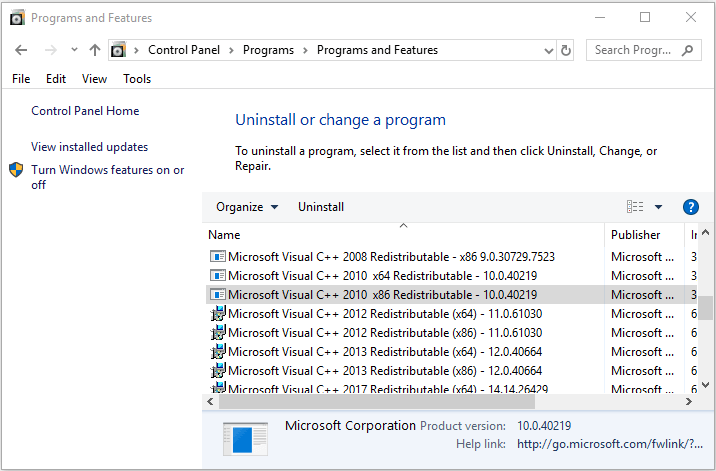
Step 3: Go to the official website of Microsoft and download fresh copies of involved Microsoft Visual C++ redistributables.
Step 4: Uninstall all the original Microsoft Visual C++ redistributables and then install the downloaded copies according to the given wizard.
Fix 5: Clean Install AMD Graphics Drivers
Finally, if you fail to install AMD graphics driver in a normal way due to the Bin64InstallManagerAPP.exe issue, perhaps you can choose to clean install your AMD graphics drivers.
Here’s a simple guide:
Step 1: Download your needed AMD graphics driver manually from the official download page.
Step 2: Temporarily disable all your antivirus applications including Windows Defender antivirus.
Step 3: Navigate to the AMD folder (commonly in the path C:AMD) and delete the contents of all previous AMD drivers.
Step 4: Open Control panel, go to the Uninstall a program console, and uninstall the old AMD drivers.
Step 5: Now, you can install the downloaded AMD drivers and restart your computer.
In this way, you should install your AMD graphics driver effectively without the Bin64InstallManagerAPP.exe error message.

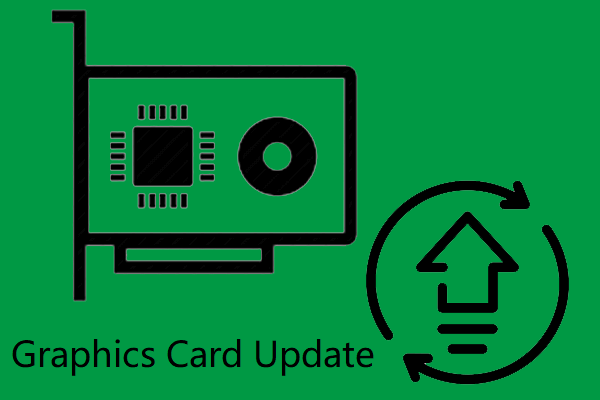


User Comments :