Many users report experiencing the Wi-Fi certificate error on their Windows 10/11. If you are also trying to figure it out, then this post is what you need. MiniTool Partition Wizard will provide you with several effective fixes.
Wi-Fi has become the preferred option for connecting to the Internet, however, errors associated with it have also appeared. “Wi-Fi certificate error” is one of them. This bug prevents users from accessing certain websites.
Well, what causes the Wi-Fi certificate error? It could be due to incorrect network settings or incorrect date and time and outdated network drivers.
Way 1: Set the Correct Time and Date
The first thing you should do after encountering the Wi-Fi certificate error problem is to make sure your system displays the correct date and time.
To change your system’s date and time, here is the guide:
Step 1: Press the Win + I key to open Settings, and then click on Time & Language at the left panel of the screen.
Step 2: Turn off Set time automatically, and then click on Change under Change date and time.
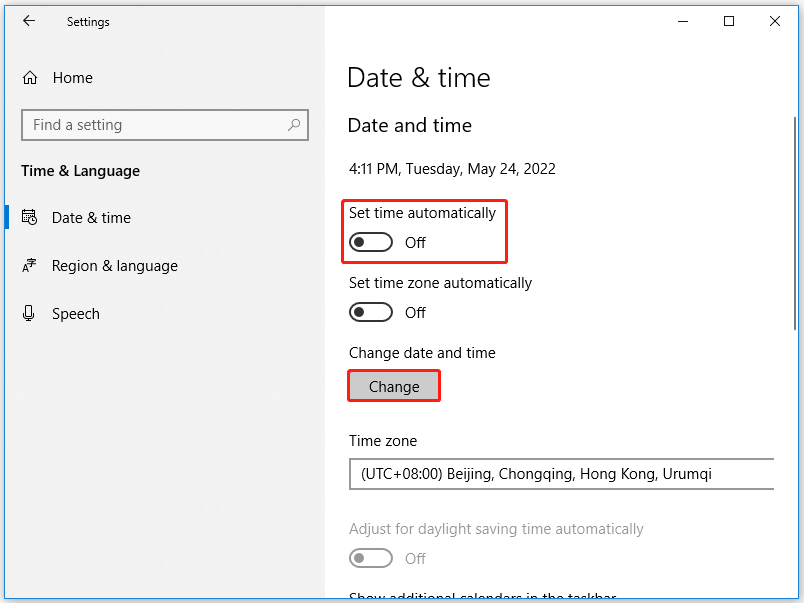
Step 3: In the next window, set the correct date and time, and then click on Change.
Once done, you need to restart your PC, and then check if the Wi-Fi certificate error on Windows 10/11 is fixed.
Way 2: Change Windows Time Properties
You also try to change Windows time properties to solve the Wi-Fi certificate error on Windows 10/11. The steps are as follows:
Step 1: Press the Win + S key to open the Search menu. Then enter Services in the text box and press Enter.
Step 2: In the Services window, find the Windows Time option and right-click on it. Then choose the Properties option from the context menu.
Step 3: In the next window, select Automatic next to Startup type. Then click on Apply > OK to save the changes.
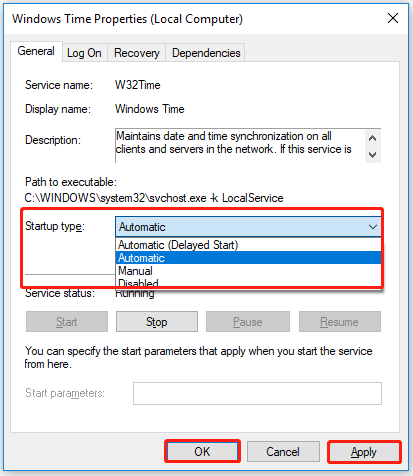
Way 3: Update Network Drivers
The Wi-Fi certificate error can also be caused by outdated network drivers. So, you can update the network drivers by the following either of the methods below.
- Visit the official website, check if there is an update available, and download it.
- Update network drivers in Windows 10/11 using Windows Update.
Way 4: Enable Hyper-V
Some users have reported that enabling Hype-V has fixed the Wi-Fi certificate error. So, you can also enable Hyper-V to solve this error.
Step 1: In the Search menu, type Turn Windows features on or off and press Enter.
Step 2: In the Windows Features window, locate Hyper-V and check the Hyper-V box.
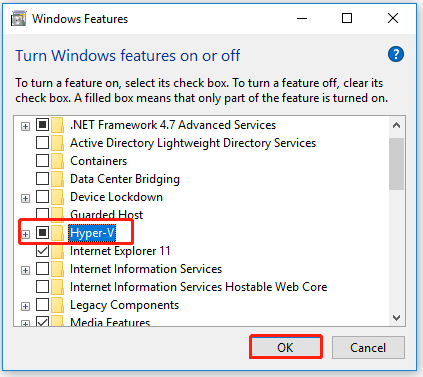
Step 3: Finally, click on OK.
After that, check if the Wi-Fi certificate error on Windows 10/11 gets fixed.
Way 5: Reset Network Settings
If none of the above methods helped resolve the issue, you can also try resetting your network settings. This will fix any kind of network-related issues. You can follow the steps below.
Step 1: Press the Win + I key to open Setting. Then click on Network & Internet > Status.
Step 2: At the right panel of the screen, click on Network reset.
Step 3: There will be a pop-up window with the information about Network reset. Just click on Reset now to continue.
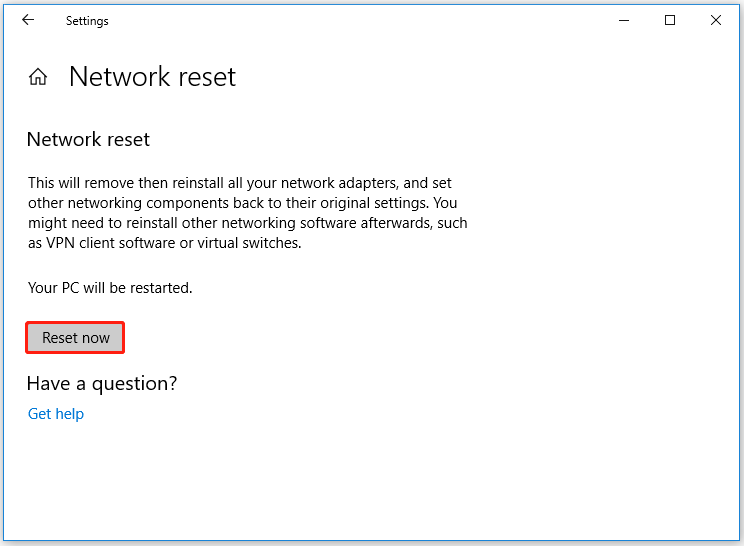
Step 4: Click on Yes to the confirmation box that pops up.
Bottom Line
In the above article, we conclude the guide on how to fix the Wi-Fi certificate error on Windows 10/11. Hope the above methods can help you. If you have other methods, please share them with us.

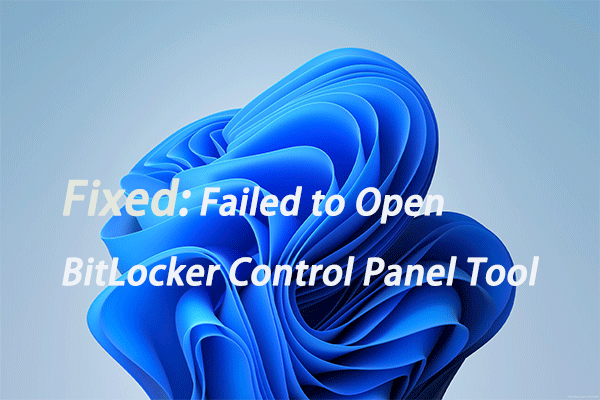
User Comments :