The “WebGL is not supported” is a common error that may appear when you are trying to visit WebGL-based sites. If you encounter the problem on your Google Chrome or other browsers, you can read this guide where MiniTool Partition Wizard displays some solutions.
WebGL refers to Web Graphics Library. It is a JavaScript API for rendering interactive 2D and 3D graphics within any compatible web browser without the use of plug-ins, according to Wikipedia. It is widely used by modern browsers, including Google Chrome, Mozilla Firefox, Internet Explorer, and so on.
The availability of WebGL is dependent on GPU support, and you may be unable to use it on some older devices. Sometimes, WebGL cannot work as expected on the web browsers. Some Google Chrome users complain that they cannot use some WebGL-based sites due to the error message “WebGL is not supported”.
This problem is not limited to Google Chrome and may appear in other web browsers. If you come across this problem, chances are that you are using an older browser version that doesn’t support WebGL technology or an older GPU model. Switching to another installed browser might help you visit the desired site without problems.
But if you want to keep using the browser that gives WebGL not supported error message, you can try the following solutions to fix the problem.
Solution 1: Update Your Web Browser
If your browser is an older version, you are very likely to encounter WebGL not supported error. In this case, you can try updating your browser to the latest version. To update Google Chrome, you need to:
Step 1: Open your Google Chrome and click the three-dot icon on the right-upper corner of the screen.
Step 2: Click Help from the drop-down menu and then choose About Google Chrome.
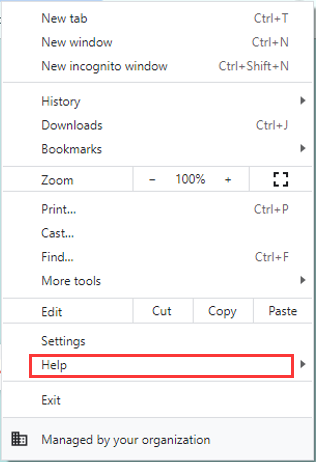
Step 3: Then, your browser will start checking for available updates automatically. If your Chrome is already up to date, you can move on to the next solution. Otherwise, install any updates according to the onscreen instructions and then restart your browser.
Now, you can check if you can use the desired website without the “WebGL is not supported” message.
Solution 2: Disable Extensions
Some of your browser extensions may interfere with WebGL technology and trigger the WebGL not supported problem. So, if you find that your browser does not support WebGL, try disabling your extensions.
Step 1: Click the three-dot icon to open the drop-down menu.
Step 2: Choose More tools > Extensions to view all your added extensions.
Step 3: Toggle off the bottoms of your extensions to disable all of them, and then try visiting the target website again.
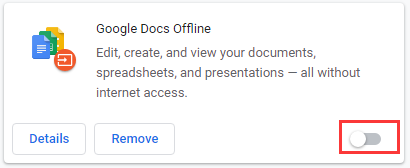
If you can visit the website smoothly, just go to re-enable your extensions one by one to figure out the problematic one and keep it disabled or remove it. If you still receive the “WebGL is not supported” message, it indicates that this problem has nothing to do with your extensions, and you need to try another solution.
Solution 3: Enable Hardware Acceleration
It is found that the WebGL cannot function correctly when the hardware acceleration feature is disabled in the browser. If your browser does not support WebGL, you need to check if you have enabled hardware acceleration.
Step 1: Open the three-dot menu and click Settings.
Step 2: In the left pane, click Advanced > System.
Step 3: Click the switch button next to the Use hardware acceleration when available to enable it.
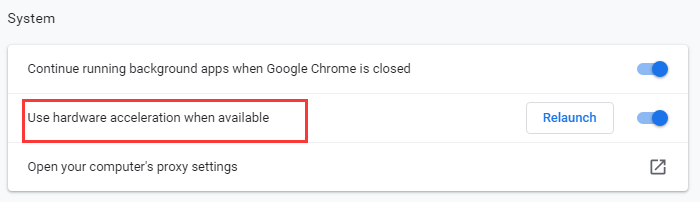
Once it’s done, restart your browser to check if the WebGL issue is resolved.
Solution 4: Update Your Graphics Driver
As mentioned before, WebGL technology is dependent on GPU support, and you might get the “WebGL is not supported” error if your graphics driver is outdated. So, it might be helpful to update your graphics driver. You can follow the steps below.
Step 1: Right-click the Start button and choose Device Manager.
Step 2: Double-click Display adapters to expand the category.
Step 3: Right-click your graphics driver and then choose Update driver.
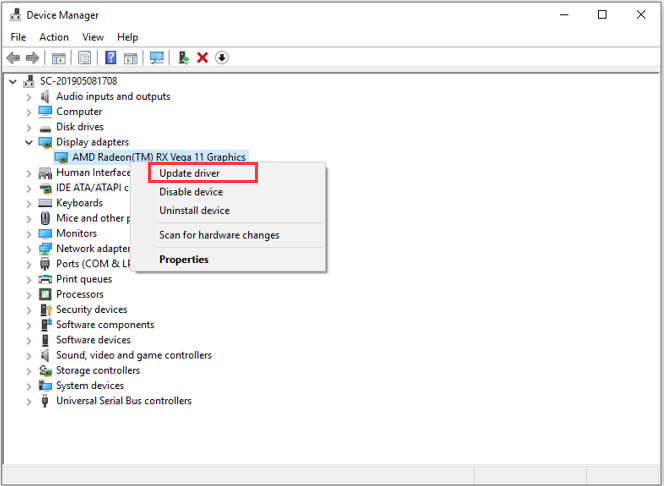
Step 4: In the next screen, choose Search automatically for updated driver software to continue.
Your Windows will search for the available updates for your driver. You just need to follow the onscreen instructions to install the newest driver properly. After that, restart your computer. The WebGL not supported error should have been removed.

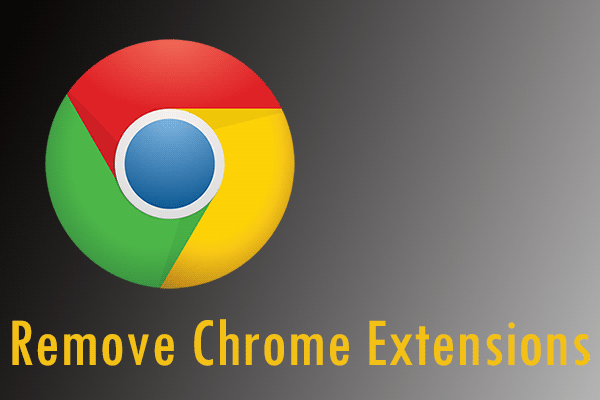
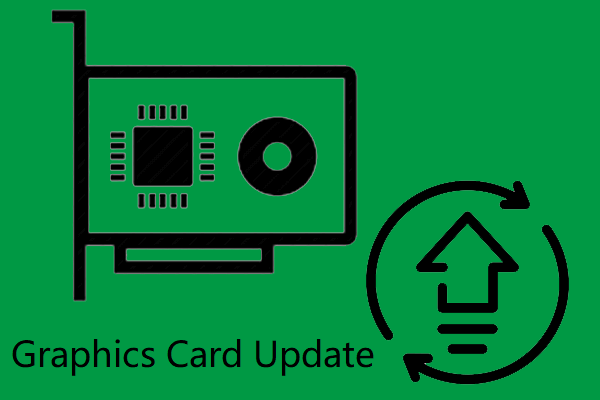
User Comments :