Some users encounter the “Virtual Disk Service error the service failed to initialize” error when creating a drive partition on a hard disk via the Diskpart utility. To solve the problem, this article from MiniTool Partition Wizard provides a tutorial for you.
The error message “Virtual Disk Service error: the service failed to initialize” appears when creating a drive partition on a hard disk via the Diskpart utility.
There can be several reasons behind the virtual disk service error, but mostly they are triggered by the service itself. In addition to service issues, other issues can cause virtual disk errors including corrupted system files, corrupted hard drives, and connectivity issues.
If you’re trying this on a remote PC and getting this, make sure to check if you’re blocked by a firewall. Well, how to fix this error? Keep reading.
How to Fix Virtual Disk Service Error the Service Failed to Initialize
Here are two ways to fix the “Virtual Disk Service error: the service failed to initialize” error. You can try them in order until the error gets solved.
Solution 1: Manually Start Virtual Disk Service (VDS)
The Virtual Disk service usually starts automatically on Windows computers. However, sometimes it might fail to start or initialize, so you need to start it manually from Windows Services. When you try to use the Diskpart tool, the service might not be started, so you get the error message “Virtual Disk Service error the service failed to initialize”.
To start the VDS service, follow these steps:
Step 1: Press the Win + R key to open the Run dialog. Then type services.msc in the box and press Enter.
Step 2: In the Services window, scroll down to Virtual Disk service and double-click on it.
Step 3: Expand the Startup type drop-down menu and select Manual.
Step 4: Click on the Start button to start the Virtual Disk service. Then click Apply > OK to save the changes.
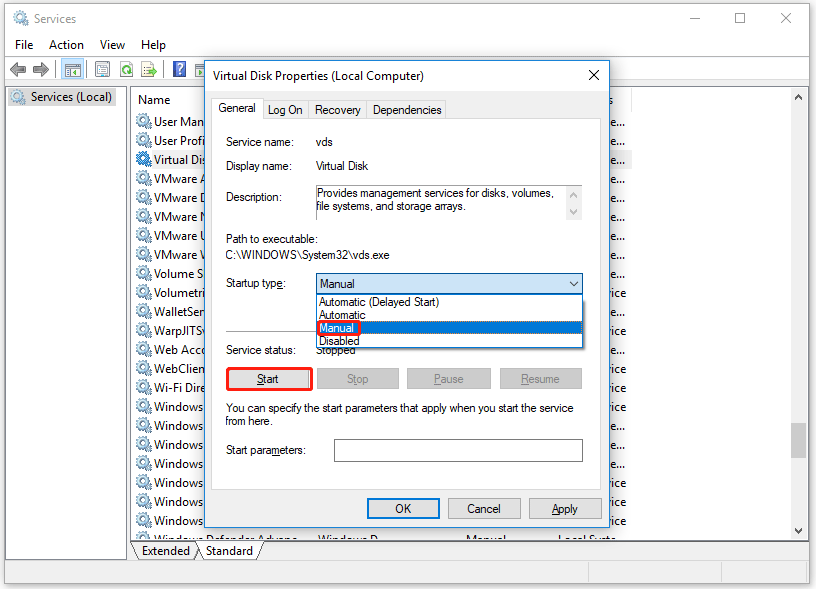
Solution 2: Check Registry Permission for Application Packages
If permissions are missing, you need to add your account and add permissions to it. It will make sure that when you execute the command there will be no problems. So, you need to check the Registry permission for application packages. The steps are as follows:
Step 1: Type regedit in the Search box, and then click on the regedit listing in the search result. Then click on Yes if it prompts by UAC.
Step 2: Navigate to the following path:
ComputerHKEY_LOCAL_MACHINESYSTEMCurrentControlSetServicesvds.
Step 3: Right-click on the VDS folder and click on the Permission option.
Step 4: Select each user name and make sure all have Read permission or Special permissions.
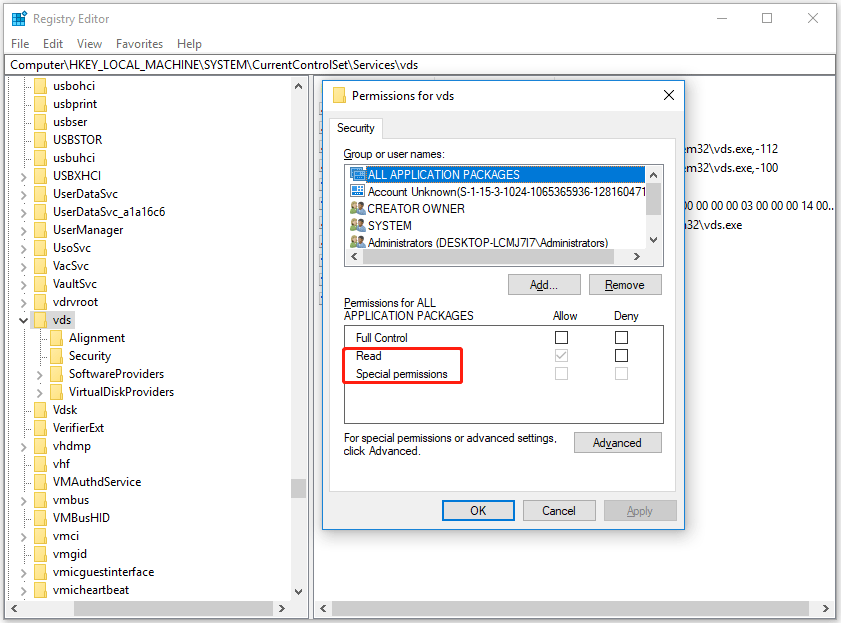
If permissions are missing, you need to add your account and add permissions to it. It will make sure that when you execute the command there will be no problems.
In addition to the above two methods, you can also run SFC and DISM commands to rule out the possibility of system file corruption.
Bonus Tip: Create a Partition with MiniTool Partition Wizard
While creating drive partitions on a hard drive via the Diskpart utility, some users encountered a service initialization failed error. Then you can use a professional partition manager – MiniTool Partition Wizard to create a partition.
MiniTool Partition Wizard is a safe and reliable partition managing utility. It enables you to create/format/extend/move/shrink/wipe/delete/recover partitions, check file system, convert FAT to NTFS (and vice versa), migrate OS to SSD/HDD, etc. With this software, you can finish the operation within a few clicks.
MiniTool Partition Wizard FreeClick to Download100%Clean & Safe
- Download and install this software on your computer. Then run it to get its main interface.
- Right-click on the unallocated space and click Create.
- In the next window, set parameters and click OK > Apply to execute the operation.
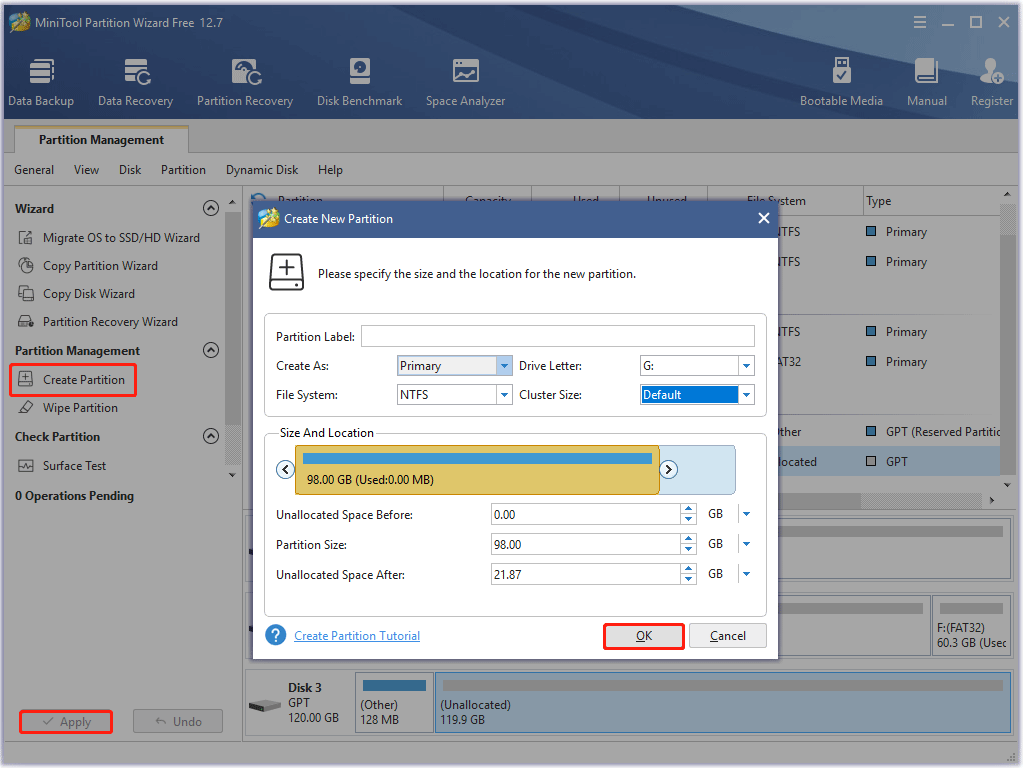
Bottom Line
This post has introduced a tutorial for the “Diskpart Virtual Disk Service error the service failed to initialize” error. Hope it may help you. And you can try a safe and reliable partition manager – MiniTool Partition Wizard to make some operations about your disks and partitions.

User Comments :