Amazon Fire TV Stick is a wonderful streaming device that allows you to transform your standard TV into a smart one with ease. To do this, you just need to connect the small stick to your TV’s HDMI port. And it also allows you to access various video streaming services, such as Netflix, Disney Plus, Hulu, Amazon Prime, and so on.
What’s more, Amazon will release regular updates for Fire TV Stick to solve current problems or add new features to improve your user experience. That’s wonderful. However, sometimes while you are performing a software update, you might be unable to update Fire Stick successfully.
If you have no idea about how to fix the “Fire Stick unable to update” issue, you can follow the solutions below.
Solution 1: Restart Your Fire Stick
The “unable to update Fire Stick” problem may occur due to minor glitches on the streaming device. Therefore, when you meet the issue, you’d better restart your Fire TV Stick first. This way can always get rid of temporary bugs and glitches and solve this issue.
If the issue persists after a restart, then you should go on with other solutions.
Solution 2: Check Your Internet Connection
A stable and high-speed Internet connection is essential when you are updating your Fire Stick. If your Internet connection is bad, you might be unable to update your Fire TV Stick. Therefore, we recommend you check your Internet connection as well. To make sure you have a good Internet connection, you can reboot your router and modem.
Solution 3: Re-plug Your Fire Stick
Another way you can try when you are unable to update Fire TV Stick is to re-plug this device. To do this, you ought to unplug the Fire Stick from your TV’s HDMI and wait for about one minute. Then plug it back into your TV. If your TV has another HDMI port, you can try connecting to the new one instead.
After re-plugging your Fire Stick, try the update again to see if the “Fire Stick unable to update” error is repaired.
Solution 4: Free Up Storage Space
The “unable to update Fire TV Stick” problem may also come out if there is no enough space for the update files. In this case, it’s recommended you check your available storage and make sure you have at least 500 MB of storage left.
To check your storage, go to Settings > My Fire TV > About > Storage. If there is enough space, you should skip to the next solution. If the storage is insufficient, you should delete certain unnecessary apps on your Fire Stick to free up some space. Here are the detailed steps.
Step 1: Go to Settings on the home screen of your Fire TV Stick. Then select Applications.
Step 2: On the next screen, go to the Manage Installed Applications tab.
Step 3: Select the specific app you want to delete. Then select Uninstall and click Confirm to uninstall the app completely.
Step 4: After you get enough space, try updating your Fire Stick again to check if you are still unable to update your Fire TV Stick.
Solution 5: Perform a Factory Reset
When you are facing the “unable to update Fire Stick” issue, the last way we summarize for you is to factory reset your Fire Stick. In this way, all the data on your Fire Stick will be erased. The possible problems that prevent you from updating this device may also be removed. It’s a simple way and you just need to go to Settings > My Fire TV > Reset to Factory Defaults > Reset.
If you are unable to update Fire Stick, you can try the above solutions one by one until you solve this issue. If you have any other great solutions to the “unable to update Fire Stick” issue, you can share them with us in our comment part.
If you are interested in MiniTool Partition Wizard, the professional partition management software, you can visit its official website to attain more information.

![How to Add Storage to Fire Stick OS 7/6/5 [A Full Guide]](https://images.minitool.com/partitionwizard.com/images/uploads/2022/07/add-storage-to-fire-stick-thumbnail.jpg)
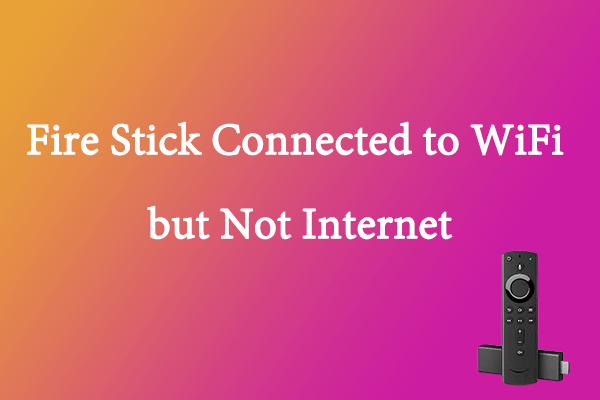
User Comments :