Thanks to the System Protection feature, Windows users can restore their computers to a previous state without losing personal data files. However, some people encounter the issue: Windows 10 turn on system protection greyed out. This post from MiniTool Partition Wizard lists some solutions to the issue.
Windows 10 Turn on System Protection Greyed Out
Hundreds of Windows 10 users reported that they can’t turn on System Protection:
Windows10 System Protection Cannot Be Turned On: I was trying to remove a file using Norton360 and it tried to set a System Restore Point, but Windows10 would not allow Norton360 to set a system restore point. So, I manually opened System Protection and found the setting “Disable System Protection”, and Windows10 would not allow me to manually Enable System Protection.answers.microsoft.com
Why does the issue happen? There are two main reasons: one is the interference from the installed antivirus program on your computer, and the other one is that the System protection feature has been disabled by the system administrator. So, based on these reasons, we would suggest you try the following solutions:
Solutions to “Turn on System protection Greyed Out”
- Check if System Protection is disabled
- Disable your installed antivirus program
Fix 1: Check If System Protection Is Disabled
When you find “Windows 10 turn on system protection greyed out”, please check if the System Protection is disabled, and you can do that through Registry Editor or Group Policy Editor.
Through Registry Editor
Step 1: Open Registry Editor.
- Press Windows + R.
- Type regedit.exe in the Run dialog box and hit the Enter key.
- Click the Yes button on the User Account Control window.
Step 2: Copy the following path and paste it into the search bar on the Registry Editor window.
HKEY_LOCAL_MACHINESOFTWAREPoliciesMicrosoftWindows NTSystemRestore
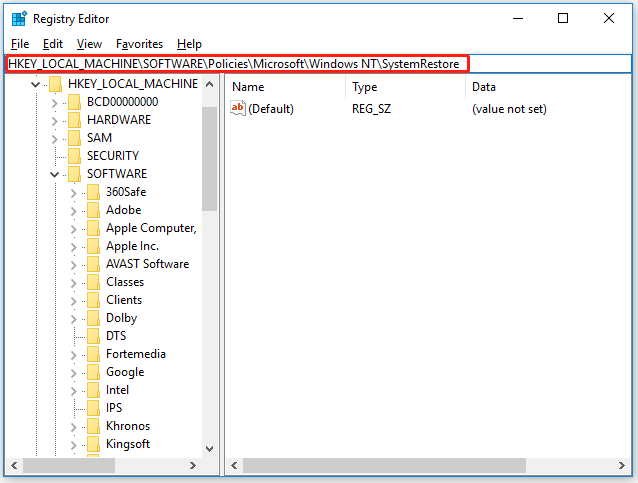
Step 3: After pasting the link, hit the Enter key. Then, check if there are two values named DisableConfig and DisableSR on the right pane. If yes, delete them.
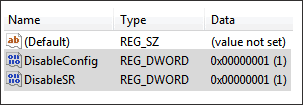
Step 4: Close Registry Editor and then reboot your computer.
Through Group Policy Editor
Step 1: Type group into the Windows search bar and then choose Edit Group Policy.
Step 2: Once the Group Policy Editor opens, go to the following path.
Computer Configuration > Administrative Templates > System > System Restore
Step 3: Double click the Turn off System Restore on the right pane and check if the option is enabled.
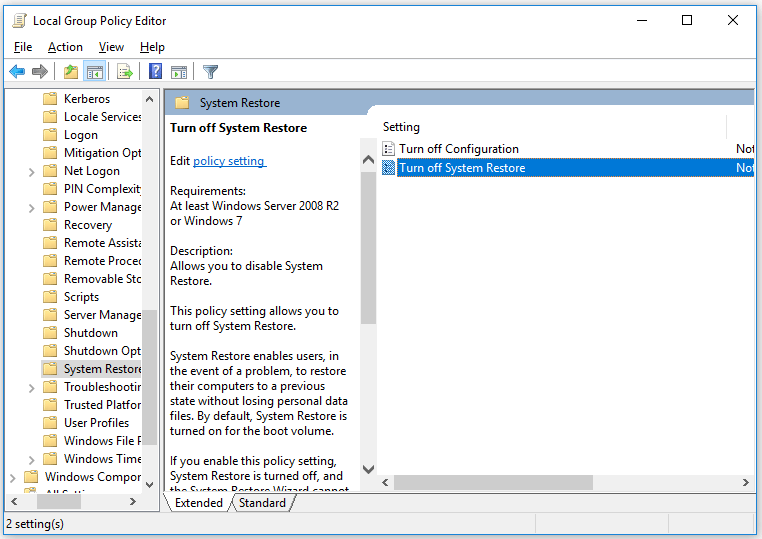
Step 4: If the option is enabled, please reset it to Not Configured or Disabled and then click the OK button.
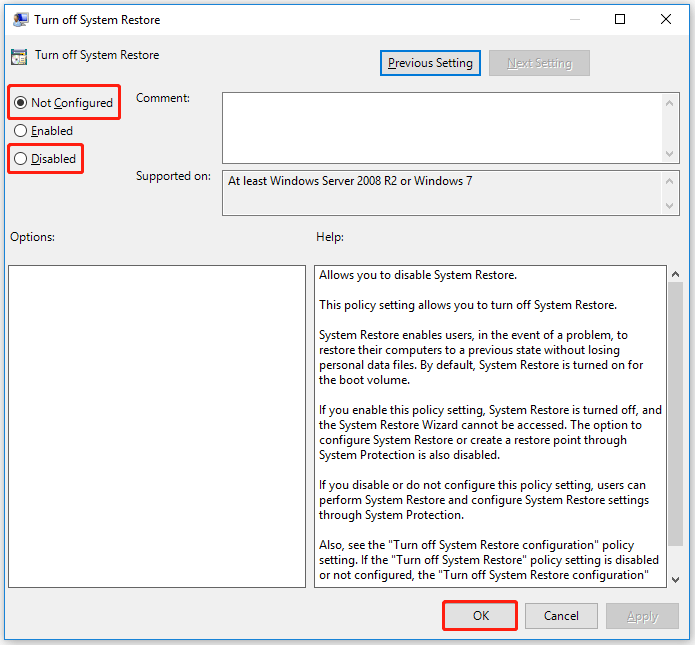
Step 5: Close Group Policy Editor and restart your computer.
Once your computer restarts, check the issue “Windows 10 turn on system protection greyed out” is removed. If not, move to the next solution.
You might be interested in Top 8 Solutions to Windows 10 Restore Points Missing or Gone.
Fix 2: Disable Your Installed Antivirus Program
If your system still prevents you from enabling the System Protection feature, please disable the antivirus program on your computer if you have installed it.
To disable the antivirus program, please refer to How to Disable Antivirus on Windows 10 Temporarily/Permanently.
Bottom Line
Have you solved the issue “Windows 10 turn on system protection greyed out”? If you have other solutions to the issue, please share them with us in the comment zone. Thanks in advance.

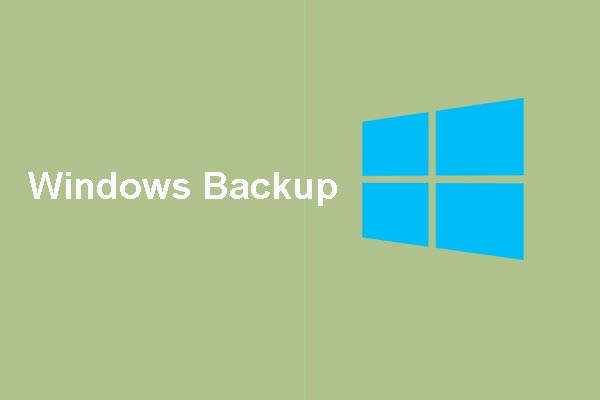
User Comments :