Minecraft Forge is also called Forge. You can create anything for the Minecraft world by using Forge. However, you sometimes may encounter Forge these libraries failed to download error when trying to install Forge.
The Minecraft Forge these libraries failed to download error can occur to Windows, MacOS, as well as Linux system. Besides, it may have to every version of Forge and Java. What causes this error?
According to investigation, this error appears due to an outdated Java version, ISP’s restrictions, corrupt Java, or corrupt operating system installation. To fix this issue, you can utilize the methods below.
Method 1: Restart Computer
Before trying any other methods to fix these libraries failed to download Forge error, you should restart your computer. Then, check your Internet connection and try to relaunch the Forge installer. It has been proven to be useful by some users.
Indeed, performing a PC restart can resolve some issues. If the error still exists after restarting PC, you can move on and try other methods.
Method 2: Update Java
Since the outdated Java version can cause the error – Minecraft Forge these libraries failed to download, one of the solutions to the issue is to update Java to the latest version. With the following steps, you can update the Java to the newest Java version.
Step 1: Type Java in the search box and then choose Configure Java from the search results.
Step 2: In the Java Control Panel window, click the Update button at the top toolbar and then click on Update Now at the bottom of the window.
Step 3: After that, the update will begin automatically. Then, launch the Forge Installer to see if the error still persists.
You may also like this: How to Check If Drivers Are up to Date? Here Are Details
Method 3: Modify the Settings of Antivirus/Firewall
Antivirus and Firewall can protect your computer from being attacked by virus and other malicious software. They can also ensure the safety of your system and data. Given to that fact, some files like the Forge installer setup files can be blocked by them and cause the error.
If so, you should disable them temporarily or add exception for the Forge files in the antivirus/Firewall settings.
Steps for Disabling Windows Defender
Step 1: Open the Settings window and then navigate to the Update & Security section. After clicking on Windows Defender in the left pane, move to the right side of the window and click Open Windows Defender Security Center.
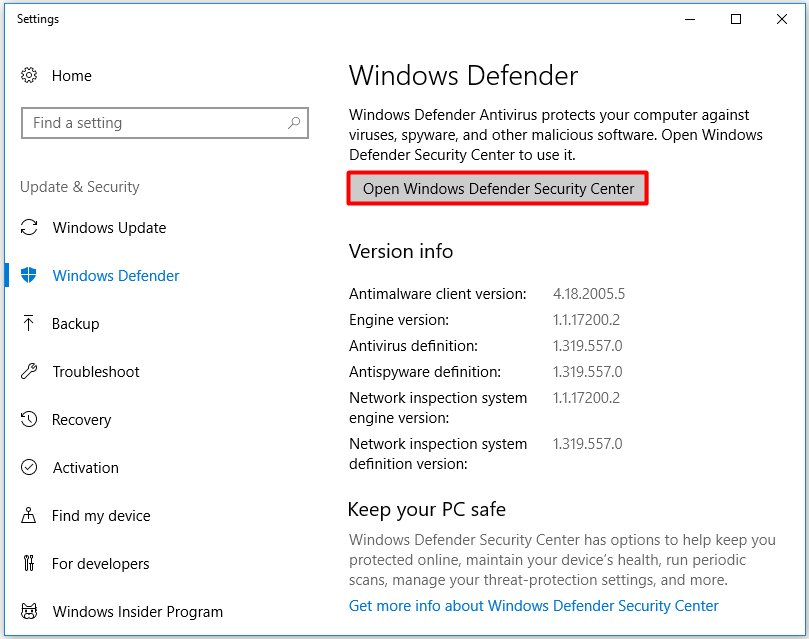
Step 2: In the next window, click Virus & threat protection to go on.
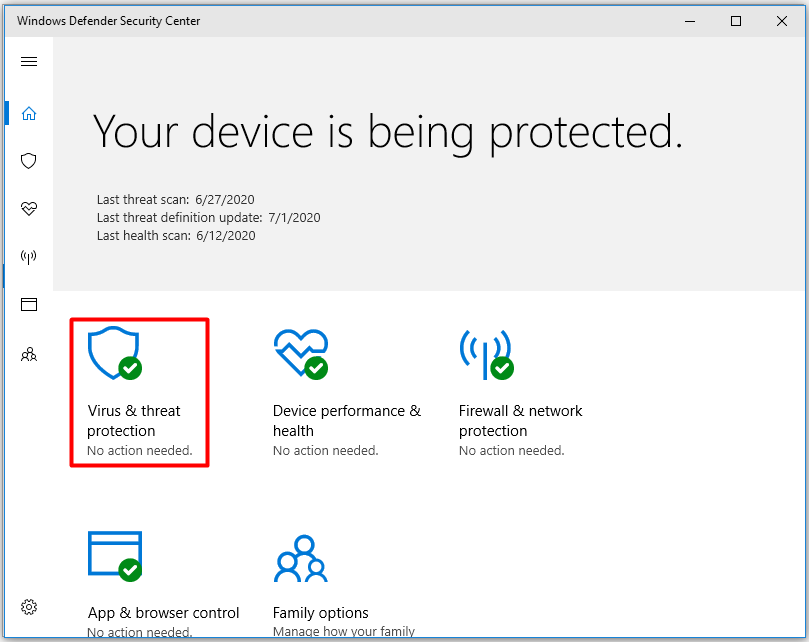
Step 3: Choose the Virus & threat protection settings option.
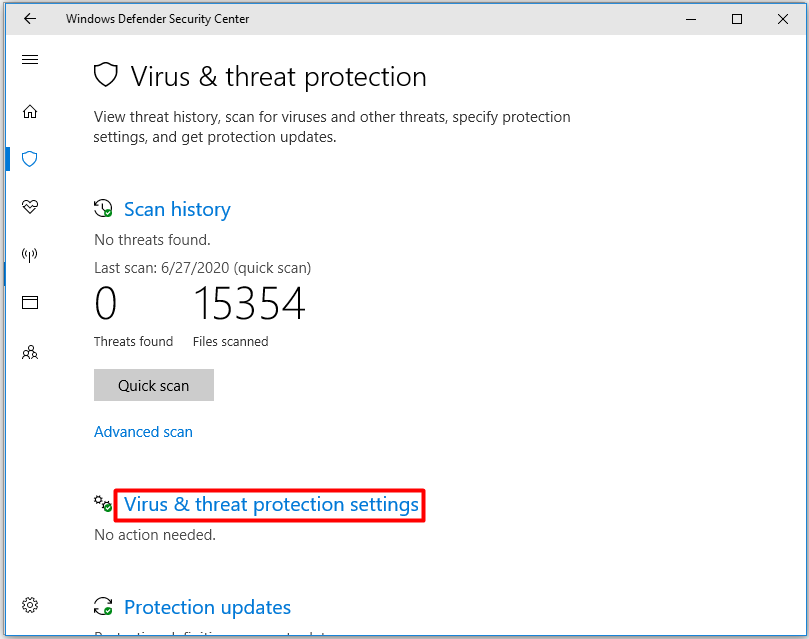
Step 4: After finding the Real-time protection option, set its status to Off.
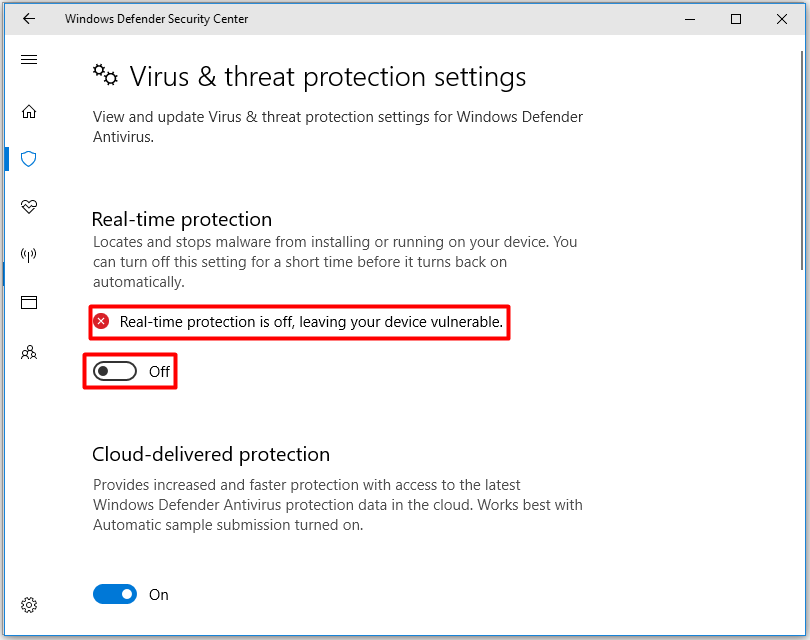
Steps for Adding Exceptions
Step 1: To add exceptions for the Forge installer file, you should move to the Virus & threat protect settings by following the above steps.
Step 2: Scroll down the content to find the Add or remove exclusions feature. Then, click on it.
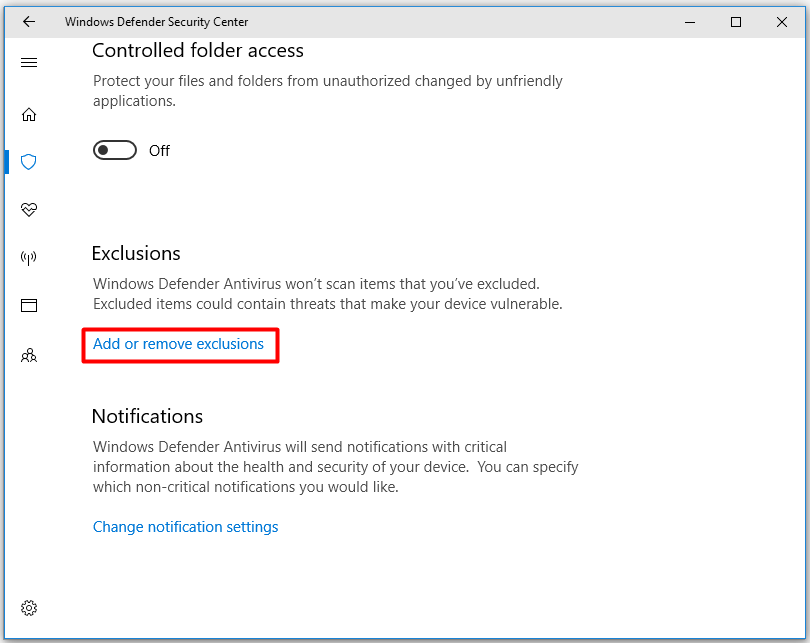
Step 3: Click the + mark and then choose one option from the pop-up menu. Here, you should select File. In the elevated window, type the name of file – Javaw.exe and then follow on-screen instruction to finish the operation.
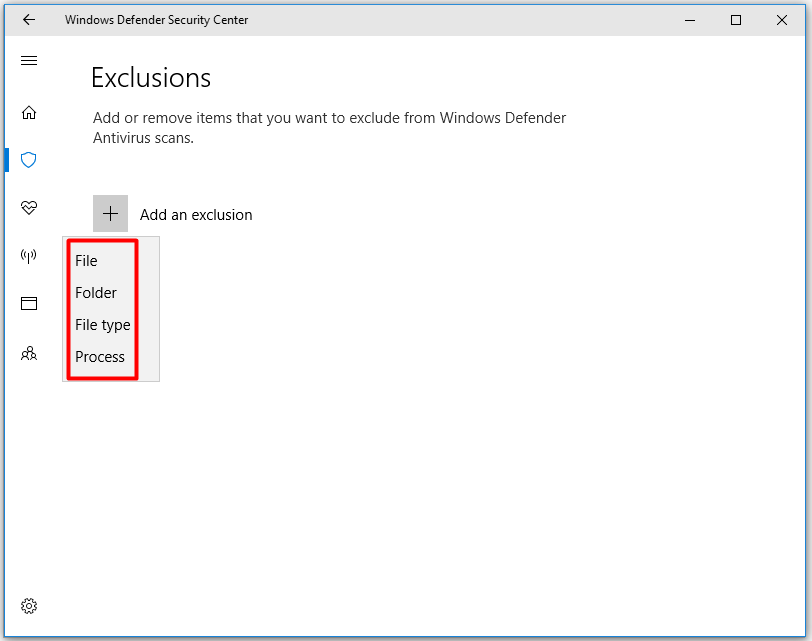
Are you still troubled by these libraries failed to download Forge error? Try the above methods to fix it.

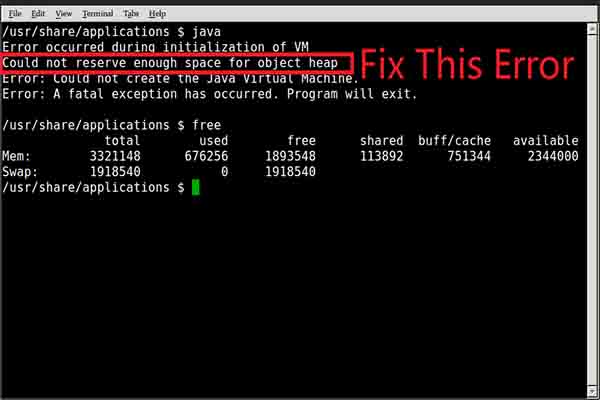
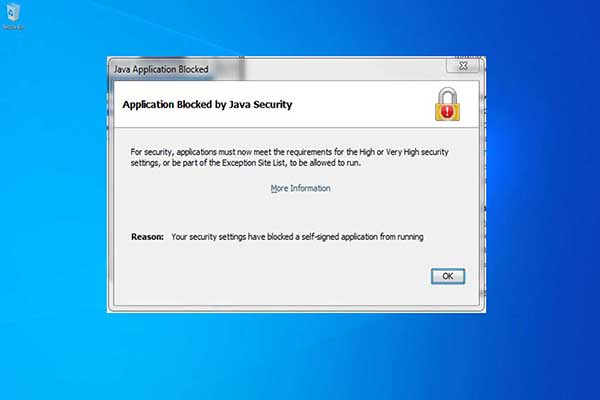
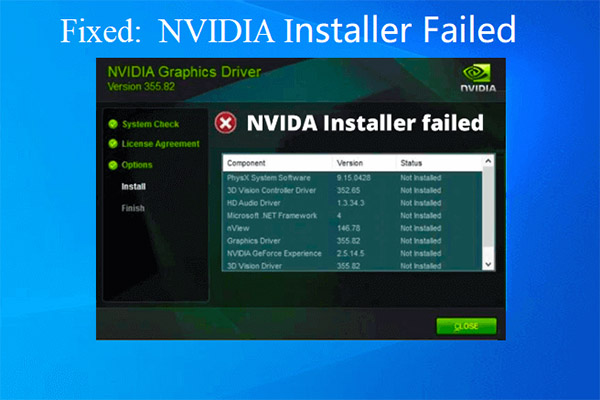
User Comments :