You may receive the error message “The computer has rebooted from a bugcheck” after experiencing a blue screen of death. Don't worry. This article from MiniTool will show you how to fix the error with some reliable methods.
After encountering a blue screen error, you may see the error message “The computer has rebooted from a bugcheck” in in Event Viewer or Windows update. And this error is indicating an incompatible driver or hardware issue. How to fix error the computer has rebooted from a bugcheck Windows 10/8/7? The following will show you some effective solutions.
Solution 1. Run Windows Memory Diagnostic
“The computer has rebooted from a bugcheck” error can be caused by a memory issue appeared on your computer. You can run Windows Memory Diagnostic to check your computer for memory problems. Here’s how to run memory check on a Windows PC.
Step 1. Right click Windows Start menu and choose Run from the menu.
Step 2. Type mdsched.exe in the Run box, and click OK.
Step 3. Choose Restart now and check for problems (recommended) or Check for problems the next time I start my computer according to your situation.
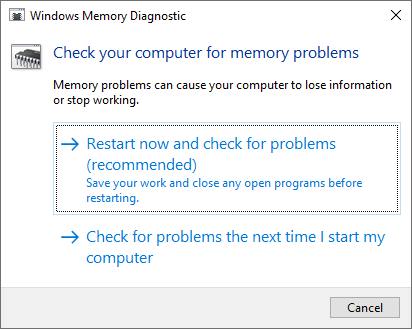
Then your computer will run the memory check when restarting your PC. When it is finished, the error “The computer has rebooted from a bugcheck” should be fixed.
Solution 2. Update Drivers
Sometimes missing or outdated drivers can cause the “The computer has rebooted from a bugcheck” error. So if you have not updated your hardware device drivers for a long time, you can follow the steps below to update them to the latest drivers.
Step 1. Right click Windows Start menu and choose Run from the menu.
Step 2. Type devmgmt.msc in the Run box and press OK to open the Device Manager.
Step 3. To update any of them, just right click on that driver and choose Update Driver.
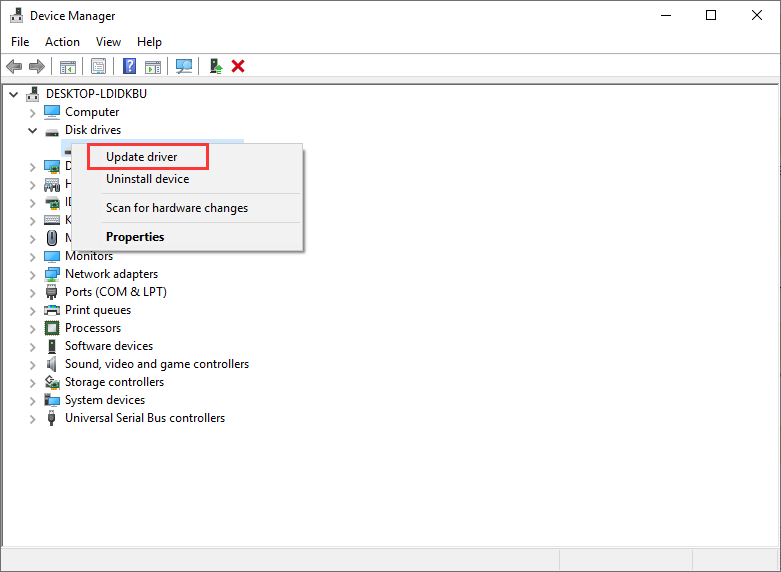
Step 4. Choose Search automatically for updated driver software to search for the latest driver software online.
Step 5. After updating, you can exit the Device Manager and reboot your computer.
Check if the error “The computer has rebooted from a bugcheck” disappears on your PC. if not, try the next method.
Solution 3. Restore Your Computer to Earlier State
If you have created a system restore point on your computer, you can use the restore point to restore your computer to a previous date when you have not encountered the error “the computer has rebooted from a bugcheck”.
Here’s how to use the system restore point to make the restore.
Step 1. Type restore point in the Windows 10 Cortana search box and click the best match Create a restore point to open it.
Step 2. Click on the System Restore button.
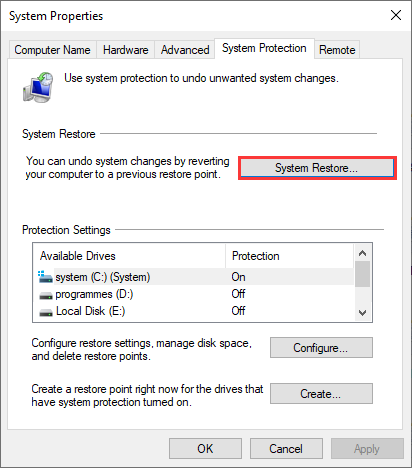
Step 3. Click Next on the pop-up window.
Step 4. Select a restore point that is created before your PC came across “The computer has rebooted from a bugcheck” error.
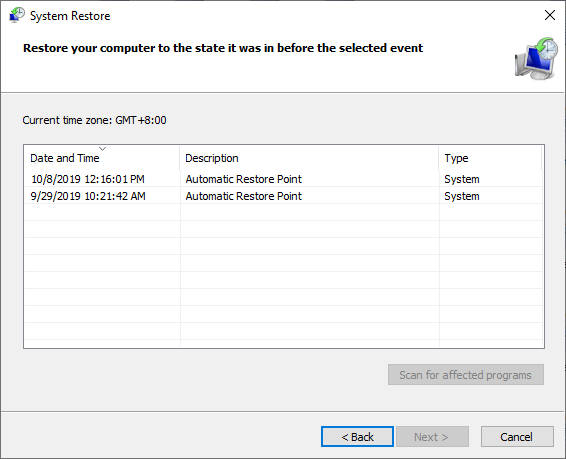
Step 5. Click Next.
Step 6. Read the note and click on Finish.
Conclusion
Now you should know how to fix the error The computer has rebooted from a bugcheck Windows 7/8/10. If you have better solutions, please don’t hesitate to share it with us.

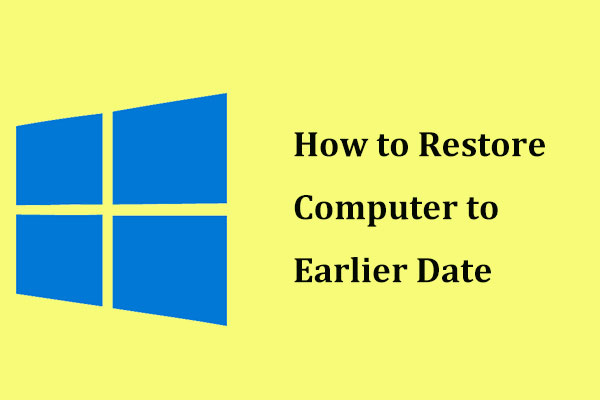
User Comments :