There are some tskeng.exe errors such as tasking.exe black screen, tasking.exe pop up and so on. You might also be confused by them like many other users. Here, MiniTool will offer you some solutions to fix them.
What Is Taskeng.exe and Common Taskeng.exe Errors
Taskeng.exe (Task Scheduler Engine) is applied in Windows Vista/7, which is responsible for managing the multiple tasks that are planned to run at different time. It is a necessary process in operating system. However, there are some issues with tasking.exe from time to time. For instance, taskeng.exe pop up constantly.
The following are several frequently encountered errors messages related to tskeng.exe.
- exe cannot be opened.
- exe encountered a runtime error.
- The application failed to execute because Windows was unable to find Taskeng.exe.
- exe at 0×055a2kf referenced memory could not be written to.
The taskeng.exe module was loaded, but the dllregisterserver failed with error code 0x80004005.
When Taskeng.exe errors such as tasking.exe black screen, taskeng.exe keeps popping up occur, you will encounter some circumstances. For instance, a small blank area appears on the screen with the taskeng.exe flashing off and on, on it. The tasking.exe process consumes a large amount of system resources. The system freezes periodically due to tasking.exe process.
Here comes the problem – how to fix these problems. Please keep reading the following part to get solutions.
Solution 1: Run a Registry Scan
Windows Registry is the core component of an operating system, which aims to store important system settings and options. If there’s something wrong with the Registry, it will manifest in various ways such as shut down the system randomly, program crashes and blue screen of death (BSOD).
To solve the error, you need to run a professional Registry clean tool like Advanced System Repair Pro. You are able to repair Registry errors simply by clicking a button. The tool boasts many optimized features that can help you improve system performance after fixing the errors within the Registry.
Solution 2: Run a Virus Scan
It is very likely that the taskeg.exe error is caused by virus infection. The malicious files will penetrate into your system and damage important system files. The corruption of crucial system files can be displayed in multiple ways including system instability, random .exe errors and other consequences, leading to the dropdown of system performance.
Based on above, it is suggested that you should run a complete virus scan on your computer. If you are using Windows Defender, you can schedule a scan in Windows Defender Antivirus.
Solution 3: Reinstall Taskeng.exe
Reinstalling taskeng.exe is an effective way to fix errors related to tasking.exe, but it is only available in Windows 7/Vista. At first, you need to boot your computer in Safe Mode. Here are two situations (bootable and unbootable) for booting into Safe Mode. There are two guides for you to boot into Safe Mode.
- How to Start Windows 10 in Safe Mode (While Booting) [6 Ways]
- 8 Ways to Boot into Windows 10 Safe Mode
After that, you follow the steps below to finish the whole operation.
Step 1: Click the Start button and type taskeng.exe, and then right click Tasking.exe and select Delete option.
Step 2: Right click the Recycle Bin, and then select Empty Recycle Bin option.
Step 3: Type command prompt in the search box, and then right click Command Prompt and select Run as administrator.
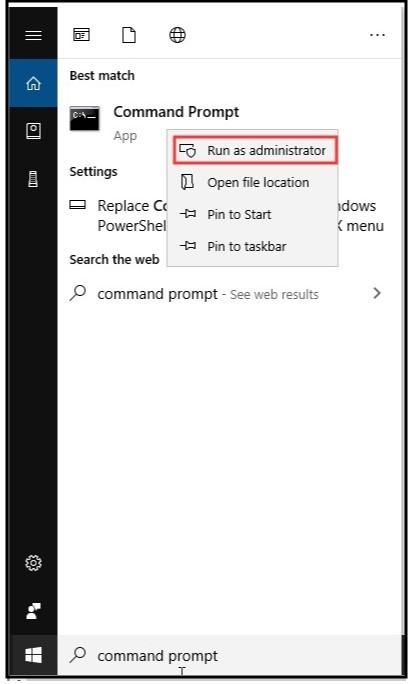
Step 4: After the prompt window appears, type sfc /scannow and hit the Enter key.
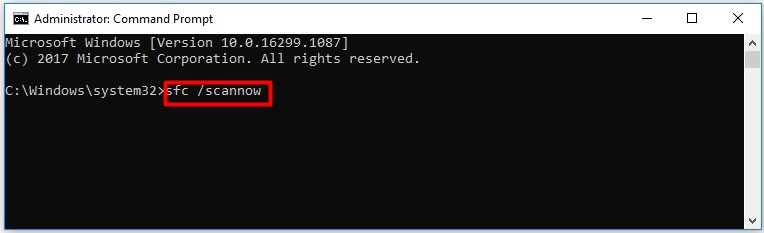
That’s all solutions to fix taskenng.exe error. Please feel free to pick them.


User Comments :