When you try to update or install Steam games, you may receive an error message shown missing file privileges. Do you know how to fix the Steam error? Don't worry. This article from MiniTool will show you top 5 ways to fix the error.
The Steam missing file privileges error could be caused by various reasons such as corrupted files and folders, improper hardware and software configuration. It’s not a complicated issue but you need to try different ways to fix it.
If you encounter Steam missing file privileges, you can follow the steps below to fix the issue.
Fix 1. End igfxEm Module in Task Manager
Many users reported that they fixed the Steam update missing file privileges error by stopping the igfxEM service. It’s not clear how it works but you can have a try. The steps are very simple.
Step 1. Right-click the Windows taskbar and then choose Task Manager. Or press Ctrl, Shift and Esc keys on the keyboard at the same time to open Task Manager.
Step 2. Find and right-click on igfxEm Module. Then choose End task from the right-click menu.
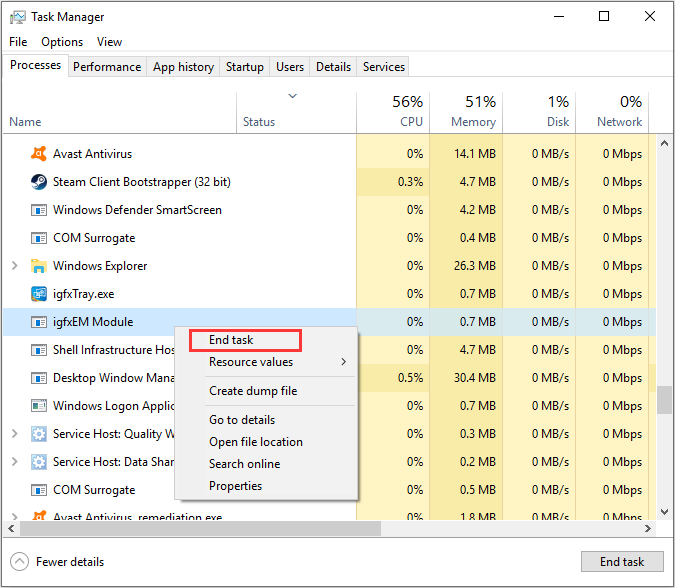
Step 3. Re-launch Steam and re-download or update the game again.
This is a simple but effective fix. If you come across the steam missing file privileges Windows 10/8/7, you cay this fix to get rid of the error.
Fix 2. Repair Steam Library folder
If the Seam library folder is corrupted, the Steam missing file privileges error could appear. So repairing the Steam library folder may help you fix the issue.
Step 1. Launch Steam.
Step 2. On the main interface, click Steam and then click Settings.
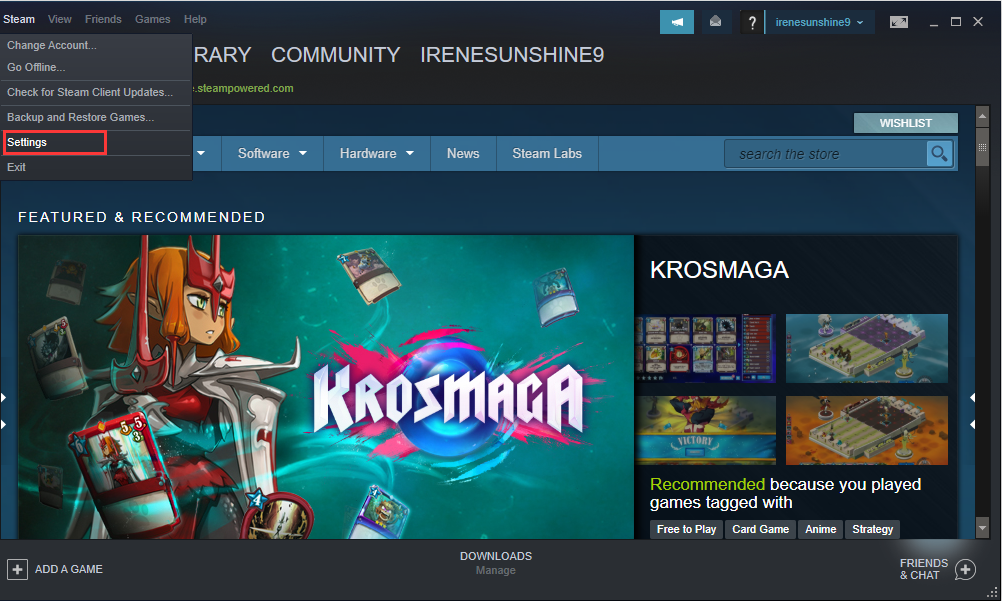
Step 3. Choose Download from the left and then click STEAM LIBRARY FOLDERS.
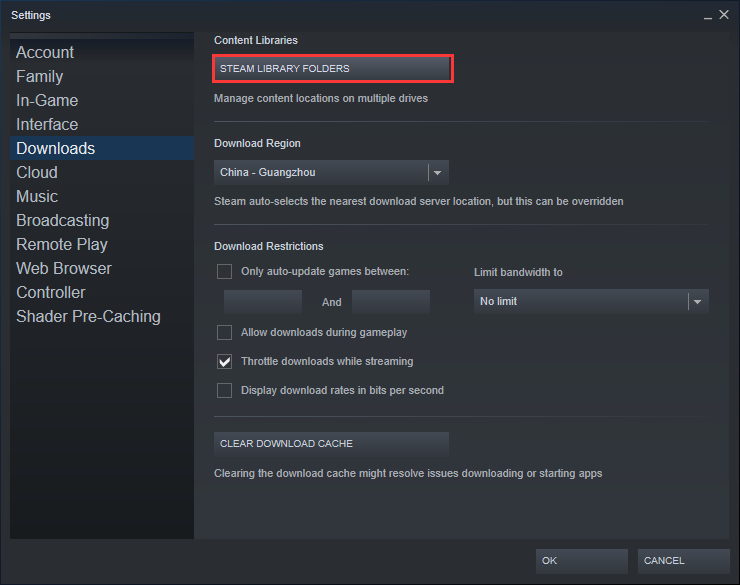
Step 4. Right-click the listed folders one by one and choose Repair Library Folder.
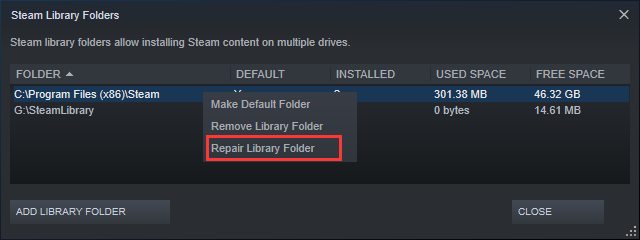
Then you can re-install or update the Steam game and the missing file privileges Steam error should be fixed.
Fix 3. Give Steam Administrator Privileges
If Steam does not have enough administrator privileges such as read and write privileges, you may encounter the missing file privileges Steam error. You can grant Steam administrator privileges by following the steps below.
Step 1. Right click Windows Start menu and choose Run. Or press the Windows logo key and R key on the keyboard to bring up the Run dialog box.
Step2. Then copy and paste %ProgramFiles(x86)% to the Run box and click OK.
Step 3. Find the Steam folder and right- click it to choose Properties.
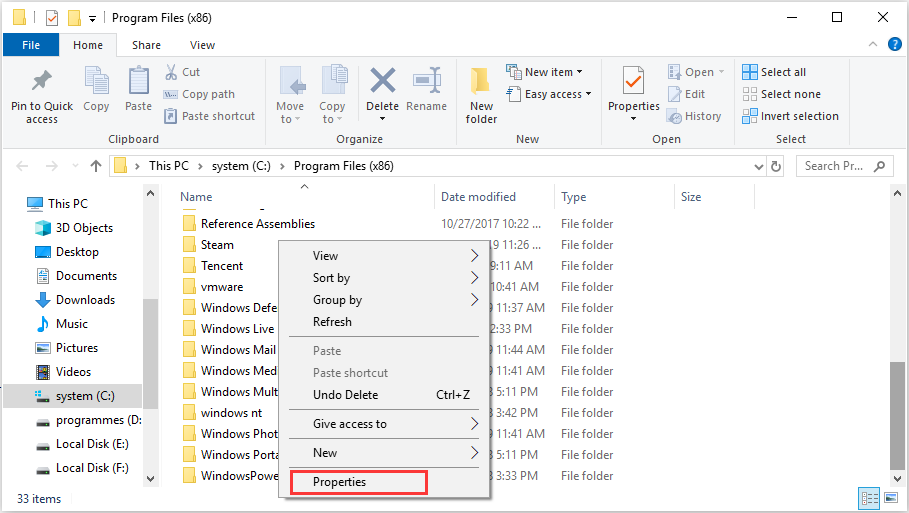
Step 4. Switch to the Security tab and click Advanced.
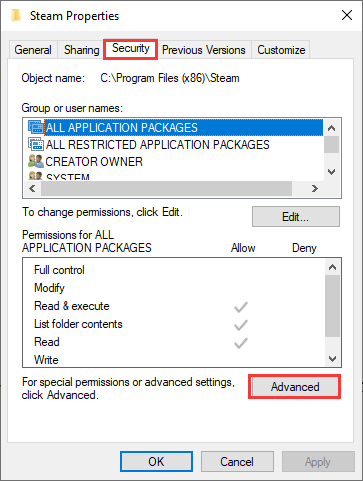
Step 5. Check if the the first two rows are granted Full control. If not, you can click Edit button to change it to Full control.
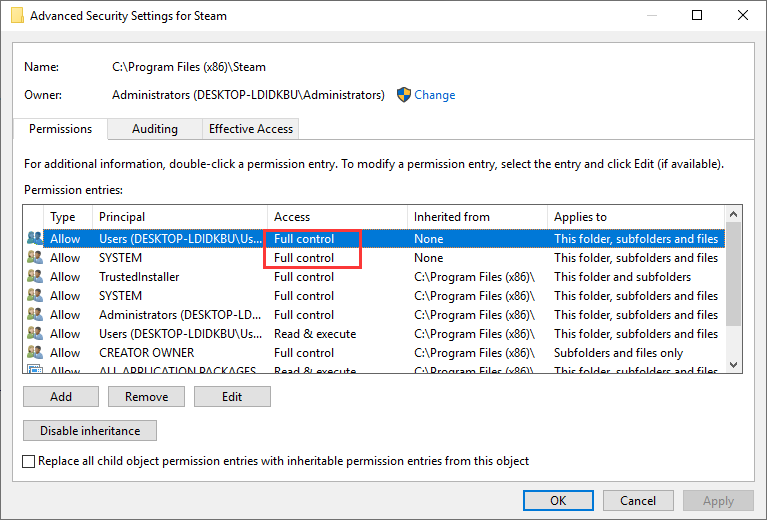
Step 6. Run Steam as administrator and check if the Steam missing file privileges problem has been fixed.
Fix 4. Verify Integrity of Game Files
If the games files get corrupted, you can also encounter the Steam missing file privileges error. Follow the steps below to verify the integrity of game files.
Step 1. Launch your Steam client.
Step 2. Click Library on the main interface.
Step 3. Right-click the game with Steam missing file privileges error. Then click Properties.
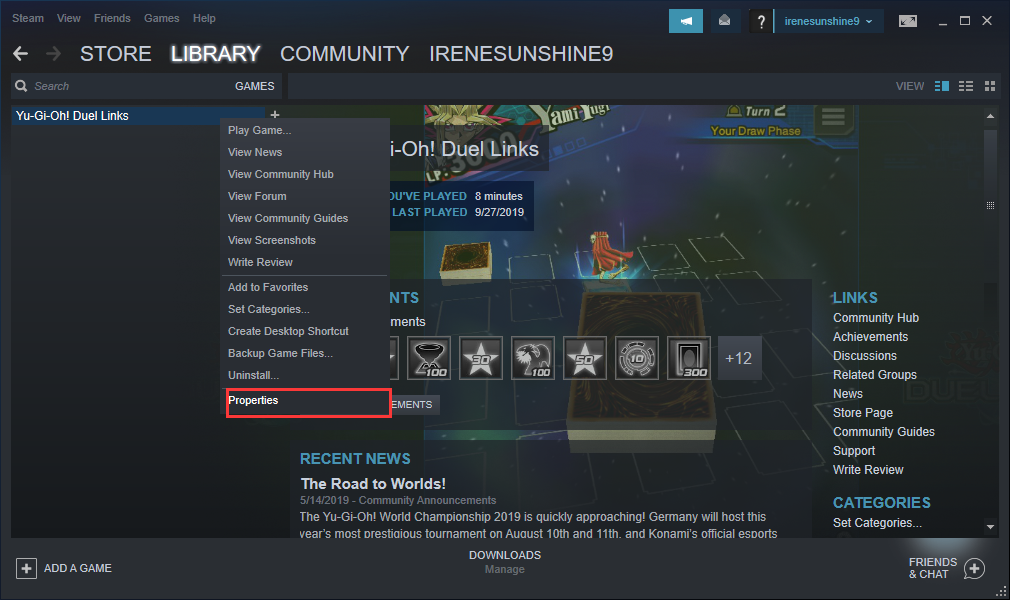
Step 4. Click Local Files and then choose Verify Integrity of Game Files.
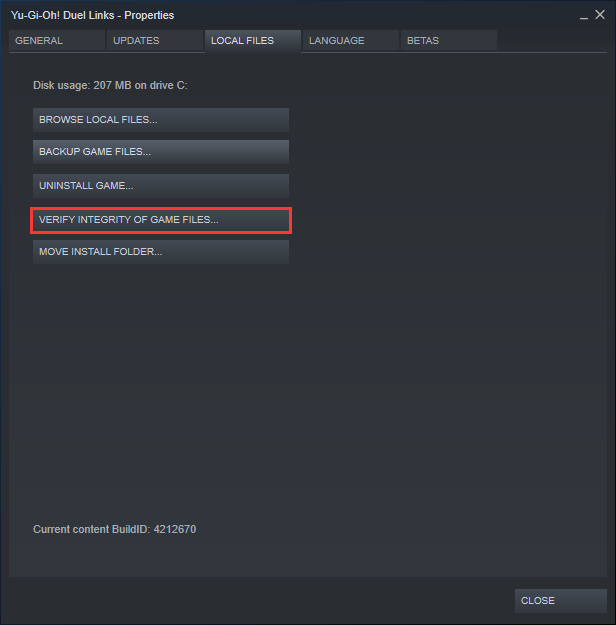
Then wait a few minutes and check if the Steam missing file privileges error has gone.
Fix 5. Change the Download Region
Your Steam client can automatically detect your area and set it to the default area. However, sometimes some servers will have overload problems, and this may cause the Steam missing file privileges error. How to fix? You can follow the steps below to change the download region.
Step 1. Launch Steam.
Step 2. Click Steam on the upper left corner and then click Settings.
Step 3. Click Downloads, then under Download Region, choose a right region in the drop-down list and click OK.
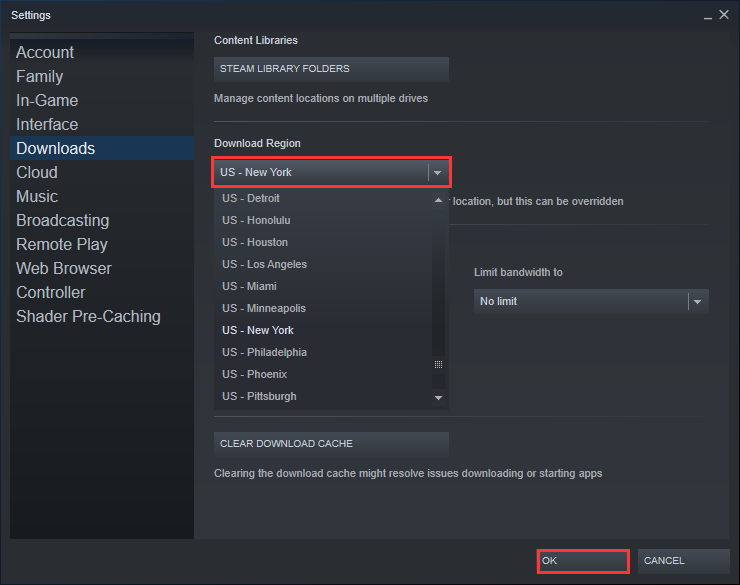
Step 4. Re-download or update the game.
Bottom Line
After trying the above Steam missing file privileges fixes, have you fixed the Steam error? If you encounter the steam missing file privileges Windows 10/8/7 error, the effective fixes mentioned in this post can help you get rid of the error easily.

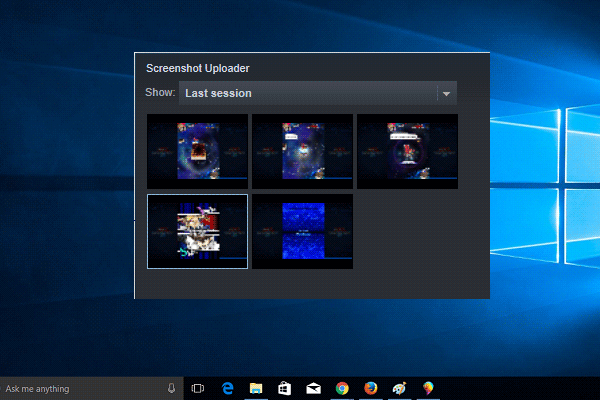
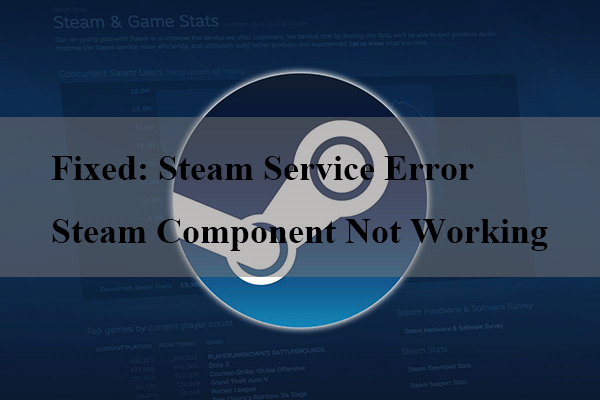
User Comments :