Are you bothered by the StartMenuExperienceHost.exe error 1000, 1002? If so, this article from MiniTool Partition Wizard will introduce what StartMenuExperienceHost.exe is and how to fix this problem in several ways.
What Is StartMenuExperienceHost.exe
StartMenuExperienceHost.exe is the Windows menu core operating system executable. It was introduced in MS Windows 10 Build 1903 and later included in Windows 10 2004 Build. It helps the Start menu in Windows 10 computers to function smoothly and independently, eliminating the possibility of all Start menu related errors or crashes.
The file is located in:
%SystemDrive%\Windows\SystemApps\Microsoft.Windows.StartMenuExperienceHost_cw5n1h2txyewy
If the Start Menu is not working, opening, freezing, or not responding after a system update/upgrade, and you see StartMenuExperienceHost.exe errors 1000, and 1002 in Event Viewer, the following solutions we recommend are designed to help you resolve this question.
How to Fix StartMenuExperienceHost.exe Error 1000/1002
Here we summarized several ways to solve the StartMenuExperienceHost.exe error 1000, and 1002, and you can try them one by one until the error gets solved.
Before proceeding with the complicated method, we recommend that you restart the Start menu and do the same.
Way 1: Re-register the Start Menu
If restarting the Start menu does not work for you, then we recommend that you re-register the start menu and follow the instructions below:
Step 1: Press the Win + X keyboard shortcut to open the Power Users menu, and then select Windows PowerShell (Admin) to run it as administrator.
Step 2: In the elevated PowerShell window, type the following command, and then press Enter:
Get-appxpackage -all *shellexperience* -packagetype bundle |% {add-appxpackage -register -disabledevelopmentmode ($_.installlocation + “\appxmetadata\appxbundlemanifest.xml”)}
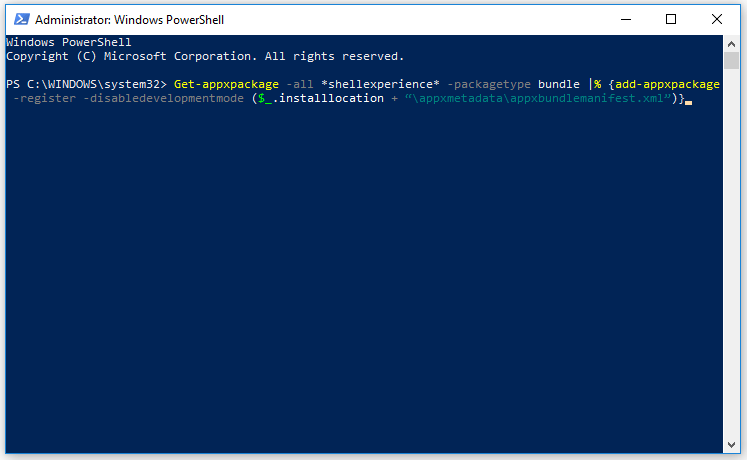
Once done, see if this help solves the error.
Way 2: Repair Corrupt System Files
You will most likely encounter StartMenuExperienceHost.exe error 1000, 1002 due to corrupted system files, so in this method, we recommend that you run the SFC utility to repair the corrupted file.
To do so, here is the guide.
Step 1: Press the Win + R keys to open the Run dialog box. Then type cmd in the box and press Ctrl + Shift + Enter to open Command Prompt. When prompted by the UAC (User Account Control), click Yes to grant administrator privileges.
Step 2: In the elevated Command Prompt window, type the following command and press Enter to initiate the SFC scan: sfc /scannow.
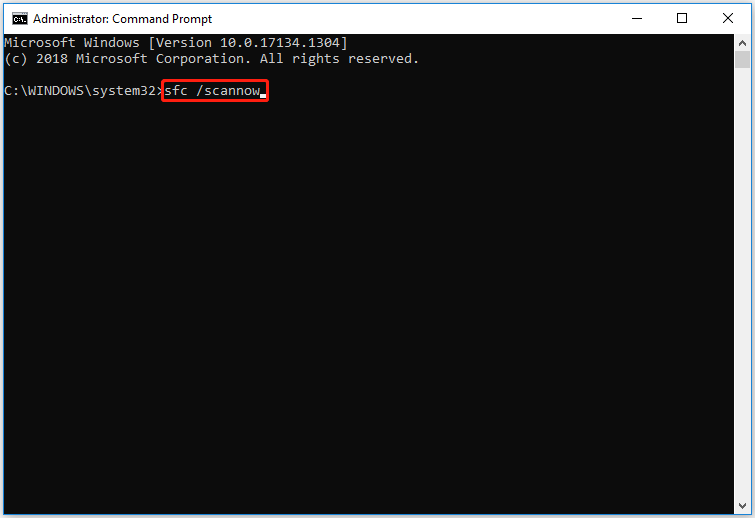
Note: Once you start this process, do not close the CMD prompt or restart/shutdown the computer under any circumstances. Because doing so exposes your system to further file corruption.
Once the scanning process is complete, restart your computer.
Way 3: Re-register the Twinapi.appcore.dll File
When this error occurs on your Windows 11/10 computer, in Event Viewer, the twinapi.appcore.dll file is referenced as the faulty module. In this case, you can try to re-register system files.
To re-register the DLL file, follow these steps:
Step 1: Open the Command Prompt as an administrator.
Step 2: At an elevated CMD prompt, type the following command and press Enter:
regsvr32 twinapi.appcore.dll
Step 3: Exit the CMD prompt after the successful execution of the command.
Way 4: Uninstall the Update or Roll Back the Upgrade
If the issue you’re currently facing started after installing a recent Windows update or upgrading to a newer version of Windows, in that case, to resolve the issue, you can uninstall the update or roll back the upgrade as appropriate.
If all the above methods failed, you should try the following fixed of StartMenuExperienceHost.exe error 1000, 1002.


User Comments :