The Speaker Setup Unknown issue is one of the most common sound problems in Windows. What should you do if this annoying problem happens to your computer? In this article, MiniTool Partition Wizard puts together some feasible solutions that you can try to fix the problem.
In theory, the computer will detect your speaker automatically after you plug in the speaker. However, things might be not so smooth sometimes. In some cases, users may find the computer not detecting speakers or the audio not working. And when they right-click the Speaker icon in the taskbar, they will see Speaker setup (UNKNOWN) in the menu.
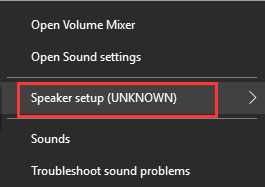
Why does this problem occur? The reasons are various. You might encounter Speaker Setup Unknown Windows 10 issue due to outdated audio driver, inappropriate speaker settings, and so on. The good news is that you can try to fix the problem by yourself with the following solutions. Before trying the displayed fixes, you can do the things below first:
- Restart your computer.
- Make sure the cables and plugs are in good status.
- Disconnect and re-connect the speaker.
- Connect the speaker to another computer to check if the speaker is faulty.
If the problem appears again, then it’s time to start our troubleshooting.
See also: 5 Tips to Fix Computer Speakers Not Working Windows 10
Fix 1: Update Your Windows
Some users have resolved the problem by updating Windows to the latest version. It indicates that the latest Windows updates may contain certain fixes for the issue, so you can also have a try.
Generally speaking, your Windows will download and install available updates automatically. But in case you missed certain updates for odd reasons, you can manually check for Windows updates by following the steps below.
Step 1: Press Windows + I to open Settings quickly.
Step 2: Navigate to Update & Security > Windows Update.
Step 3: In the right pane, click Check for updates and follow the given instructions to complete the process.
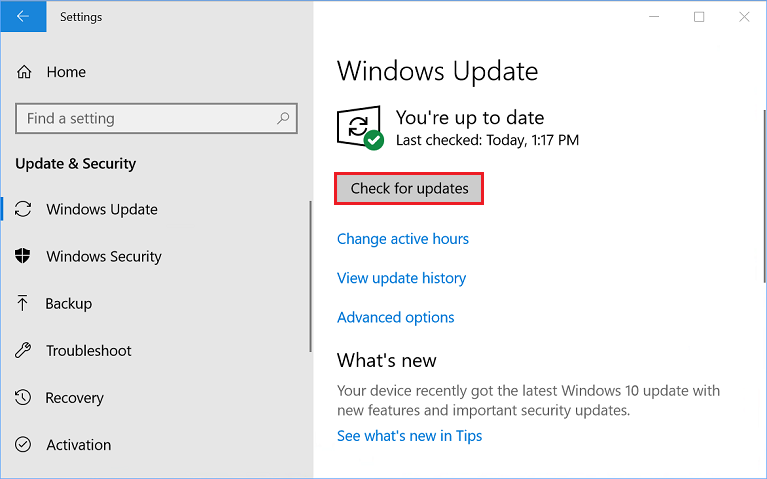
Fix 2: Perform Windows Troubleshooter
Windows provides various kinds of troubleshooters to help users find and fix many common problems in a targeted manner. As for the Speaker Setup Unknown issue, you can run the Windows audio troubleshooter.
Here’s a simple guide:
Step 1: Open Settings and go to Update & Security > Troubleshoot.
Step 2: In the right pane, select Playing Audio and click the Run the troubleshooter button to start detecting problems.
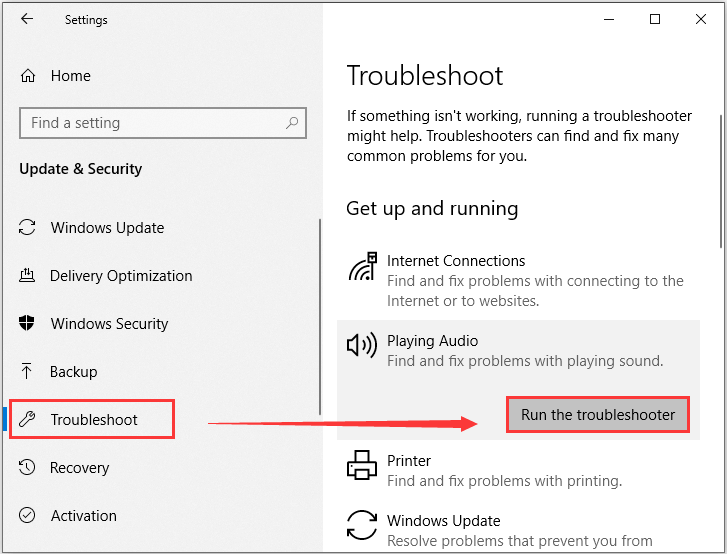
Step 3: Then, all your connected audio devices will be displayed. Just select the problematic speaker and click Next to continue. Then, follow the onscreen instruction to complete the troubleshooting.
If no issues are detected or this method doesn’t solve the problem, you can move on to the next fix.
Fix 3: Check Your Output Device and Set the Speaker as Default
To make your speaker work properly, you have to make sure the speaker is selected as your output device. But when there are multiple audio devices connected to your computer, you might forget that. So, you should go to Settings > System > Sound and make sure your speaker is selected under Choose your output device.
Besides, you can also set the speaker as the default to fix the problem. You just need to :
Step 1: Right-click the Speaker icon and choose Sounds.
Step 2: Under the Playback tab, select your Speaker and click Set Default.
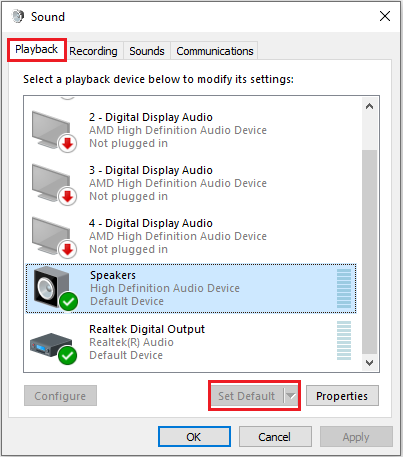
Step 3: Right-click the Speaker and choose Properties. Under the Advanced tab, select a different audio quality format and test your Speaker. Then, save the changes.
Fix 4: Modify the Related Services
The Speaker Setup Unknown Windows 10 error may also have something to do with certain audio services. To fix the problem, you can make some changes to the service. Here’s what you need to do:
Step 1: Press Windows + R, input services.msc, and click OK to open the Services app.
Step 2: Right-click the Windows Audio service and choose Properties.
Step 3: Under the General tab, set the Startup type as Automatic and click OK to save changes.
Step 4: Make the same changes to the Windows Audio Endpoint Builder and Remote Procedure Call (RPC) services.
Once it’s done, restart your computer and check if the Speaker Setup Unknown error has been resolved.
Fix 5: Update Your Audio Driver
The audio device driver is also an important component for the proper functioning of the speaker. If the driver is outdated for corrupted, you are very likely to receive the Speaker Setup Unknown issue. In this case, you should go to update your audio driver. After updating your audio driver to the latest version, restart your computer and test if your speaker can work properly.


User Comments :