This post from MiniTool Partition Wizard focuses on “Segurazo virus”, revealing Segurazo security and showing the way to get rid of the stubborn program. If you have the questions like “is Segurazo a virus”, “does Segurazo harm my computer”, “how to remove Segurazo permanently”, etc., you should not miss the post. Start reading.
What Is Segurazo?
Is Segurazo a virus? Does Segurazo harm your computer?
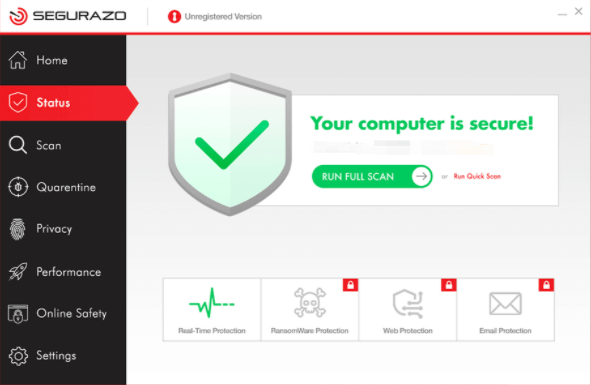
Segurazo is not a virus but an antivirus program. However, it is a malicious antivirus program. Many people found that the program gets installed on their computers without permission. Moreover, Segurazo offers false positives and encourages users to purchase software that they do not need and may cause threats to their computers by using scare tactics.
How to Remove Segurazo?
Segurazo may cause some troubles to you, so remove “Segurazo virus” if you find it installed on your computer.
You might have found that using the common ways is unable to remove the program. What to do in this case? You can follow the below guide to uninstall the program.
Four Stages to Remove Segurazo
- use the Segurazo uninstaller
- remove the Windows Registry entries
- delete DLL files via Command Prompt
- remove the Segurazo folder in File Explorer
Use the Segurazo Uninstaller
First, use the Segurazo Uninstaller to remove all the Segurazo virus files exempt from SegurazoShell64_v1069.dll and SegurazoKD.sys.
Here is how to do that:
Step 1: Go to the path: C:/Program Files (x86)/Segurazo.
Step 2: Locate the SegurazoUninstaller.exe file and double-click it, then select the Remove Protection option.
Step 3: Restart your computer.
Step 4: Relaunch the Segurazo Uninstaller window.
Step 5: Tick the Segurazo Antivirus and Configuration Files checkboxes and click the Uninstall button.
Step 6: Click the No button when you are asked whether to restart your computer.
Remove the Windows Registry Entries
Next, remove the Windows Registry entries related to Segurazo.
Step 1: Open Registry Editor by typing regedit in the Windows search bar and hitting the Enter key.
Step 2: Once the Windows Registry window appears, press Ctrl + F, then search for Segurazo, and click the Find Next button. Once Windows Registry finishes the searching, you will be taken to the following path:
HKEY_CURRENT_USERSoftwareMicrosoftWindowsNTCurrentVersionAppCompatFlagsCompatibility AssistantStore
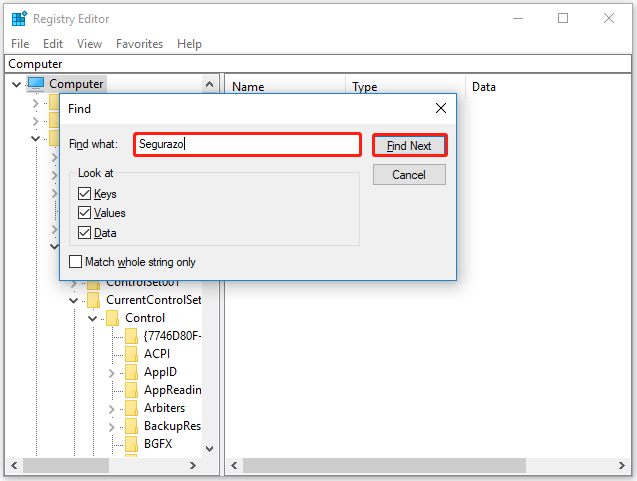
Step 3: Go to the following path and delete the uninstaller program.
C:Program Files (x86)SegurazoSegurazoUninstaller.exe
Step 4: Go back to Windows Registry, then press Ctrl + F, and click the Find Next button. Now you will be taken to the path:
HKEY_LOCAL_MACHINESOFTWAREMicrosoftTracingsegurazoclient_RASAPI32
Step 5: Delete the following folders:
Segurazoclient_RASAPI32
Segurazoclient_RASMANCS
SegurazoService_RASAPI32
SegurazoService_RASMANCS
SegurazoUninstaller_RASAPI32
SegurazoUninstaller_RASMANCS
Step 6: Press Ctrl + F again and click the Find Next button, and at this time, you will be taken to the path: HKEY_LOCAL_MACHINESOFTWAREWOW6432NodeMicrosoftWindowsSegurazo.
Step 7: Delete the Segurazo folder.
Step 8: Navigate to the following path and delete the PendingFileRenameOperations value.
HKEY_LOCAL_MACHINESYSTEMControlSet001ControlSession Manager
Step 9: Press Ctrl + F and click the Find Next button. Then, delete the value:
DeviceHarddiskVolume5Program Files (x86)SegurazoSegurazoClient.exe
Step 10: Go to the following path and delete the SegurazoSvc key.
HKEY_LOCAL_MACHINESYSTEMControlSet001ServicesEventLogApplication
Step 11: Press Ctrl + F and click the Find Next button. Then, delete the value found at:
DeviceHarddiskVolume5Program Files (x86)SegurazoSegurazoUninstaller.exe
Step 12: Click the Computer option on the Registry Editor navigation.
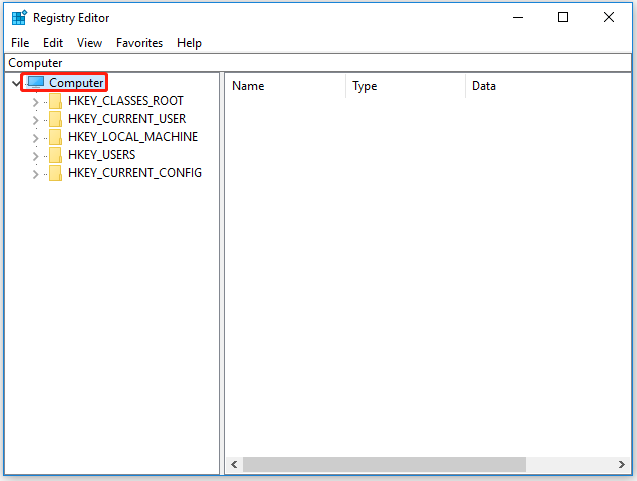
Step 13: Press Ctrl + F and click the Find Next button several times. Then, check whether any of the above values are not deleted. If you find any, delete it.
Delete DLL Files via Command Prompt
The next stage about how to remove Segurazo is deleting the DLL files via Command Prompt. Here are the steps:
Step 1: Close all programs that are running on your computers.
Step 2: Run Command Prompt as administrator.
- Type cmd in the Windows search bar.
- Right-click the search result and choose the Run as administrator option.
Step 3: Once the Command Prompt window appears, type the following commands and hit the Enter key after each typing.
del /f C:Program Files(x86)SegurazoSegurazoShell64_v1069.dll
del /f C:Program Files(x86)SegurazoSegurazoKD.sys
Remove the Segurazo Folder in File Explorer
The last stage is to remove the Segurazo folder in File Explorer. Here’s is how to do that:
Step 1: Open File Explorer.
Step 2: Go to the path: C:Program Files(x86).
Step 3: Locate the Segurazo folder and right-click it to delete it.
Step 4: Open Recycle Bin, locate the deleted folder, and permanently delete it.
You might be interested in [Solution] How to Recover Files Deleted From Recycle Bin.
Have you removed Segurazo from your computer? Look forward to your good news!

User Comments :