It’s reported that some users received the run time error 429 when they attempted to run a Microsoft Office app such as Excel. Are you bothered by the same issue? How to fix runtime error 429? This post of MiniTool Partition Wizard gives you several methods to fix this error.
Run-time error 429, you do not have the appropriate license to use this functionality. This happens when I’m in Excel 2016.
--from Microsoft Community
The runtime error 429, which is a Visual Basic error, may occur when the automation server for the Excel link is registered improperly and incorrectly. Besides, this error may be caused when your software tries to access corrupted files. In addition, run-time error 429 can be caused by the corrupted registry, improper installation of software, deleted OS files, improper registration of the file extension, or malware attack.
To repair the run time error 429 on Excel, you can try the methods listed below.
Method 1. Run SFC
You can try to fix runtime error 429 by running System File Checker (SFC). Follow the detailed steps below.
Step 1. Press the Win + R keys to open the Run box, then type cmd in the box and press the Ctrl + Shift + Enter keys to run it as administrator.
Step 2. In the pop-up window, type the sfc /scannow command and press Enter to execute.
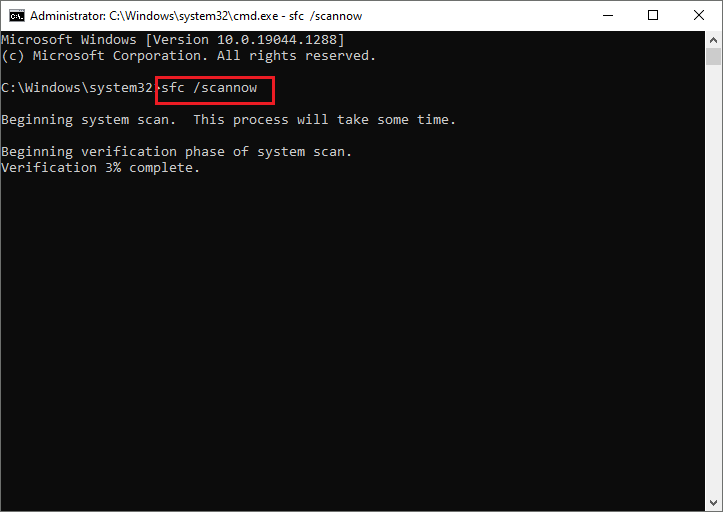
Step 3. Once done, reboot your computer and check if the error is repaired.
Method 2. Scan Your Computer for Viruses
Since the run-time error 429 can be caused by the malware, you can run a virus scan to check if there are any viruses. You can use Windows Defender or third-party antivirus software to scan and remove the viruses.
Step 1. Go to Settings > Update & Security > Windows Security > Virus & threat protection > Current threats. Click Quick scan or you can select Scan options to scan completely.
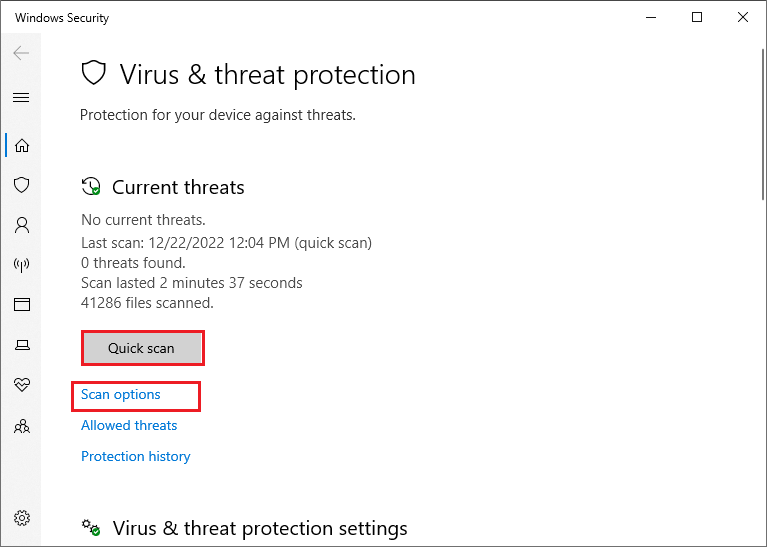
Step 2. Then you can choose one scan option according to your needs and click Scan now.
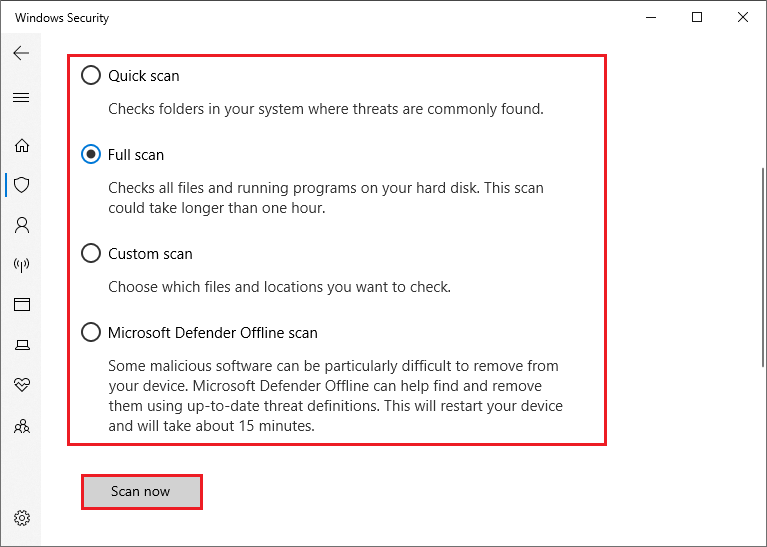
Step 3. Once done, restart your PC and check if the error is solved.
Method 3. Update Windows
If your operating system is outdated, you can refer to the following steps to update Windows.
Step 1. Go to Settings > Update & Security > Windows Update. Click Check for updates to get the updates available for the system.
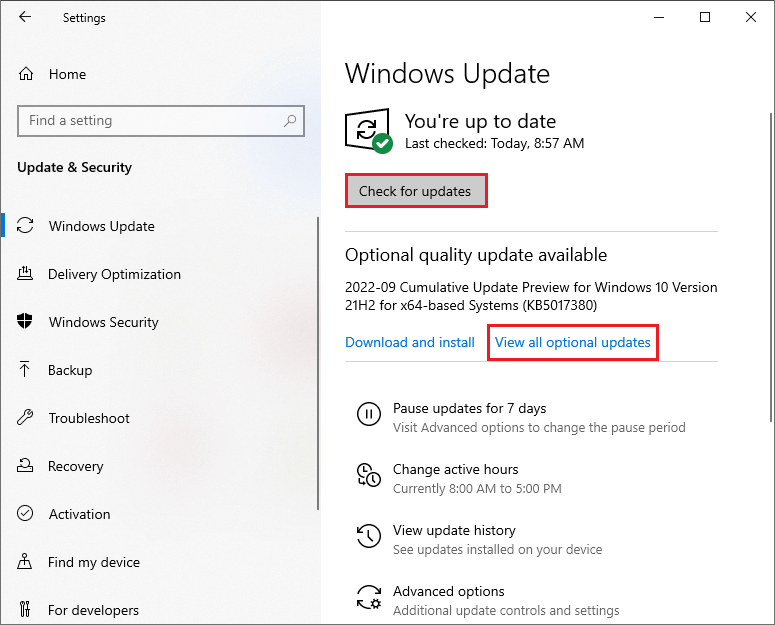
Step 2. After updating, you can check if the run-time error 429 is repaired.
Method 4. Use Command Prompt
You can run Command Prompt to re-register the specified OCX and DLL file. Follow the steps below.
Step 1. Run Command Prompt as administrator. Then in the prompted window, type the following command and press Enter.
regsvr32 filename.ocx or regsvr32 filename.dll (replace filename with the actual name of the file specified by the error message)
Method 5. Re-register the App
You can attempt to re-register the Excel app through the following steps. Before operating, make sure that you are logged into an administrator account on your computer.
Step 1. View the complete file path for the executable application file (.EXE file) of Excel. The full file path will look like: C:\Program Files (x86)\Microsoft Office\root\Office16\EXCEL.EXE.
Step 2. Then open the Run box. Copy and paste the full file path in the box. Then type /regserver behind the full file path. For example, I type C:\Program Files (x86)\Microsoft Office\root\Office16\EXCEL.EXE /regserver.
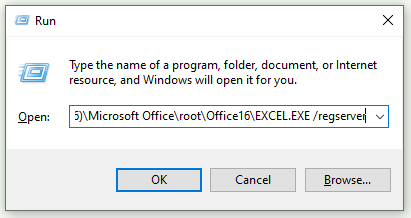
Step 3. Press the Enter key and wait patiently until the app is successfully re-registered.
Method 6. Perform a System Restore
You can refer to the following steps to restore your computer to the previous time.
Step 1. Search and click Create a restore point in the Windows Search tool.
Step 2. In the pop-up window, click the System Restore button at the System Protection tab.
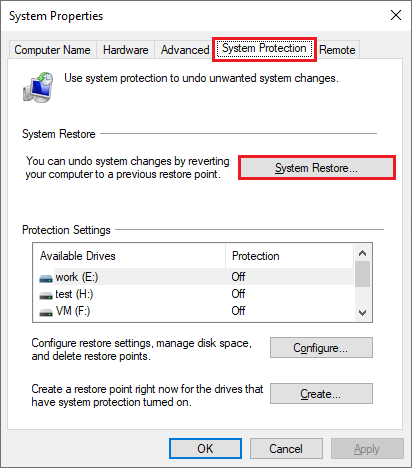
Step 3. Then click Next in the System Restore window to continue. Choose the most recent system restore point and follow the on-screen wizard to operate.
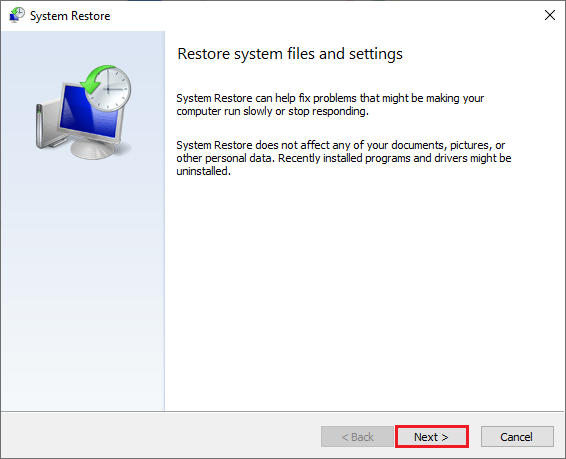
Step 4. Your computer will reboot automatically. After restoring and restarting, check if the run time error 429 on Excel is fixed.
Besides, you can try to reinstall Microsoft Office to fix the runtime error 429.
Wrapping Things Up
In this post, six methods to fix the run time error 429 on Excel have been introduced. You can just feel free to have a try. If you have any suggestions or better ideas, you can leave them in the comment zone below.

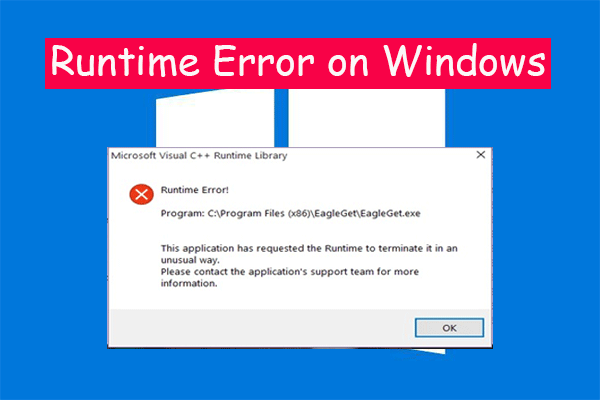
![[Tutorial] How to Download & Install Windows 10 Updates Manually](https://images.minitool.com/partitionwizard.com/images/uploads/2022/01/download-windows-10-updates-manually-thumbnail.jpg)
User Comments :