Google Play Store is a digital distribution service on Android devices. With this service, you can download various apps and games on your smartphone with ease. Although it’s convenient to use Google Play, sometimes you may fail to download the apps and face the error RPC S 7 AEC that occurs with the message: error retrieving information from server.
What can you do to resolve the Google Play error RPC S-7 AEC-7? Here are multiple methods available.
Method 1: Restart Your Device
In most cases, a restart can solve plenty of issues that are caused by temporary bugs or glitches. Therefore, when you are facing the error code RPC S 7 AEC 7, you should try restarting your Android device first. If the error persists after a restart, then you need to go on with more advanced solutions.
Method 2: Remove and then Re-add Your Google Account
If some information related to your Google account gets corrupted, you may also encounter the error code RPC S 7 AEC 7. In this case, it’s recommended that you fix the error by removing your account and then adding it back. To do this, follow the steps below.
Step 1: Open Settings on your Android device.
Step 2: Scroll down and select Accounts.
Step 3: Choose your Google account and then tap Remove account.
Step 4: After you remove the Google account from your device, open Google Play Store. Then tap Sign in on the bottom-right corner
Step 5: Enter your email and tap Next. Then enter your password and tap Next.
Step 6: Finally, accept all the terms and conditions of Google.
After that, try downloading the specific app again to see if the error RPC S 7 AEC 7 is resolved.
Method 3: Clear Google Play Caches
Sometimes, the cache files on your device may also lead to the Google Play error retrieving information from server RPC S-7 AEC-7. On this occasion, you’d better clear the caches of Google Play Store.
Step 1: Open Settings on your device. Then select the Apps management feature.
Step 2: Choose Google Play Store from the app list and then tap Storage & cache.
Step 3: Select Clear cache.
Once done, go to check if the error is repaired.
Method 4: Uninstall Google Play Store Updates
Another way you can try to remove the Google Play error RPC S 7 AEC 7 is to uninstall Google Play updates. The following are detailed steps.
You can try reinstalling Google Play Store to resolve this error.
Step 1: Go to Settings > Apps management on your Android device.
Step 2: Select Google Play Store and then tap App info.
Step 3: On the next screen, select Uninstall updates.
After you finish the process, download the specific app again to see if the error is fixed.
Method 5: Factory Reset Your Device
If the above methods don’t help when you are trying to get rid of the Google Play error RPC S-7 AEC-7, it may indicate there is something wrong with your device. To solve the error, you may need to perform a factory reset of your device.
Step 1: Go to Settings on your device. Then select Backup & Reset.
Step 2: After that, tap Factory data reset.
Step 3: Tap Reset device and then tap OK to confirm the operation.
After factory resetting the device, restart your device and install Google Play Store. At this time, the Google Play error retrieving information from server RPC S-7 AEC-7 will not show up.
All these methods mentioned in this post are feasible. If you get stuck in the Google Play error RPC S 7 AEC 7, you can try them one by one until you fix it. If you have any other great solutions to this error, please share them with us in the comment part below.
If you have a computer and want to manage the disks and partitions on your PC better, we highly recommend MiniTool Partition Wizard to you. It’s a comprehensive partition manager with various features. To get more information, you can visit its official website.

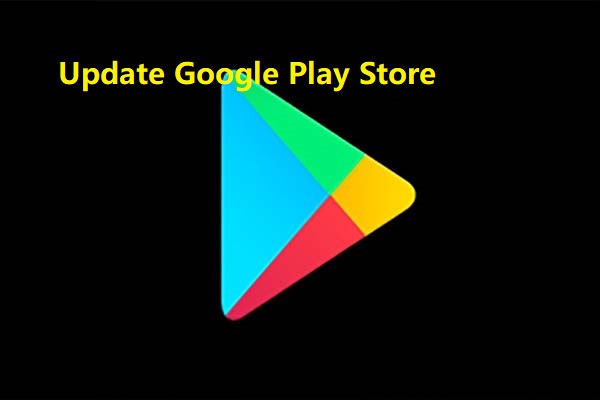
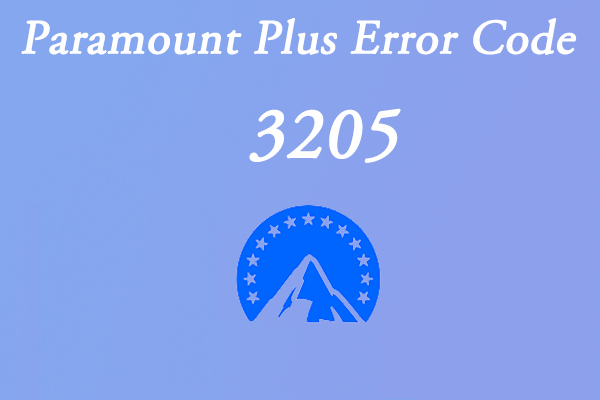
User Comments :