The Windows 10 stop code REGISTRY REGISTRY_FILTER_DRIVER_EXCEPTION is a common BSOD error that may occur on your PC from time to time. This error can be caused by multiple reasons, like corrupted or missing system files, outdated drivers, hardware issues, etc. Once the error happens, it will force your computer to crash, which may trouble you a lot.
Fortunately, there are several methods provided to get rid of the REGISTRY FILTER DRIVER EXCEPTION Windows 10 blue screen error. You can pay attention to the following content.
If you cannot boot your PC normally, you can try booting the PC into Safe Mode. Besides, you should make sure you remove all non-critical peripherals and restart your PC.
Method 1: Perform SFC and DISM Scans
As mentioned earlier, corrupted or missing system files in your system may lead to the Windows 10 stop code REGISTRY FILTER DRIVER EXCEPTION. To repair these files and this BSOD error, you have to run the SFC (System File Checker) and DISM (Deployment Image Servicing and Management) utilities.
Step 1: Press Windows + R to open the Run dialog.
Step 2: Type cmd in the text box and then press Ctrl + Shift + Enter to open the elevated Command Prompt.
Step 3: In the Command Prompt window, type sfc /scannow and then press Enter to execute the SFC scan.
Step 4: Once the process ends, restart your PC and run Command Prompt as an administrator again.
Step 5: Type the following commands in Command Prompt one by one and press Enter after each.
- DISM /Online /Cleanup-Image /CheckHealth
- DISM /Online /Cleanup-Image /ScanHealth
- DISM /Online /Cleanup-Image /RestoreHealth
Method 2: Uninstall Recently Installed Apps
If you have installed certain programs in your Windows 10, there might be software conflicts between programs, resulting in the REGISTRY_FILTER_DRIVER_EXCEPTION BSOD error. If it’s the cause, you ought to uninstall these apps. This post may help you: How to Uninstall Programs on Windows 10? Here Are Methods
Method 3: Run CHKDSK
The REGISTRY FILTER DRIVER EXCEPTION Windows 10 error may come out due to disk errors as well. To find out if this is the reason, it’s recommended that you check your disk for errors using the CHKDSK tool. To do this, you should run Command Prompt as an administrator, type chkdsk c: /r in the window and then press Enter. A message will prompt you to restart your PC. Just press Y to continue.
Further reading:
In addition to CHKDSK, you can also consider checking the disk with a third-party app. Here, we highly recommend MiniTool Partition Wizard to you. It’s a professional disk checker with various features, such as Check File System, Surface Test, Benchmark, and so on.
If you decide to try checking for your disk errors with this program, you should download & launch it on your PC and then use the Check File System as well as Surface Test tools.
MiniTool Partition Wizard FreeClick to Download100%Clean & Safe
Method 4: Disable Windows Defender
Disabling Windows Defender may help you solve the REGISTRY FILTER DRIVER EXCEPTION Windows 10 error as well. You can perform this operation following this guide: [Solution] How to Disable Windows Defender Antivirus on Win 10. Additionally, if there are third-party antivirus apps installed in your Windows, you should also disable them temporarily to see if the error can be fixed.
Method 5: Check the Computer’s Hardware
If there are some problems with the hardware on your PC, you may encounter the Windows 10 BSOD error REGISTRY_FILTER_DRIVER_EXCEPTION BSOD. Therefore, it’s important for you to make a PC hardware check. Some useful hardware diagnostic tools are available in this post: PC Hardware Check on Windows 10: Here Are Best Diagnostic Tools
Method 6: Update the Device Drivers
If the Windows 10 stop code REGISTRY FILTER DRIVER EXCEPTION is caused by outdated drivers on your PC, you should try to fix this error by updating the device drivers.
Method 7: Update Your Windows
It’s also possible to fix the REGISTRY FILTER DRIVER EXCEPTION Windows 10 blue screen error by updating your Windows. To update your Windows, you just need to go to Windows Settings > Update & Security > Windows Update > Check for updates.
While faced with the Windows 10 BSOD error REGISTRY FILTER DRIVER EXCEPTION, you can try the above methods to fix it. If you have any other great solutions to this error, you can share them with us in the following comment area. We’ll appreciate you much.

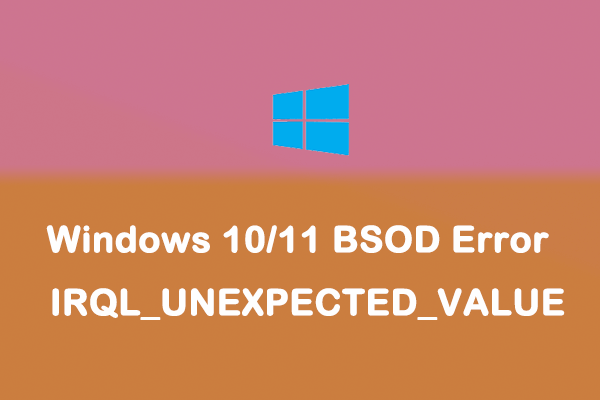
User Comments :