Recently, many users reported that they encountered reCAPTCHA not working issue in Google Chrome. How to fix reCAPTCHA not working error? Don’t worry. This article from MiniTool will offer you some reliable solutions.
ReCAPTCHA is a free security service from Google that helps to protect websites from spam and abuse. It is a CAPTCHA-like system which is used to determine that a computer user is a person. The CAPTCHA system can block spambots, which is helpful to protect your computer from cyber threats.
However, recently, some users reported the reCAPTCHA not working issue in Google Chrome, which caused inconvenience. How to fix it? After analyzing several posts, here I have summarized some top solutions. If you encounter the same issue, you can try the following solutions.
Solution 1. Update Google Chrome to Its Latest Version
It is said that an outdated Chrome version can lead to reCAPTCHA not working issue. So you may check your browser version and if there is a new version, update it immediately. If you don’t know how to check the latest version of Google Chrome, you can follow the steps below.
Step 1. Open Google Chrome. Click the three dots in the top-right corner to open the settings menu.
Step 2. Go to Help > About Google Chrome. Then Chrome will scan to check if there is a new version available.
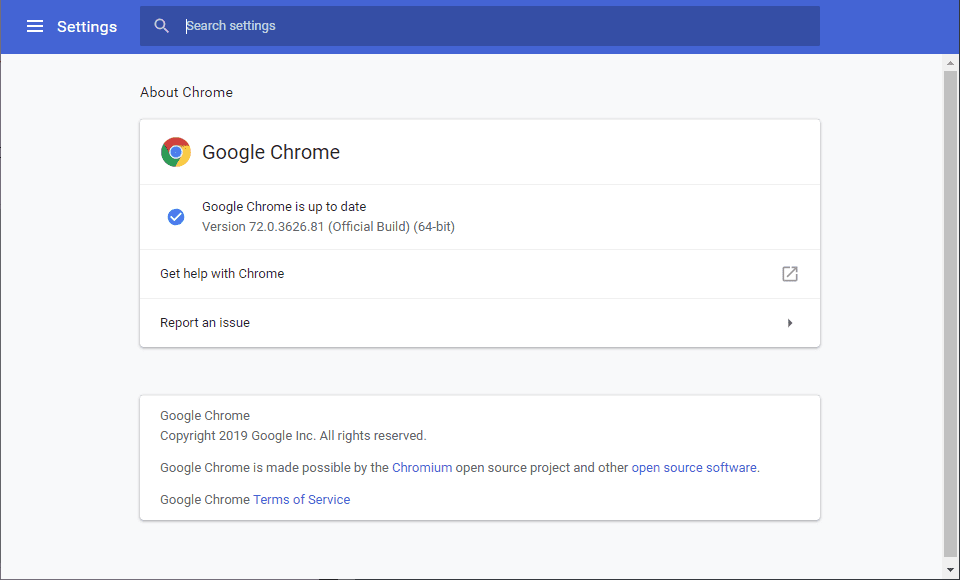
Step 3. If Chrome detects a new version, restart the browser to take effect.
After updating Chrome to its latest version, you should get rid of the Recaptcha not working in Chrome issue. If this method cannot help you, you can try the next method.
Solution 2. Disable the VPN/Proxy Service
The reCAPTCHA functionality might also be hampered by a VPN connection. If you do use the VPN application, temporarily disable it and see if the reCAPTCHA problem has been resolved.
Similarly, some users also suggest that if you are using a Proxy service, disabling it may help you get rid of reCaptcha not working issue. You can have a try and check if this helps you.
If you are still facing issues with reCAPTCHA in your Google Chrome, try the next solution to get rid of the reCAPTCHA not working issue.
Solution 3. Reset IP Address
ReCAPTCHA not working error could appear if you are using a suspicious IP address or you are conducting suspicious activities from your IP address.
In general, Internet service providers use a wide range of dynamic IP addresses. If you encounter reCAPTCHA not working issue with your IP address, you can reset your IP just by disconnecting your Internet connection and reconnecting to get a new IP address.
If you don’t know how to reset IP address, you can follow the steps below to reset IP address. Here are detailed steps.
Step1. Type cmd in the Windows 10 Cortana search box, and then right click the best match Command Prompt and select Run as administrator.
Step 2. In the elevated Command Prompt window, type the following commands one by one and hit Enter after each one to reset your IP address.
- netsh winsock reset
- netsh int ip reset
- ipconfig /release
- ipconfig /renew
Step 3. When all commands are executed successfully, you can exit Command Prompt and open Google Chrome to check if reCAPTCHA not working issue gets fixed.
Conclusion
After reading this post, now you should know how to fix the Google reCAPTCHA not working issue. Which method works for you? Do you have better solutions to resolve reCAPTCHA not working issue? If you do have better solutions, please don’t hesitate to share it with us.

![[Fix] “Your Connection Is Not Private” on Chrome/Firefox/Edge...](https://images.minitool.com/partitionwizard.com/images/uploads/2019/10/your-connection-is-not-private-thumbnail.png)
![How to Set Up a VPN on Your Windows 10 PC [Full Guide]](https://images.minitool.com/partitionwizard.com/images/uploads/2019/12/how-to-setup-a-vpn-thumbnail.jpg)
User Comments :