Realtek Digital Output is one of the most common and popular playback devices. However, some users have reported Realtek Digital Output no sound issue in Windows 10. To fix the problem, MiniTool Partition Wizard displays some solutions for you in this article.
Audio is an important component in a computer which works to output sound when you are watching movies, playing games, listening songs, and etc. Realtek Digital Output should be one of the most popular audio devices.
Digital Output refers to high definition digital audio devices that connects to the computer without analog cables. It is commonly used when you connected your computer to some HDMI devices, such as Smart TV and Home Theater.
It could be quite annoying if you encounter Realtek Digital Output no sound Windows 10 issue. Commonly, this problem is caused by improper configuration and outdated driver. Luckily, here are some fixes that might help you make Realtek Digital Output work properly again.
Related article: No Sound on Laptop Windows 10: Problem Solved
Fix 1: Set the Speakers as Default Device
If your computer has a standard monitor and external speakers, you don’t need to use the Realtek Digital Output. If you set Realtek Digital Output as default device in this situation, then your computer might be unable to play normally or output sound.
So, you can try using the speakers as the default device. Here’s how to do it.
Step 1: Right-click the speaker-like icon in the taskbar and choose Sounds.
Step 2: Click Playback tab, right-click Speakers and choose Set as Default Device from the context menu.

Step 3: Click OK button to save the change.
Now, you should be able to hear sounds of your computer from the Speakers.
Fix 2: Run Playing Audio Troubleshooter
You can also perform Playing Audio troubleshooter to detect and fix the Realtek Digital Output no sound Windows 10 issue. This is a built-in utility in Windows Settings, and you can follow the steps below to perform the operation.
Step 1: Right-click the Start button and choose Settings to open it.
Step 2: Choose Update & Security category and click Troubleshoot in the left pane.
Step 3: Under Get up and running section in the right pane, select Playing Audio and click Run the troubleshooter.
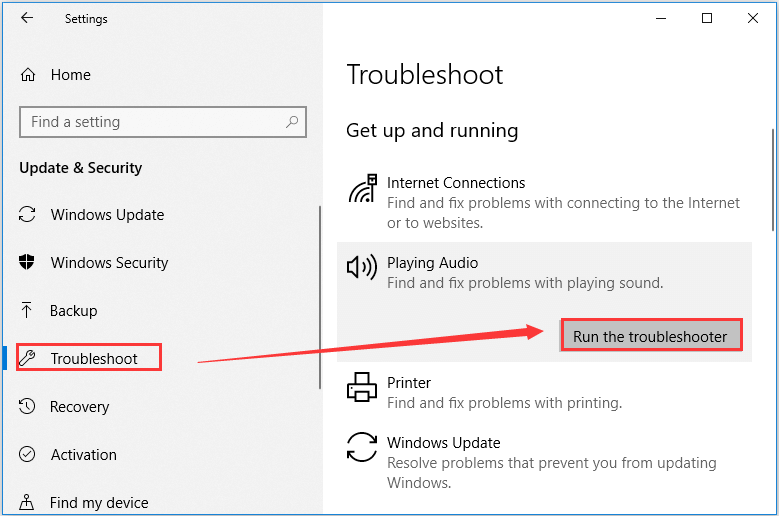
This utility will start detecting problems with playing sound and it will repair any found problems automatically. After the process is completed, go to check if the Realtek Digital Output no sound issue is resolved. If it still exists, just move on to the next solution.
Here is how to download Realtek Audio Console.
Fix 3: Update/Uninstall Your Audio Drivers
As mentioned before, the Realtek Digital Output no sound issue might also be caused by improperly installed or outdated audio driver. So, if the above methods fail to help you fix the problem, you might need to update your audio drivers.
Step 1: Press Windows + R, input devmgmt.msc and click OK to open Device Manager.
Step 2: Double-click Audio inputs and outputs category, right-click your audio driver and choose Update driver.
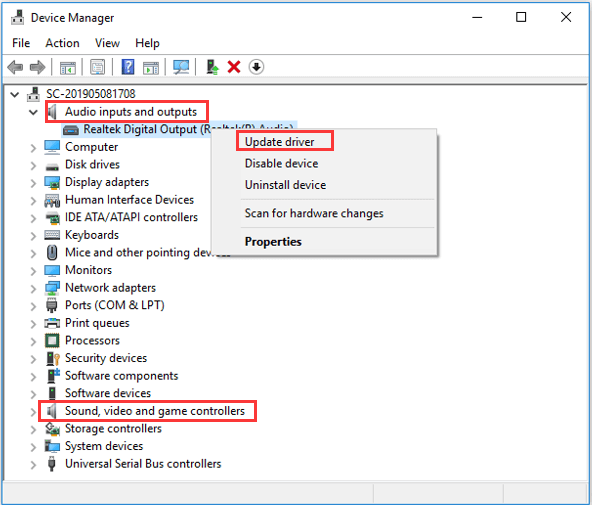
Step 3: Choose Search automatically for updated driver software option to search your computer and the Internet for the latest driver software for your device.
If there are any available updates, follow the onscreen instructions to install them. Besides, you should perform the same operations for the drivers under the Sound, video and game controllers category.
Then, restart your computer and check if the problem is resolved. Of course, you can also use third-party software like Driver Easy Pro to detect problematical drivers, and then search, download, and install the latest driver version with just one click. Here is the guide:
Step 1: Install Driver Easy and launch it. Click the Scan Now button.
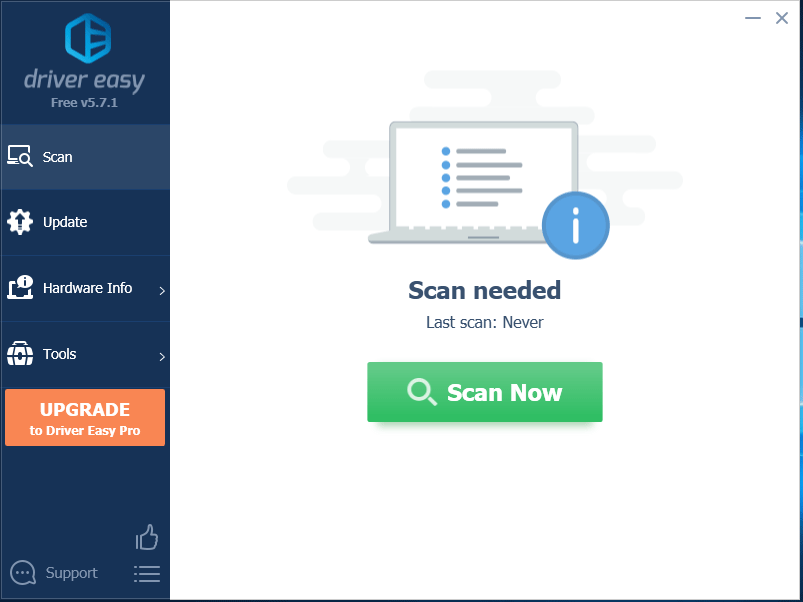
Step 2: After the scanning process is completed, click the Update All button to download and install the latest drivers for all devices with outdated drivers.
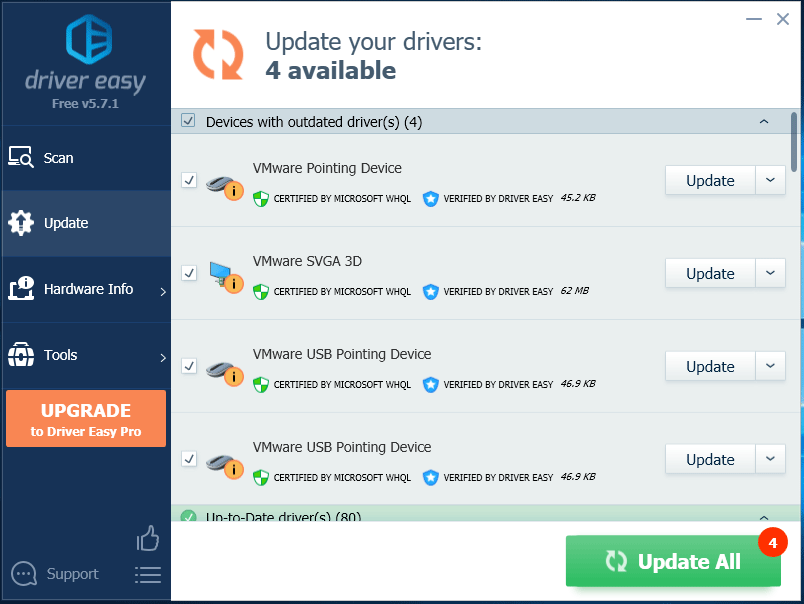
If you cannot receive sounds still, you can try reinstalling the audio driver. Just right-click the driver in Device Manager, choose Uninstall device, and confirm the operation. Then, reboot your system and your Windows will install the latest version of the default driver for you.
Hopefully, you can fix the Realtek Digital Output no sound Windows 10 problem with the introduced fixes.


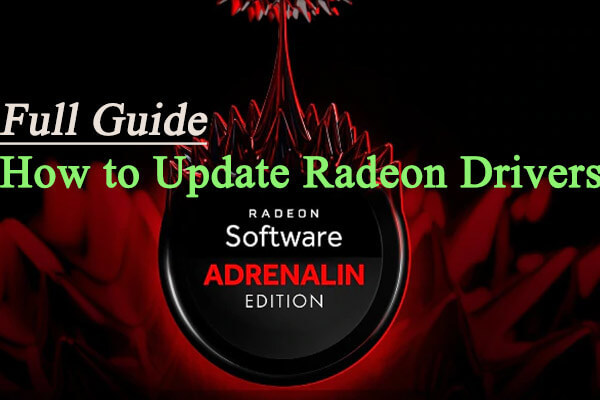
User Comments :