Many Windows users report that they are troubled by the QtCore4 dll missing error. What is QtCore4.dll? How to fix the missing error? Now, let’s explore the troubleshooting methods together with MiniTool.
What is QtCore4.dll? QtCore4 dll is a Dynamic Link Library system file that’s used by Windows to load some system components. It’s also a shared system file required by certain programs. If the QtCore4 dll is missing or corrupted, you may receive an error message like “the program can’t start because of QtCore4.dll is missing from your computer. Try reinstalling the program to fix this problem”.
Now, let’s start exploring how to fix QtCore4 dll missing.
Fix 1. Reinstall the QtCore4 dll Related Program
As the error message implies, you can try reinstalling the program that you receive the QtCore4 dll missing error. You can follow the simple guide below:
Step 1. Type control in the search box and select the Control Panel app from the context menu.
Step 2. Change the View by type to Category, and then click on Uninstall a program under the Programs section.
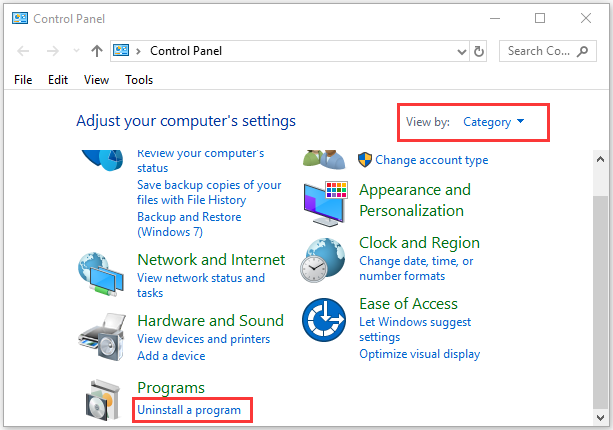
Step 3. Right-click the affected application from the list of installed programs and select Uninstall. Then follow the on-screen prompts to complete the uninstallation.
After that, you can reinstall the application from its official website and see if the QtCore4 dll missing error still persists.
Fix 2. Perform a System Files Scan
As mentioned above, the QtCore4 dll is a type of system file. Once the file gets corrupted or missing, you may receive the “QtCore4 dll is missing” error message. In this case, System File Checker is a Windows built-in tool that can scan and restore corrupted system files.
Here you can perform a system file scan to replace the corrupted QtCore4 dll file.
Step 1. Type command in the search box, and then right-click the Command Prompt from the top result and select Run as administrator.
Step 2. In the elevated Command Prompt, type sfc /scannow command and hit Enter. After that, this tool will scan and repair the corrupted system files. This process may take you some time and make sure that it completes.
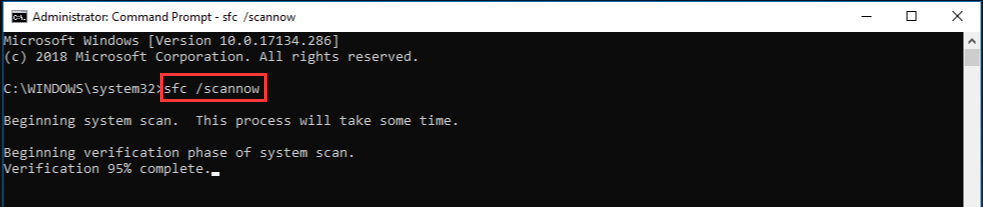
Now, restart your computer and see if the QtCore4 dll error goes away.
Fix 3. Register the QtCore4.dll File
When installing an application that uses the QtCore4 dll, Windows should automatically register the file. Sometimes, however, the registering process could fail and the QtCore4 dll missing error occurs. To fix it, you can manually register the QtCore4.dll file.
Step 1. Open the elected command prompt again by following step 1 in the above fix.
Step 2. Type regsvr32 /u QtCore4.dll command and hit Enter.
Step 3. Continue to type regsvr32 /i QtCore4.dll command and hit Enter.
After you have finished the above steps, restart your computer and see if the “QtCore4 dll is missing” error still persists.
Fix 4. Check for Windows Updates
As is well known, Microsoft will release some new features and fixes on a regular basis. These updates probably can get rid of some issues like the QtCore4 dll missing error. Here you can check for Windows updates.
Step 1. Type update in the search box and select Check for updates from the context menu.
Step 2. In the pop-up window, click on the Check for updates option on the right side.
Step 3. If there are any available updates, click on Download and follow the on-screen prompts to complete the installation.

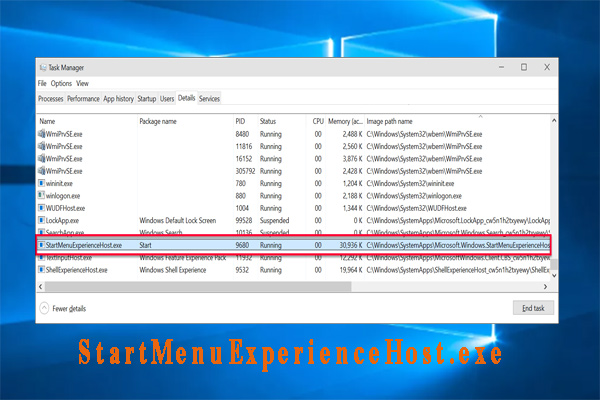

User Comments :