When you receive the PS4 error SU-30746-0 on your PS4 console, don't worry. This post from MiniTool will show you how to remove the PS4 error code SU-30746-0 easily with detailed steps.
Recently many PS4 users report that they get the SU-30746-0 error code on their PlayStation 4 console. What does the error code mean? The PS4 error SU-30746-0 indicates that the system is unable to find the correct update file to update the PS4 system software. How to fix the error?
After analyzing several posts on how to fix PS4 error SU-30746-0, here I have summarized some top solutions that may help you remove the error message. If you don’t know how to fix the error, you can try the following solutions one by one.
Solution 1. Update the System Software in Safe Mode
If you get the PS4 system software update error SU-30746-0, you can start your PS4 in Safe Mode and update the firmware to the latest version. Some users successfully updated the console via safe mode and removed the PS4 error code SU-30746-0. If you want to have a try, try the following steps.
Step 1. Power your PS4 console off completely.
Step 2. Download the latest available firmware version and save the firmware file an external USB storage device. (If your PS4 console is currently connected via an Ethernet cable, you can skip this step.)
Step 3. Press and hold the power button until you hear two beeps. When the second beep is heard, you can release the power button. Your console should quickly enter the Safe Mode menu.
Step 4. Connect your DUALSHOCK®4 controller with a USB cable and press the PS button.
Step 5. From the menu, select the third option Update System Storage and press the X button.
Step 6. Next, if you are using an Ethernet cable, select Update Using Internet. If you are not using Ethernet cable for Internet connection, insert the USB device that you store the downloaded firmware file and choose Update from USB Storage Device.
Step 7. When the update is finished, you can reboot your PS4 machine and check if the PS4 error code SU-30746-0 is fixed.
Many users report that updating the system software in safe mode is helpful to remove the PS4 error SU-30746-0. However, this solution is not 100% effective. If Solution 1 doesn’t work for you, please move down to the next solution.
Solution 2.Restore PS4 Settings to the Default Settings
The PS4 error SU-30746-0 can be removed by restoring the default PS4 settings. If you are unable to update the PS4 system software in safe mode, you can try the steps below to restore PS4 to the default settings via safe mode.
Step 1. Power your PS4 off completely.
Step 2. Press and hold the Power button until you hear to beeps. When you hear the second beep, release the power button to enter the PS4 Safe Mode.
Step 3. Connect your PS4 DUALSHOCK®4 controller via a USB cable and press the PS button to make a pair.
Step 4. Select Restore Default Settings from the menu and press the X button.
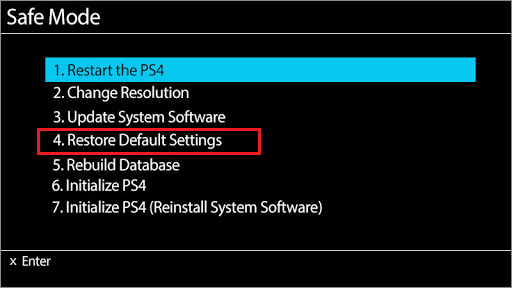
Step 5. Then choose Yes and press the X button to restore all settings to the default.
Step 6. Restart your console and check to see if the PS4 error code SU-30746-0 is removed.
Conclusion
After reading this post, now you should know how to fix PS4 error SU-30746-0 on your console. Which solutions works for you? Do you have better solutions? We are glad to have you share it with us.

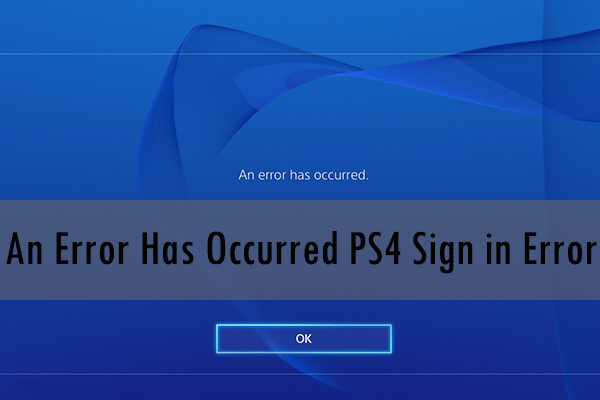

User Comments :