This post from MiniTool will show you how to password protect external hard drive. If you don't know how to set a password for your external hard drive, check out this post now.
It is necessary to password protect external hard drives if you store important data on them. However, not many people know how to password protect external hard drives and some people assume that it must be very complicated.
After analyzing several posts on how to password protect external hard drives, here I have summarized the top two solutions that can help to password protect external hard drives effectively. If you want to learn the detailed steps, please keep on reading.
Solution 1. Password Protect External Hard Drive with Windows BitLocker
You can password protect external hard drives by turning on BitLocker. It is designed to protect data by providing encryption for entire volumes.
The feature is available on:
- Ultimate and Enterprise editions of Windows Vista and Windows 7.
- Pro and Enterprise editions of Windows 8 and 8.1.
- Pro, Enterprise, and Education editions of Windows 10.
- Windows Server 2008 and later.
If you are using one of the above Windows operating systemss, you can follow the steps below to password protect external hard drives with Windows BitLocker.
Step 1. Connect the external hard drive to your computer.
Step 2. Go to This PC, find the external hard drive you just connected, right-click on it and select Turn on BitLocker from the context menu.
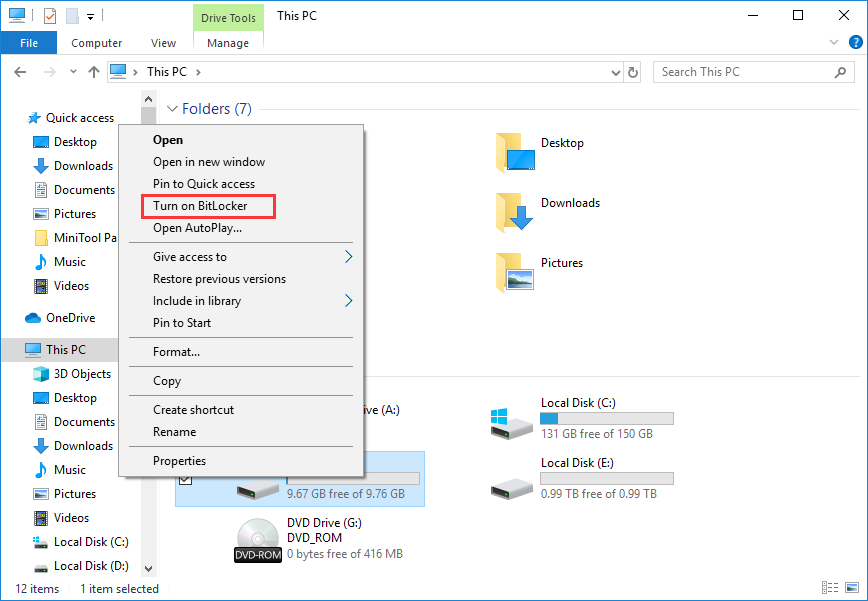
Step 3. To password protect external hard drive, you should choose the option Use a password to unlock the drive. Then type and retype the password you set and click Next button to continue.
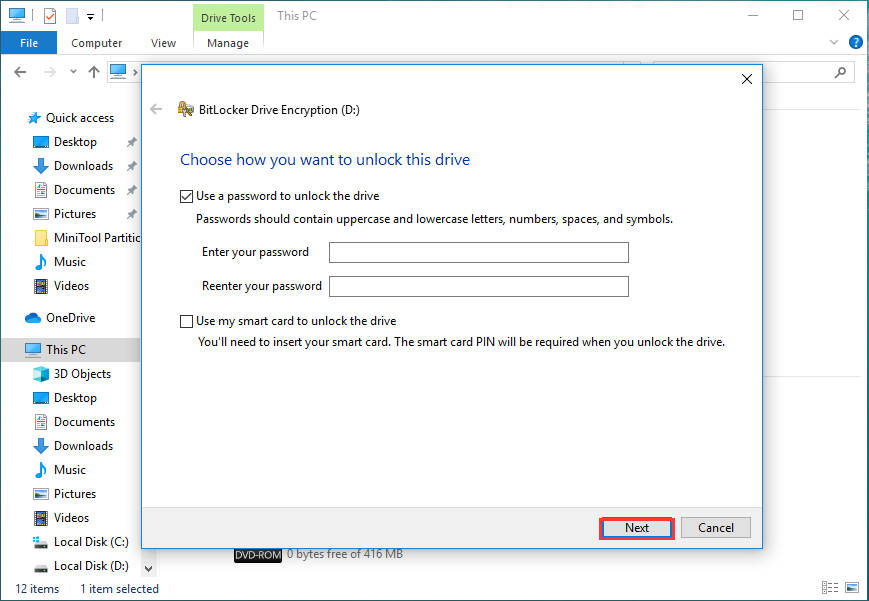
Step 4. Choose a way to backup the recovery key. You can choose to backup the key to your Microsoft account, a USB flash drive, a local file on your computer or print the recovery key. When you forget your password, you can access the encrypted drive with the recovery key.
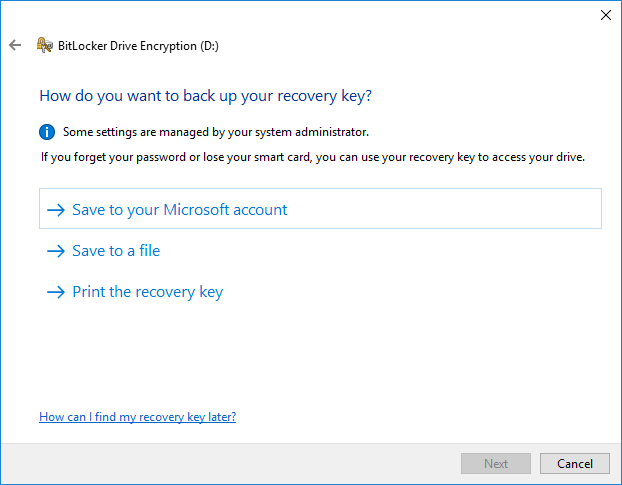
Step 5. Then choose how much of your drive to be encrypted and which encryption mode you’d like to use.
Step 6. At last, click the Start Encrypting button to encrypt your drive now.
You see, it is easy to password protect external hard drive with Windows BitLocker. Of course, there are other ways to password protect external hard drive if you don’t want to use BitLocker. Please keep on reading.
Solution 2. Password Protect External Hard Drive with Third-Party Encryption Program
There are some reliable third-party external hard drive encryption programs on the market as well.
You can encrypt your entire disk with third-party encryption programs like VeraCrypt, TrueCrypt and AxCrypt. If you are interested in this, you can download an encryption program on your PC and use it to encrypt your entire external hard drive now.
Note that some third-party encryption programs do not provide a “recovery key” like BitLoker. So make sure you’d better backup your password manually or set a password you will not forget.
If you are a Windows user, using BitLocker to password protect external hard drive is recommended. If you are a Mac or Linux user, you can try a third-party external hard drive encryption program, which is also convenient.
Conclusion
After reading this post, now you should know how to password protect an external hard drive. Which methods work for you? Do you have better solutions? We are glad to have you share it with us.

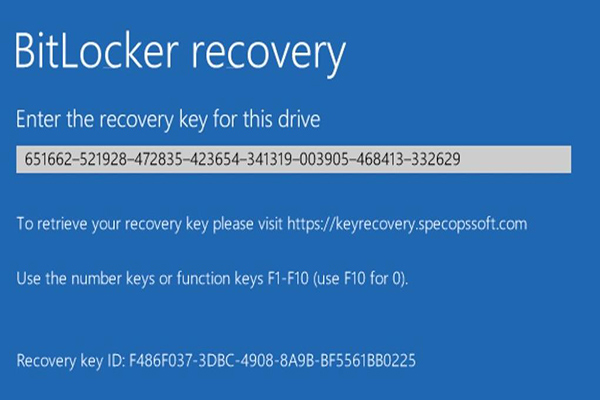

User Comments :