What should you do when you get Oblivion crash on startup? Things could be different in different cases. This post from MiniTool Partition Wizard introduces some solutions and you can try them one by one to fix Oblivion crashing issue.
The Elder Scrolls IV: Oblivion is an action role-playing video game developed by Bethesda Game Studios. This popular game is available on various platforms, including Microsoft Windows, PlayStation 3, and Xbox 360.
Some users who play Oblivion on Windows PC report the crashing issue on startup. When they try to launch the game, an error message pops up:
Oblivion has stopped working.
A problem caused the program to stop working correctly. Windows will close the program and notify you if a solution is available.
If you receive the same error message or encounter Oblivion crash on startup, too, you can try the following solutions to troubleshoot the problem.
Solution 1: Disable Multiple Screens
Players who are using two or more monitors on the setup seems to encounter the problem that Oblivion keeps crashing on startup more often than others. If you are using multiple screens while Oblivion crashing issue happens, you need to consider disabling the secondary monitors. You can press Win + P and select PC screen only to achieve it.
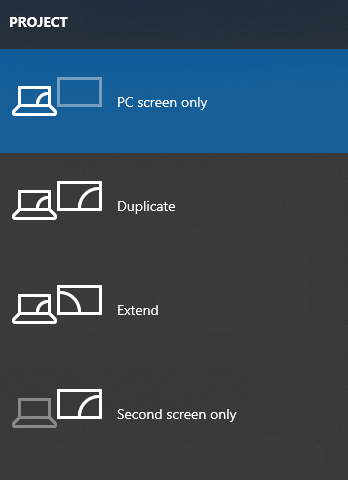
Some users have reported that enable visual themes and desktop composition could also help to solve the problem for multiple displays users. Here are the detailed steps.
Step 1: Open Steam and click LIBRARY.
Step 2: Right-click Oblivion from the list of your games and select Properties.
Step 3: Click LOCAL FILES tab and select BROWSE LOCAL FILES to open File Explorer and navigate to the installation folder of Oblivion.
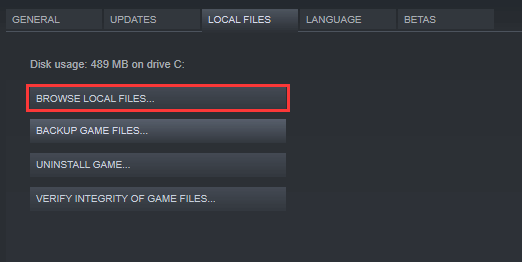
Step 4: Right-click the executable file of Oblivion and choose Properties.
Step 5: In the pop-up window, switch to Compatibility tab. Then uncheck Disable visual themes and Disable desktop composition.
Step 6: Click Apply and OK to save the changes.
Then you can relaunch your game and check if it works properly.
Solution 2: Close Unnecessary Background Applications
If there are too many programs running in the background while launching Oblivion, you could also encounter Oblivion crash on startup, as these programs take too many resources at the same time. To solve the problem, you should close unnecessary background applications.
Step 1: Press Shift + Ctrl + Esc to open Task Manager quickly.
Step 2: Under Processes tab, right-click a program you don’t need to use currently and select End task.
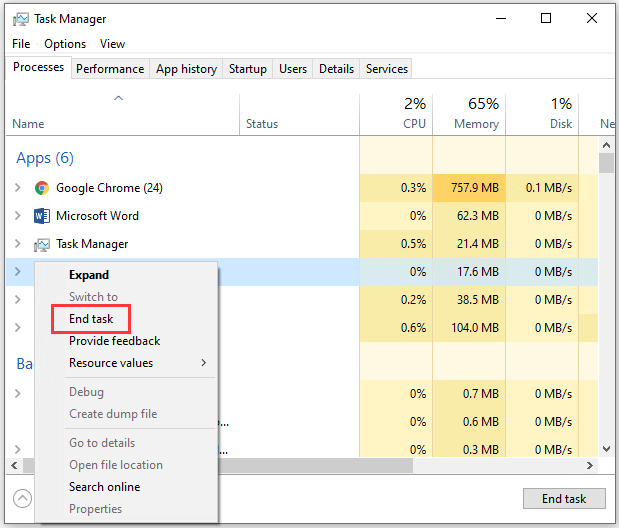
Step 3: Repeat Step 2 to close all the unnecessary applications.
Step 4: Exit Task Manager and restart your game.
Solution 3: Enable Steam Overlay
Another way that might be helpful to solve Oblivion crash on startup is to enable Steam Overlay. You just need to:
Step 1: Launch Steam.
Step 2: Go to LIBRARY. Then right-click the game and click Properties.
Step 3: Under GENERAL tab, check Enable the Steam Overlay while in-game.
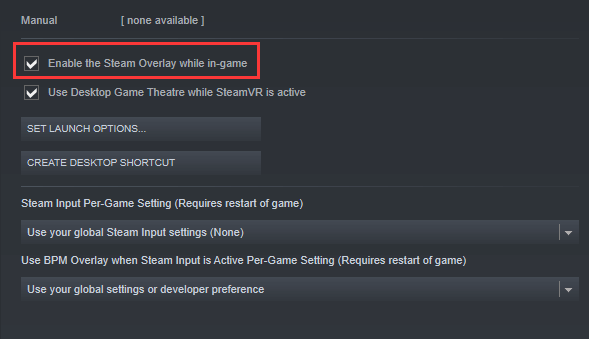
Step 4: Click CLOSE and restart the game.
Then you can try playing the game and check if Oblivion crashing has been solved.
Solution 4: Reinstall Oblivion
Some applications might have conflicts with Oblivion, such as CyberLink PowerDVD 5. If you encounter Oblivion crash on startup after installing a certain program, you can try fixing the problem by uninstalling the involved program. If all the solutions above don’t work, you might need to reinstall the game.
You can open Control Panel and click Uninstall a program. Then right-click the game Oblivion, select Uninstall, and follow the onscreen instructions to finish the uninstalling process. You can also uninstall the game on Steam.
After uninstalling the game, you can download and install it again, and then check if it works without any problems.
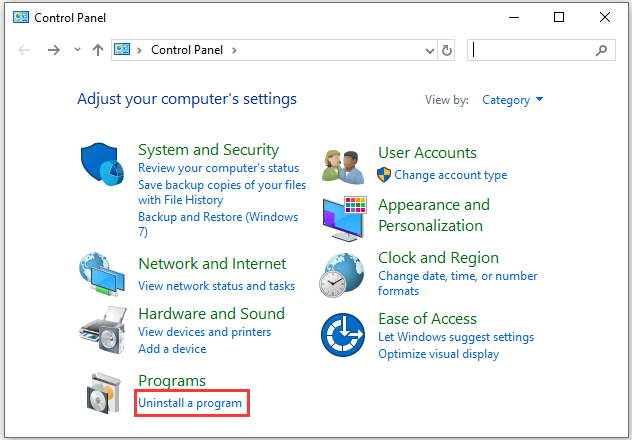

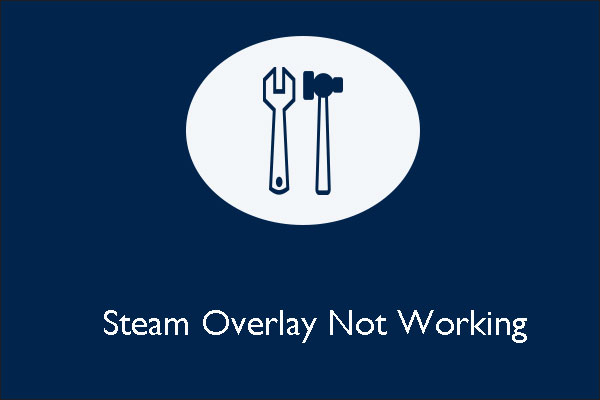
User Comments :