Some users say that their Minecraft has no sound and they don’t know what happened. If you’re facing this error as well, you are lucky to be here. In this post, MiniTool offers 5 methods for you to fix Minecraft no sound issue.
Many Minecraft users find that there is no sound in Minecraft, which brings a very bad gaming experience. If you are bothered by the same problem, you can try the following methods to solve the problem.
Method 1: Refresh the Game
If you encounter Minecraft no sound issue while playing the game, you should try pressing F3 + S on your keyboard. If it doesn’t make any changes, try F3 + T. These shortcuts will help the game reload the textures, models, sounds and other resource pack contents.
After the screen is loaded properly, check if Minecraft no sound is fixed. If your Minecraft has no sound still, go to the next method.
Method 2: Check If Minecraft was Muted Accidentally
You should check if you mute your PC or Minecraft by accident when you get Minecraft no sound issue.
You can try playing a song on your PC. If you can hear it, you definitely don’t mute your PC and you need to jump to the next solution. If you hear nothing, you can follow the steps below to fix the problem.
Step 1: Right-click the volume icon from the bottom right corner of your screen and select Open Volume Mixer.
Step 2: Hold and drag the slider under Minecraft (or Java program) to turn up the volume.
Then you can relaunch your Minecraft and check if you can hear anything in the game.
Method 3: Check Minecraft Audio Settings
If you can’t fix the problem with the first two methods, you need to check the Minecraft audio settings.
Step 1: Launch Minecraft.
Step 2: Find Audio settings.
- For Minecraft V1.13.1 (Java edition), you need to go to Options > Music & Sound.
- For Minecraft V1.6.1 (Microsoft edition), you need to navigate to Settings > Audio.
Step 3: Make sure all of the audio settings are set to 100%. Then click Done to save the settings.
Then you can restart the game and see if the problem has been fixed.
Method 4: Update Audio Driver
Minecraft no sound issue could also be caused by an outdated audio driver. You can update your audio driver to fix the issue.
Step 1: Press Win + R to invoke Run window. Then input devmgmt.msc and click OK to open Device Manager.
Step 2: Double-click Audio inputs and outputs to expand the list.
Step 3: Right-click your audio device and select Update driver.
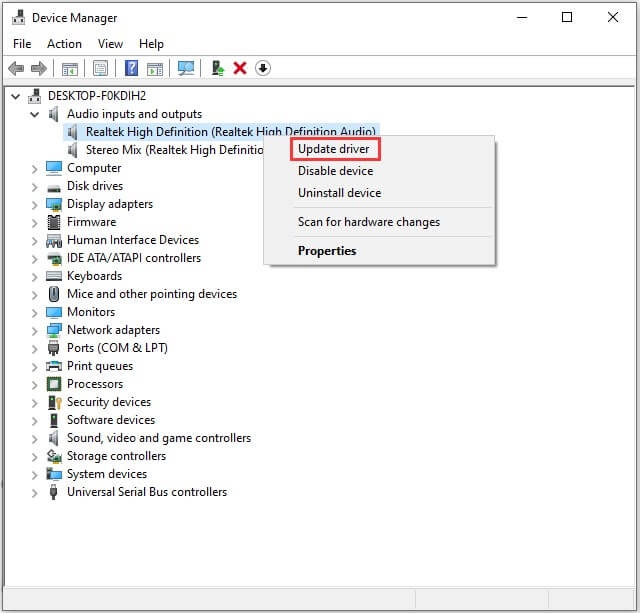
Step 4: Choose Search automatically for updated driver software in the pop-up window. Then follow the instructions to finish the process.
Once it’s completed, restart your computer and then launch Minecraft to check if it works properly. If the above method failed to update drivers, you can use a professional third-party program to do that. Driver Easy Pro can detect all outdated drivers and update them with just one click. Here is the guide:
Step 1: Install Driver Easy and launch it. Click the Scan Now button.
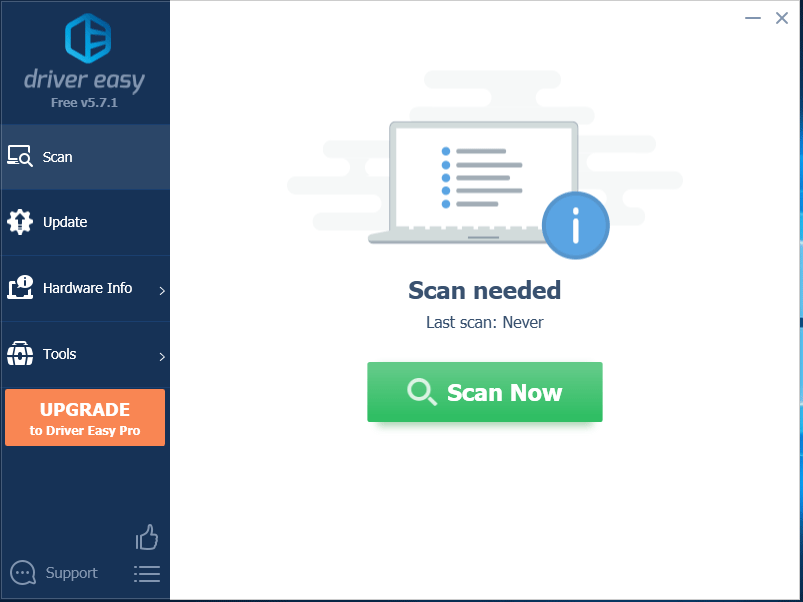
Step 2: After the scanning process is completed, click the Update All button to download and install the latest drivers for all devices with outdated drivers.
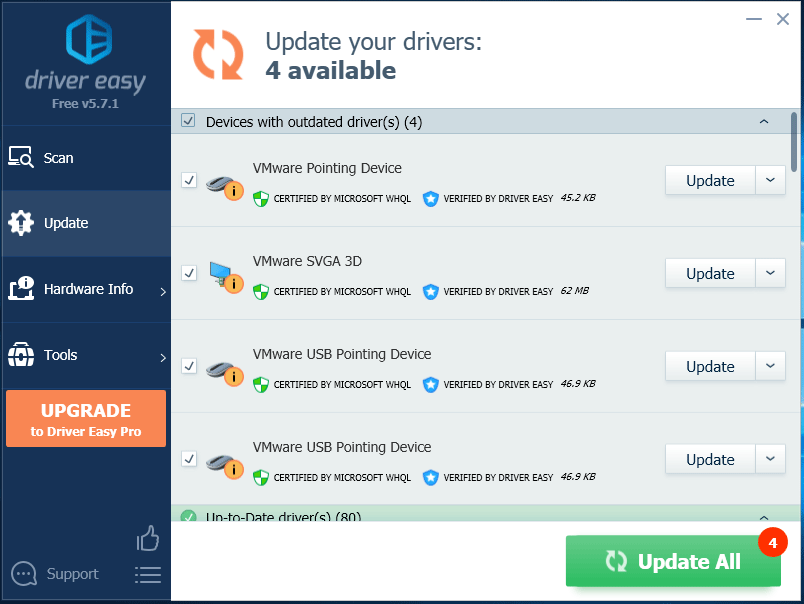
Method 5: Reinstall Minecraft
If all the methods above fail to solve Minecraft no sound issue, you may need to reinstall the game. Let’s uninstall it first.
Step 1: Open Control Panel.
Step 2: Select View by: Category on the upper right corner of the window. Then click Uninstall a program under Programs category.
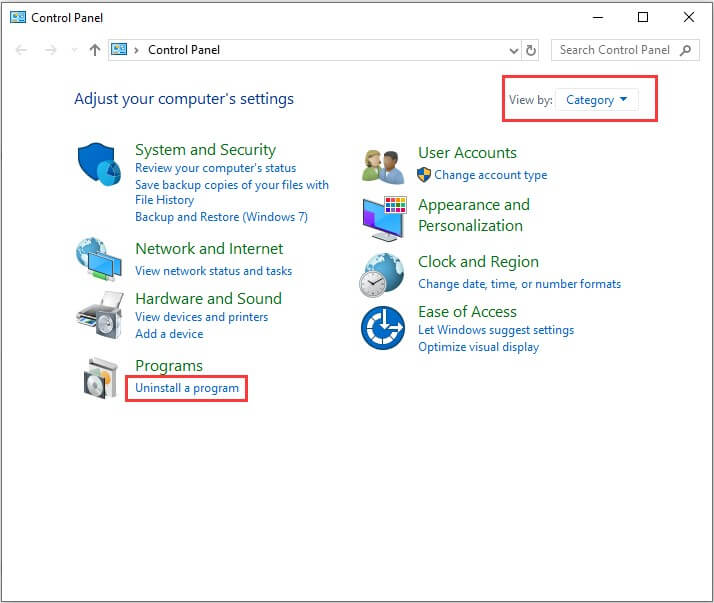
Step 3: Right-click Minecraft and select Uninstall. Then follow the onscreen instructions to finish the operation.
Now you can download the game from official website or Microsoft Store and then install it.
After you reinstall the application, you can launch it and the problem that Minecraft has no sound should be solved.

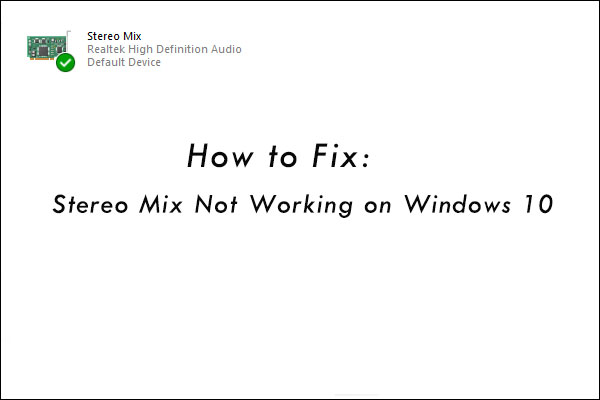


User Comments :