This post mainly shows you what Internet connection sharing is and how to enable and disable the service. In addition, it also provides you with some extra information about Internet connection sharing Windows 10. Explore the content with MiniTool now.
What Is Internet Connection Sharing
Internet connection sharing (ICS), a Windows service, enables an Interne-connected computer to share its Internet connection with other PCs on a local area network. The PC that shares its Internet connection serves as a gateway device, which means all the traffic between other computers and the Internet go through this computer.
Computers connected to the gateway computer (both wired and wireless) can utilize ICS. This service offers Dynamic Host Configuration Protocol (DHCP) and network address translation (NAT) services to the LAN computers.
The Windows 10 Internet connection sharing service allows most devices (even includes non-Windows and previous Windows systems) to connect without having extra client software installed.
With this service, all the connected clients can utilize many different protocols like VPN and Internet gaming. Through the ICS computer, clients are given an IP address and configured for DNS automatically.
Also read: How to Block Internet Access? Try These Methods Now
How to Disable/Enable the Internet Connection Sharing Service
Enable/Disable the Internet Connection Sharing Service via Run
You can enable the Internet connection sharing service with the steps below.
Step 1: Open the Run window by pressing Windows + R key, and then input ncpa.cpl and click OK.
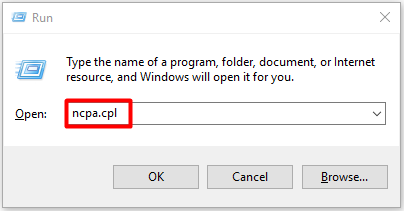
Step 2: Right-click on your network adapter and choose the Properties option.
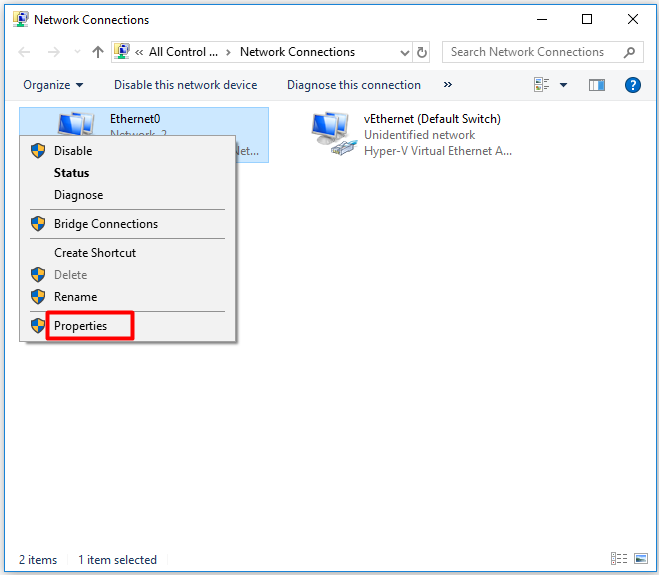
Step 3: Navigate to the Sharing tab and check the Allow other network users to connect through this computer’s Internet connection checkbox. Then, click Settings to choose the specific services.
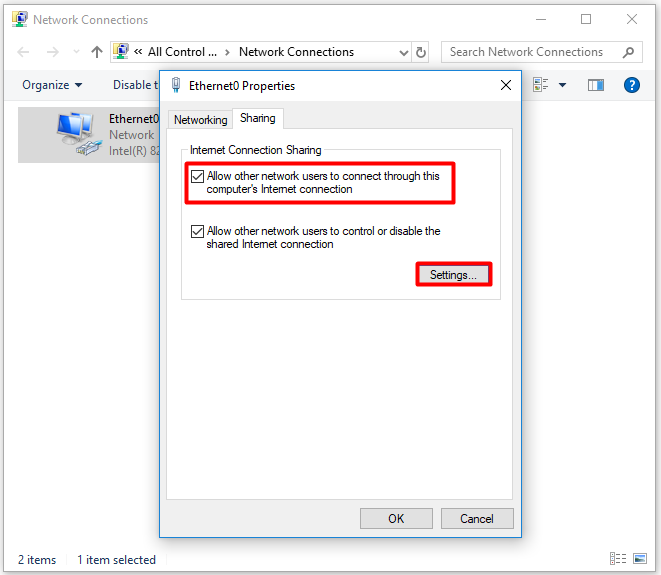
Step 4: Choose the service to enable and click OK in the pop-up window to confirm the operation. Then click OK in the original window to save and execute the changes.
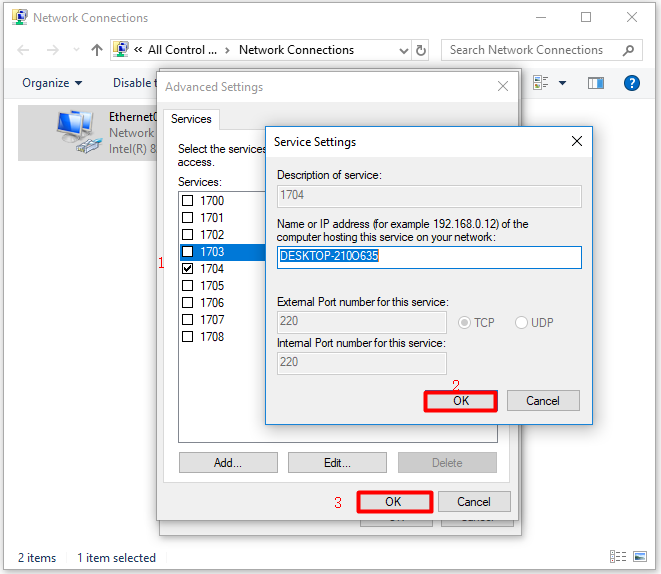
If you want to share Wi-Fi over Ethernet Windows 10, you need to build a new network to allow other users to connect to your host computer and access the Internet. For that, follow these steps.
Step 1: After opening Control Panel, move to the Network and Sharing Center. Click the Set up a new connection or network link to continue.
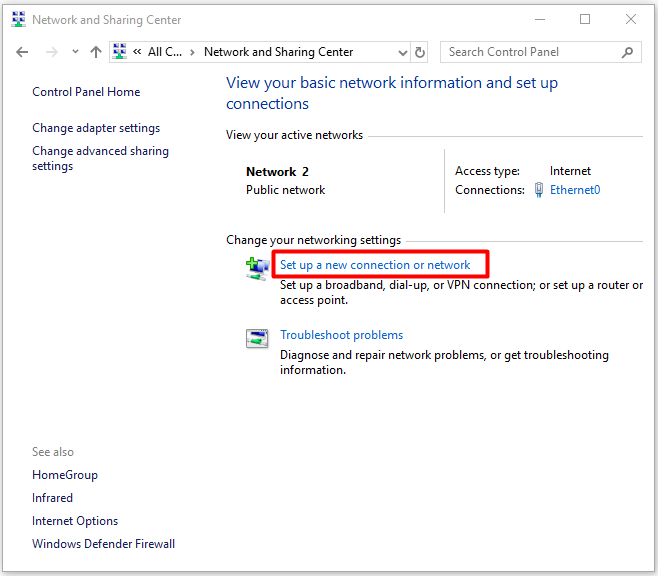
Step 2: In the next window, choose the Set up a new network option and click Next. The follow the prompted instruction to finish the operation.
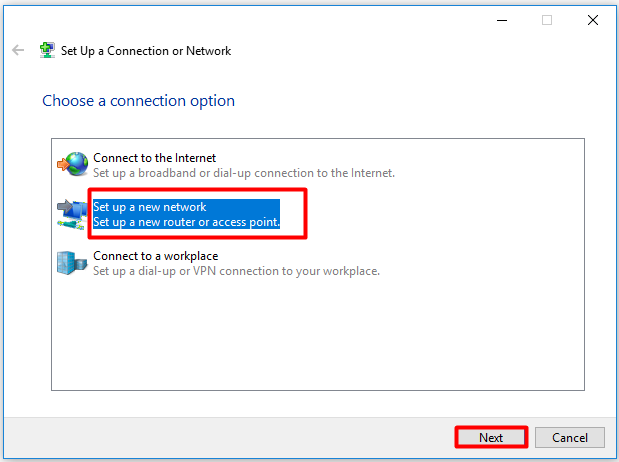
Step 3: Now, other computers can connect to the network of this computers.
Enable/Disable the Internet Connection Sharing Service via Services
To enable/disable ICS via Services, you can refer to the following steps.
Step 1: Open the Run window, and type services.msc and click OK.
Step 2: In the Services window, scroll down the content until you find the Internet Connection Sharing service. Then right-click on it and click the Start button.
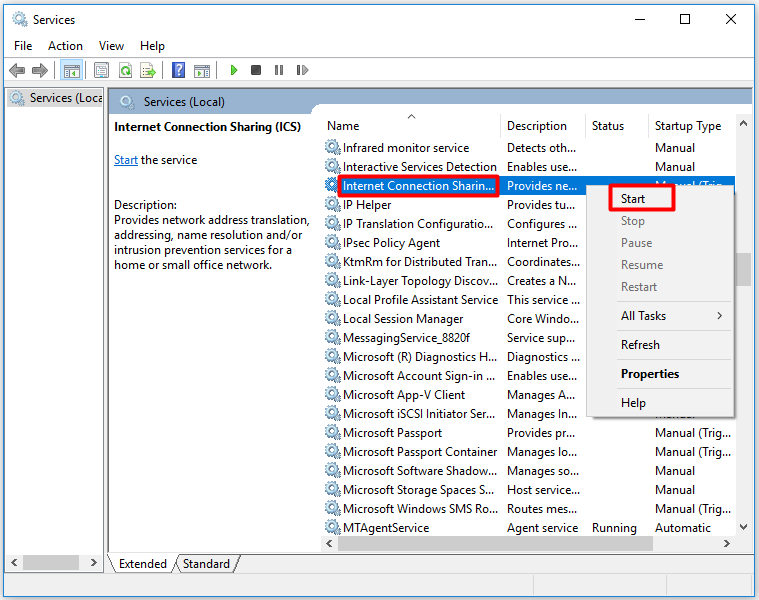

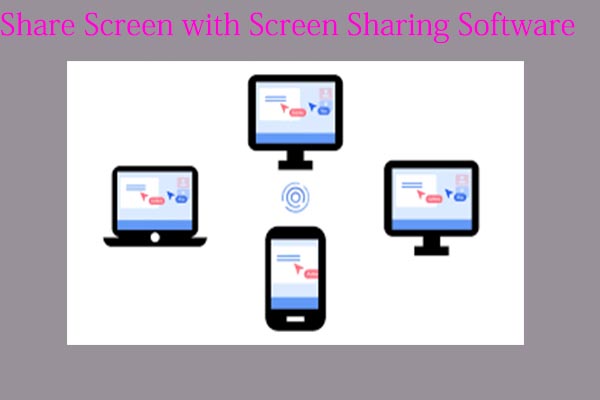
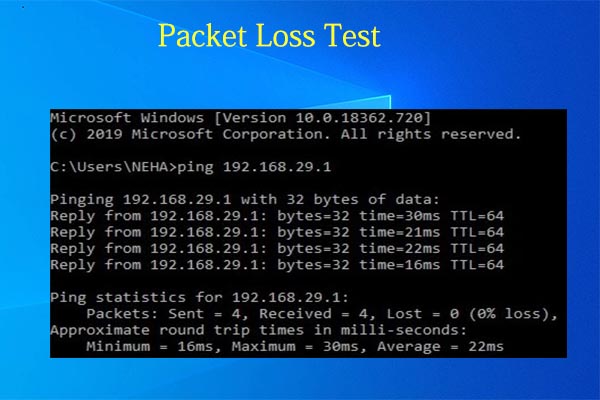
User Comments :