While the Steam library has a ton of games, others are only available through third-party services such as Epic and GoG Games. If you want to install games from Epic or GOG games on Steam Deck, there are two options, Lutris and Heroic. But Heroic is ideal, a simpler, more targeted approach.
Heroic Games Launcher is a free and open-source software designed to give Linux users access to the Epic Games Store and GOG.com Store. Once installed, Heroic can be used to connect to your Epic Games or GOG account, after which it will find your game library and import it.
Preparation for Adding Non-Steam Games to the Steam Deck
Before setting up the Heroic Games Launcher on Steam Deck, there are a few things you might want to do first. If you plan to install additional non-Steam games on the Steam Deck, you may need a microSD card for additional storage.
The main reason is that third-party games are currently only stored in the Steam Deck’s internal memory. Therefore, you need to make room by moving large Steam-based games from internal storage to the microSD card:
- In your Library, use the controls to select the game you want to move.
- Press the Option button, and select Properties.
- Go to Local Files, and select Move install folder.
- On the Move Content screen, highlight the MicroSD card and click Move.
Then wait for the process to complete. This should provide more space for installing games from other platforms.
How to Install Heroic Games Launcher on Steam Deck
Start by accessing the desktop mode of the Steam Deck. Here’s how to do it:
Step 1: Press the Steam button and scroll down until you see Power, and press A.
Step 2: Select Switch to Desktop and press A.
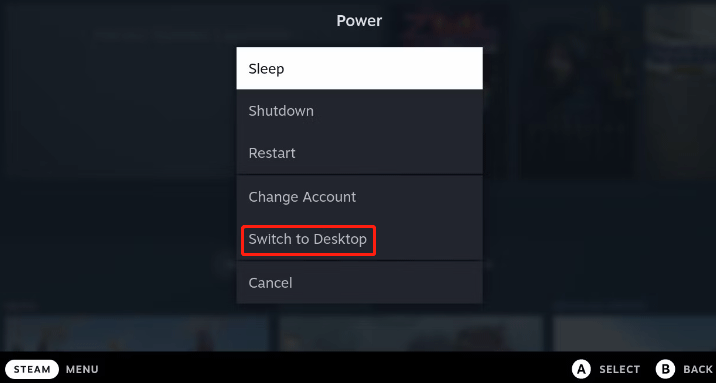
Step 3: In the desktop environment, locate the shopping bag icon on the left side of the taskbar. This is the Discover app. Click it to open, then type heroic into the search bar.
Step 4: The Heroic Games Launcher should be displayed. Click Install, and wait for the process to complete.
After installing Heroic Games Launcher on Steam Deck, you can install Epic or GOG games on Steam Deck.
How to Install Epic Games on Steam Deck Using Heroic
Before installing the game, you will need to be logged into your Epic Games account.
Step 1: Staying on Steam Deck in desktop mode, click Manage Account, then click Log in on the Epic Games panel.
Step 2: Enter your Epic Games account credentials.
Step 3: Then you can install your favorite game. You should click on Library.
Step 4: Browse for the game you want. Select the game and click Install.
Step 5: Confirm the installation location and click Install again.
Step 6: After the installation is complete, click Play Now.
Various configurations are available to help you ensure your game runs. You can also add new games (free and paid) to your Epic Games account from the Steam Deck.
How to Install GOG Games on Steam Deck Using Heroic
The process of installing GOG games on Steam Deck using Heroic is very similar to installing Epic games.
Step 1: Click Log in and enter your credentials.
Step 2: Go to Library and browse for the game you want to install.
Step 3: Click Install on the selected game, confirm the installation location, and click Install again.
Step 4: After the installation is complete, click Play Now.
Once done, you can play Epic or GOG games on Steam Deck.
Further reading: Want to test the MicroSD card read/write speed? If yes, you can try MiniTool Partition Wizard. Its Disk Benchmark feature allows you to test the speed of various devices connected to a Windows PC like HDD, SSD, SD card, USB flash drives, etc.
MiniTool Partition Wizard FreeClick to Download100%Clean & Safe

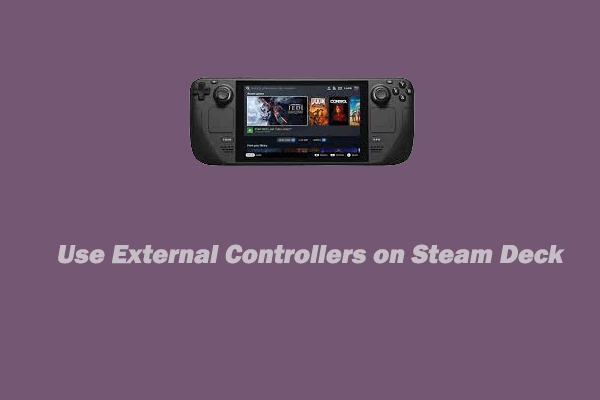
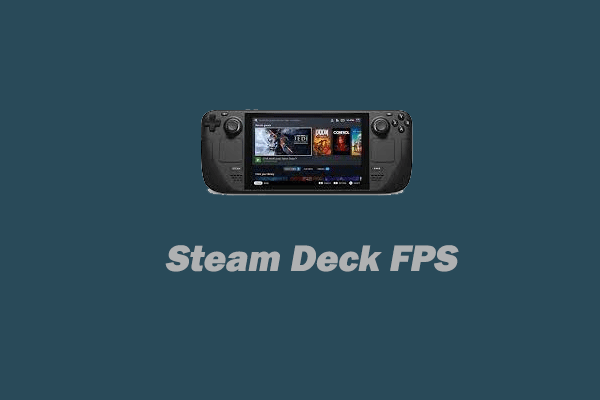

User Comments :