The HTTP error 431 you meet in the Google Chrome browser is an HTTP status code. Once the error appears, it indicates that the request header fields are too large so that the server cannot process your request.
What if you are facing the HTTP 431 error? It’s recommended to follow these workable methods below.
Method 1: Clear the Cookies for the Specific Webpage
If there are too many cookies generated in your browser, you may run into the HTTP error 431. In this case, you need to clear the cookies for this webpage you fail to visit.
Step 1: Launch the Google Chrome browser.
Step 2: Type chrome://settings in the browser search bar and then press Enter.
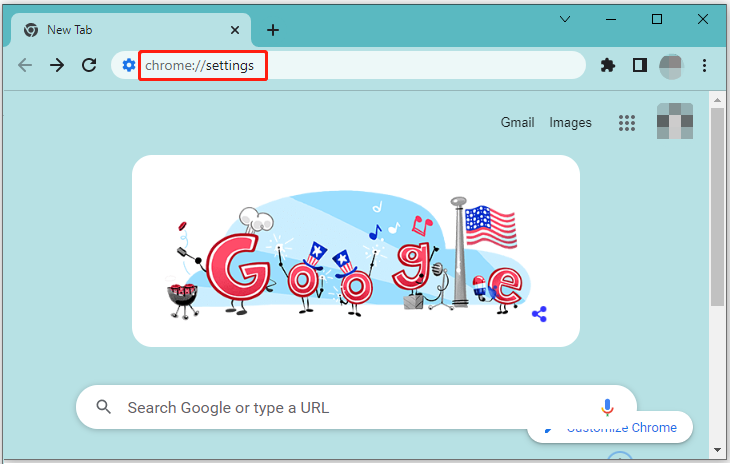
Step 3: On the Settings screen, navigate to Privacy and security > Cookies and other site data > See all cookies and site data.
Step 4: Type the URL of the specific site in the search bar and then press Enter. After that, you will see all the data associated with this web.
Step 5: Click Remove All Shown to delete all the cookies.
You can also try to clear all the browsing data on the browser to resolve the error.
After the operation is completed, restart Google Chrome to check if the error is fixed.
Method 2: Shorten the URL Query Parameters
You can also try to remove the “request header fields too large” message temporarily by shortening the URL query parameters that follow the main URL. It’s simple and may enable you to visit the website successfully with the new URL.
Method 3: Try the Incognito Mode
Sometimes, you can bypass the HTTP error 431 by visiting the specific webpage in Incognito mode. To do this, you just need to click the three-dots icons on the top-right corner of Google Chrome and then select the New Incognito window option. Or you can directly press Ctrl + Shift + N to turn on the Incognito mode.
If you can access the website in Incognito mode, you should undo the changes you have recently done for the normal mode. If the error persists, then you need to try other ways.
Method 4: Disable Extensions
The HTTP error 431 may occur due to certain extensions you have installed to your browser as well. On this occasion, it’s recommended to disable all the installed extensions on Google Chrome and then enable them one by one to find out which one is the cause of the error.
Once you find the right extension that causes the HTTP error 431, remove it permanently. Then you might be able to visit the website successfully.
Method 5: Flush DNS Cache
If the website you want to visit has changed its server recently but your ISP (Internet Server Provider) doesn’t take any action to the change, then you may experience the HTTP error 431. To fix the error, you can try to flush the DNS cache.
Step 1: Press Windows + R to open the Run dialog.
Step 2: Type cmd in the box and then press Ctrl + Shift + Enter to run Command Prompt as an administrator.
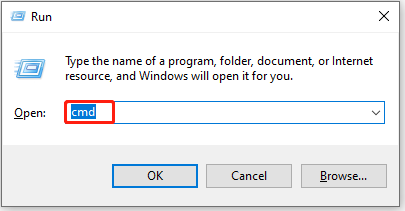
Step 3: Type ipconfig /flushdns in the panel and then press Enter to carry out the command.
Step 4: After the command is executed, restart Google Chrome to see if the HTTP 431 error is resolved.
Method 6: Reinstall Google Chrome
In some cases, the error message “request header fields too large” may appear if there is something wrong with the Google Chrome browser. At this moment, we recommend you reinstall Google Chrome. This may help you get rid of the annoying error.
Once you get into trouble with HTTP error 431, you can try the above methods to solve the error. If you have any other good solutions, please leave a message in our comment area below to share with us.

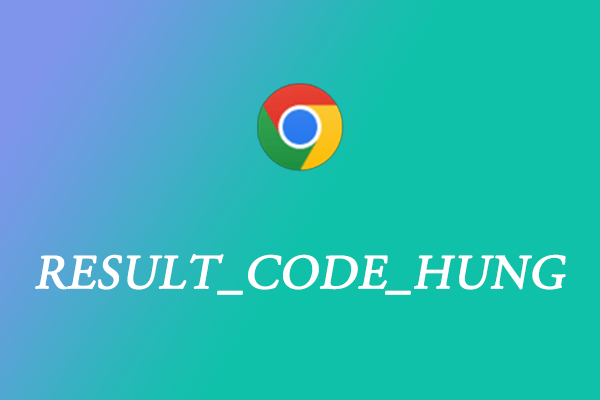
User Comments :