A lot of users want to download HP Universal Print driver for their Windows 10/11 PC. In this post, MiniTool provides a full guide for the HP Universal Print driver download/install/update. Let’s start exploring.
What Is Universal Printer Driver
A Universal Printer Driver (UPD) is Microsoft Corporation’s standard printer driver that can enable printers of different ages and models to work together under a single and standardized solution. It is a general solution so that you don’t have to install or manage individual drivers for each printer.
With the Universal Printer Driver installed on Windows, you can bring a range of printer models into a standard system, which ensures more efficiency. Sometimes, however, this print driver may get corrupted/outdated or is missing, causing some problems like HP error 49.4 c02, error 740 when adding printer, and so on.
Under these circumstances, you need to download or update the printer driver manually. Here will show you how to download HP Universal Print driver for Windows 10/11. Let’s keep reading.
HP Universal Print Driver Download & Install for Windows 10/11
To get the HP Universal Print driver downloaded and installed manually, you can navigate to the HP software and drivers download page. Here’s how to download HP Printer drivers for Windows 10/11 via the official website.
Not all HP printers support the HP Universal Print driver PCL6 and HP Universal Print driver PCL5. To check the supported printers, you can read this reference.
Step 1. Click here to open the HP drivers support website, and then enter your printer model name in the search box and click on Submit.
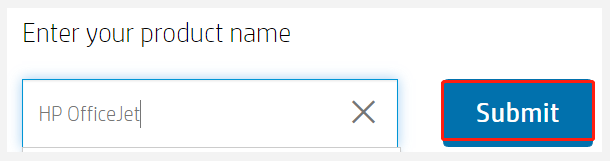
Step 2. Expand the Driver –Universal Print Driver category in the results, select the HP Universal Printer driver you need, and click on Download. Here we take the HP Universal Print driver PCL6 for example.
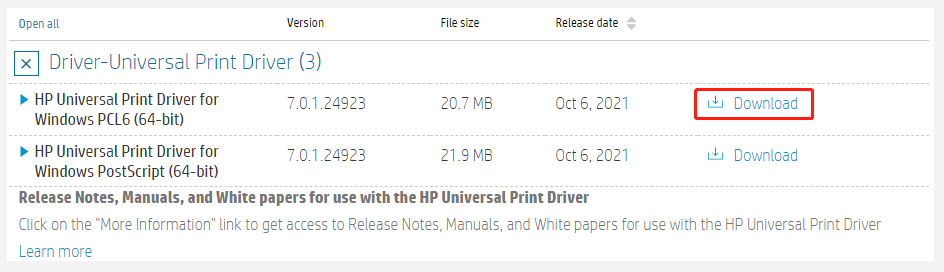
Step 3. Once downloaded, double-click the executable file and click on Unzip to extract all files of the HP Universal drivers. Then click on Yes to confirm this.
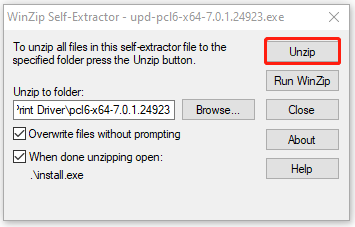
Step 4. Click on Yes to accept the end user license agreement for the HP Universal Printer driver.
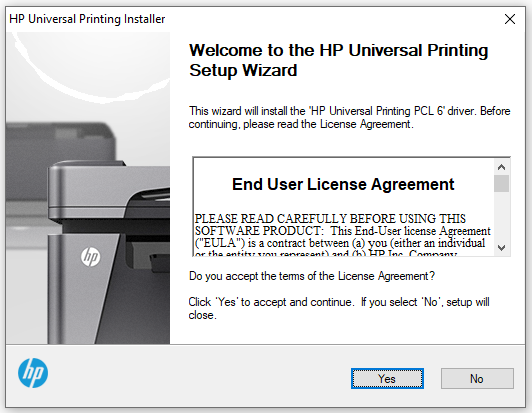
Step 5. Select an installation mode for the HP Universal drivers and click on Next.
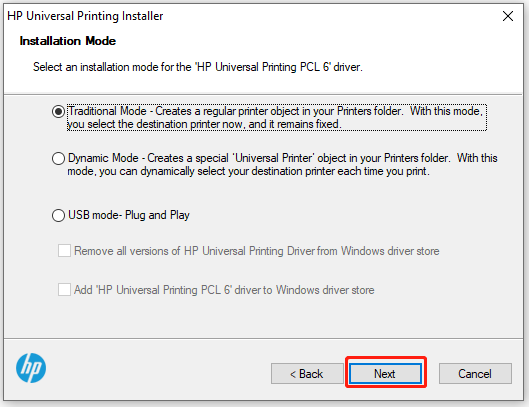
Step 6. Wait for the installation to complete and click on Finish.
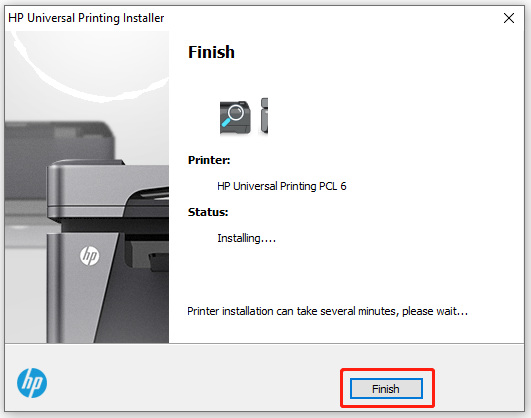
How download HP Printer drivers for Windows 10/11? The above guide has shown all steps. Well, if you want to automatically update the HP Printer drivers, you can move down to the following part.
How to Update HP Universal Print Driver for Windows 10/11
In addition to download HP Universal Print driver manually, you can try installing the HP printer drivers by automatically updating them in Device Manager.
Step 1. Right-click the Start menu and select Device Manager from the context menu.
Step 2. In the Device Manager window, expand the Printers, Universal Serial Bus, or Ports category in which the HP Universal drivers are usually located.
Step 3. Right-click on the HP printer driver and select Update driver.
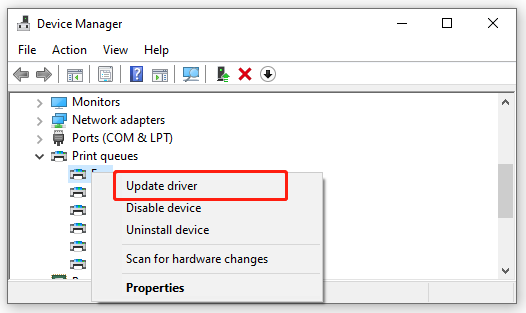
Step 4. Select the Search automatically for updated driver software option and follow the on-screen prompts to install any available updated HP printer drivers.
Further reading: If you can’t install the HP Universal Print driver due to insufficient disk space, don’t worry. MiniTool Partition Wizard can help you fix that easily by analyzing disk space, extending partition, upgrading to a larger hard drive, etc.

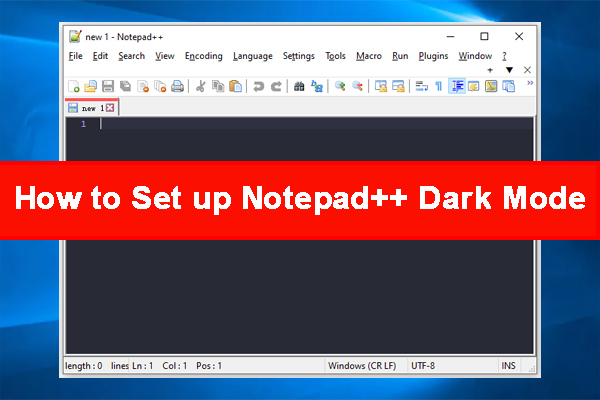
User Comments :