It is possible to refund a game on Steam, but how to refund a game on Steam (that was gifted)? This post displays the Steam refund policy and details the refunding process. By the way, if you want to make Steam games run faster on Windows, you can try upgrading to an SSD with MiniTool Partition Wizard.
Can You Refund a Game on Steam?
Is it possible to refund a game on Steam (that was gifted)? Yes, as long as you meet the Steam refund policy, you can refund the game on Steam, and the refund policy is as follows:
- You must request the refund within two weeks of purchase (if it was a pre-order, you must request the refund with two weeks of the game’s release).
- You must have played the game for less than two hours total.
So, to make sure whether you can refund a game on steam (that someone has gifted to you), you should check the date of the purchase and the total playtime.
For how to check the date of purchase, the tutorial is below:
- Open the Steam app, and then log in to your Steam account.
- Click your profile name in the upper right corner and choose the Account Details option from the drop-down menu.
- Choose the View purchase history option on the right side of the current window.
- Find and check the date of purchase.
After that, you should proceed to check the total playtime as follows:
- Move and hold your cursor over the LIBRARY tab and choose the HOME option from the context menu that appears. Then, you will see a list of Steam games.
- Find and click the game you want to refund. Then, you will see the total playtime beneath the PLAY TIME title.
Do you meet the Steam refund policy? If yes, you can follow the tutorial below on how to refund a game on Steam.
How to Refund a Game on Steam?
The whole refunding process is as follows:
- Go to the help.steampowered.com page and log in to your Steam account.
- Click the Purchases option.
- Find and click the game you want to refund.
- Click the I would like a refund option.
- Click the I’d like to request a refund option if you do not need any tips on how to fix gameplay or technical issues.
- Choose a refund method.
- Choose the reason that you want to refund a game on Steam.
- Leave a comment (optional).
- Click the Submit request option.
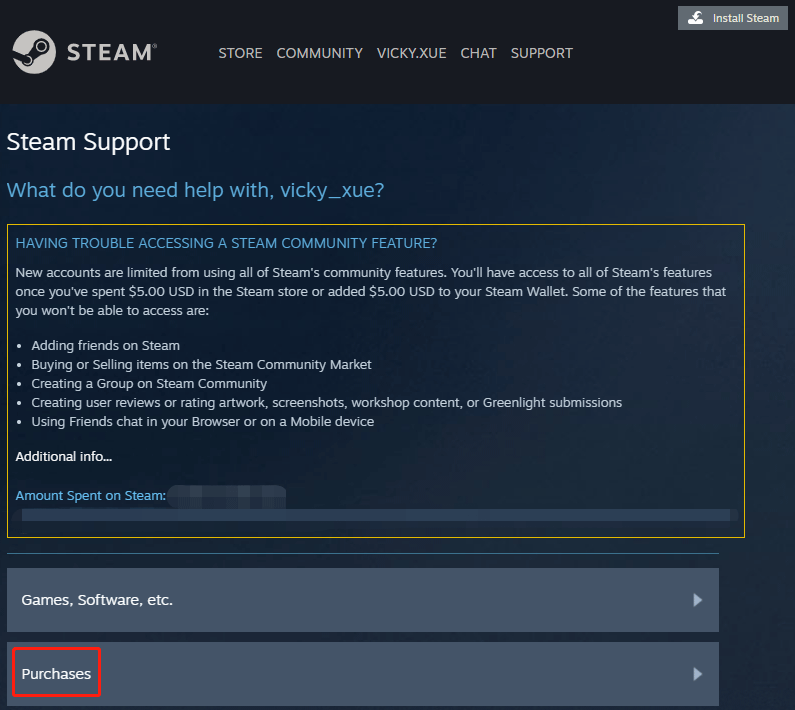
You will receive an email confirmation of the request, and within seven days, you will receive another email about the review result of this request.
That’s all about how to refund a game on Steam and how to refund a game on Steam that was gifted. If you want to learn about the GOG refund policy, you can read GOG vs Steam: Which Is Better for Gamers.

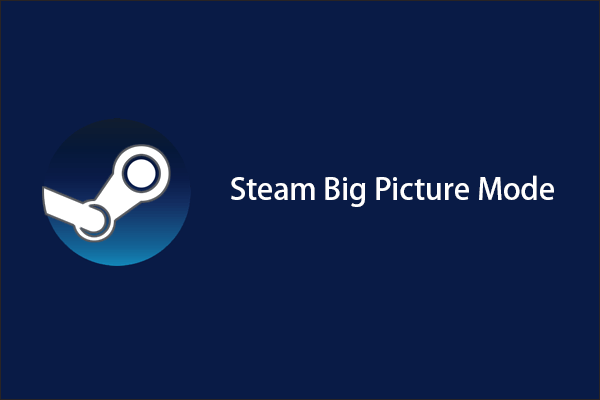
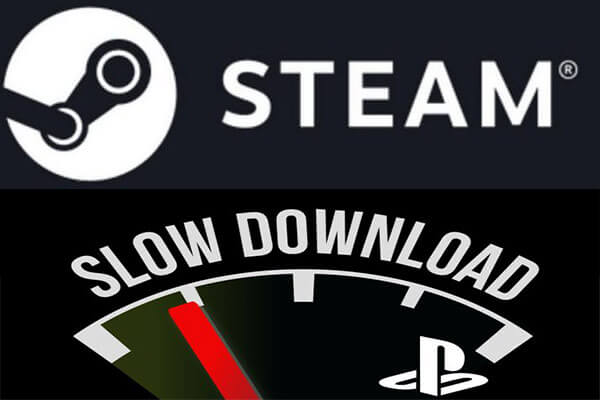
User Comments :