Instagram is a popular social networking service. If you usually use this service at night, you can try to run the program in Dark Mode. This post from the MiniTool Partition Wizard website introduces how to get Dark Mode on Instagram.
Instagram is a photo and video-sharing social networking service available on iOS, Android, Fire OS, and Microsoft Windows. It provides a Dark Mode for users to protect their eyes when they want to use Instagram at night. The Instagram Dark Mode adjusts the colors on the program for a darker appearance.
Now, let’s see how to get Dark Mode on Instagram for different devices.
How to Turn on Instagram Dark Mode for PC
If you are using the Instagram client on a Windows PC, Instagram Dark Mode is not available for you. When you want to use Instagram in Dark Mode, you can access the service on a web browser.
You just need to launch a web browser. Then you can input the following URL to the address bar and press the Enter key: https://www.instagram.com/?theme=dark. In this way, you can access the official website of Instagram in dark mode.
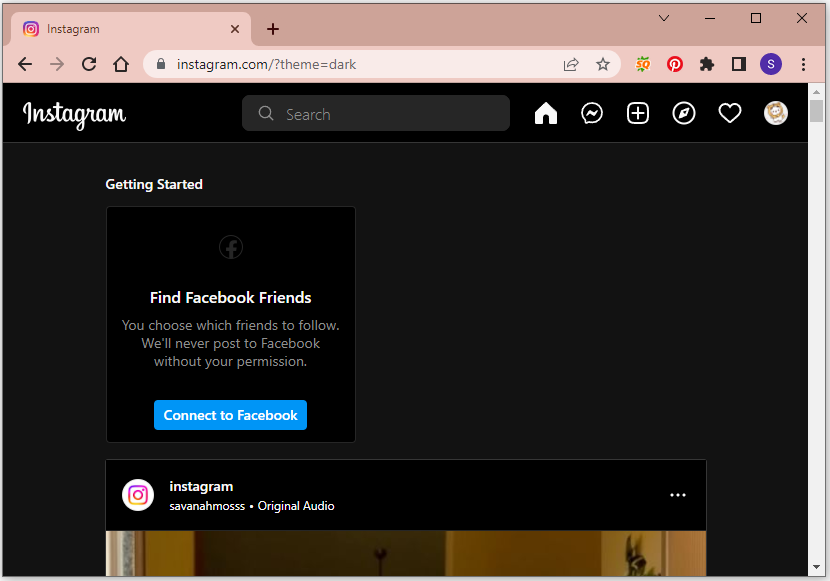
Please note that if you reload the page, Instagram will be changed to light mode automatically. And you may need to manually add the parameter “/?theme=dark” after the URL to get the Dark Mode back.
How to Get Dark Mode on Instagram for Android Devices
The Instagram app on Android devices offers a Dark Mode option. You can follow the steps below to turn it on.
Step 1: Launch the Instagram app on your Android device.
Step 2: Tap your profile picture.
Step 3: Tap the three-line icon and select Settings.
Step 4: In Settings, select Theme. By default, the theme of Instagram is set to System Default. If you want to use the Dark Mode, you just need to select Dark in the Theme settings.
Then you can enjoy the Instagram Dark Mode. When you want to restore the Instagram app to the Light Mode, you just need to go to the Theme settings and select the Light option.
Alternatively, you can also get Instagram Dark Mode by changing your system theme to Dark.
How to Get Dark Mode on Instagram for iPhone
If you are using an iOS device, please be aware that Instagram Dark Mode is unavailable on the Instagram app for iPhone.
You can only turn on the dark mode in your iPhone’s system settings. The dark mode will be applied on several apps installed on your device, including Instagram. Besides, you need to update your device to iOS 13 and later versions.
Then you can go to your iPhone’s Settings and select Display and brightness > Dark to get the dark mode. After that, launch the Instagram app and you can enjoy the Instagram Dark Mode successfully.
If you have any ideas about today’s topic, you can share them with us in the following comment zone. Thanks for your feedback in advance.

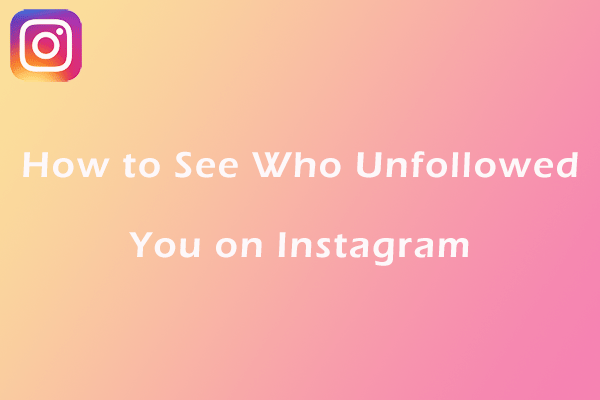
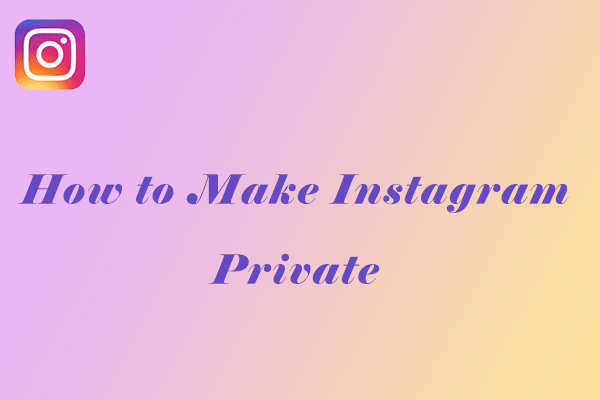
User Comments :