The higher the DPI of an image, the better the quality of the image. Well, what is the DPI of your image? This post from MiniTool Partition Wizard walks you through the process of how to check DPI of image in Windows 10/11. Start reading!
DPI (Dots Per Inch) is a measurement for the printing resolution of an image. Higher DPI usually translates to better image quality.
Well, how to check DPI of image in Windows 10/11? Several ways are shared below with you.
- Check DPI of image in the Properties window
- Check DPI of image in File Explorer
- Check DPI of image in Microsoft Paint
- Check DPI of image in Photoshop
How to Check DPI of Image in the Properties Window
It is easy to find out your image DPI by viewing the image properties, and for that, the steps are below:
- Find the image that you want to check DPI.
- Right-click the image and then choose the Properties option.
- Switch to the Details tab.
- Scroll down to the Image section.
- Check the information following the two values: Horizontal Resolution and Vertical Resolution.
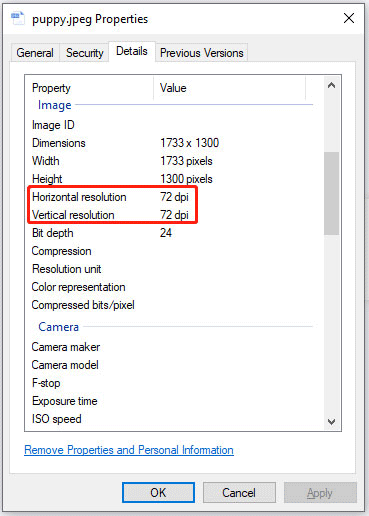
How to Check DPI of Image in File Explorer
You can also check DPI of image in File Explorer, and here are the steps.
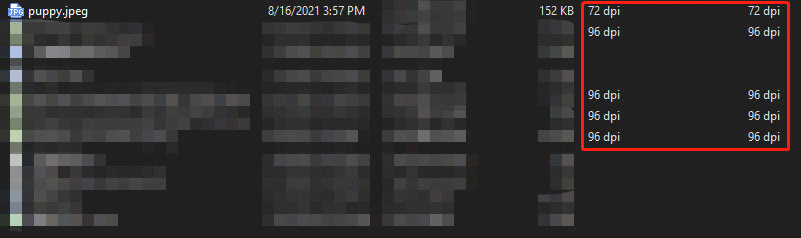
Step 1: Press Windows + E to open File Explorer and navigate to the folder that contains the image.
Step 2: Click the View tab on the top of the File Explorer window and then click the Details option.

Step 3: Right-click any column like Name, Date modified, Type, etc., and then choose the More option.
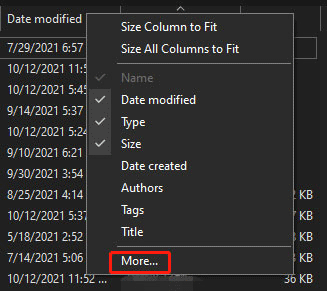
Step 4: Now you should see a pop-up window called Choose Details. Inside the window, find the two options: Horizontal resolution and Vertical resolution, tick them, and click the OK button to save the changes.
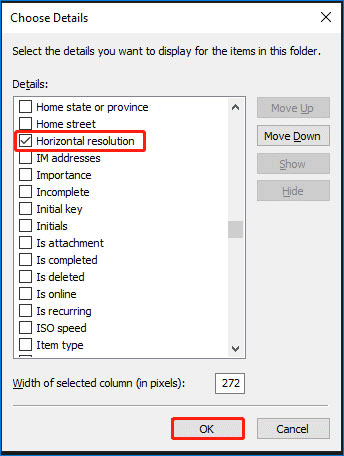
Step 5: View the information under the two columns: Horizontal resolution and Vertical resolution.
How to Check DPI of Image in Microsoft Paint
It is also easy to find image DPI out through Microsoft Paint, and the whole process is below:
- Locate the file on your computer.
- Right-click the file, choose the Open with option, and choose the Paint app.
- Once the image is shown in the Paint app, you need to click the File tab at the top-left corner and then choose the Properties option.
- The Image Properties window should pop up, and you can check the information following Resolution.
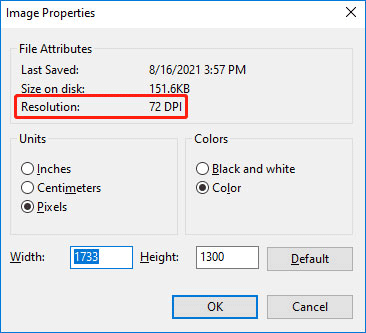
How to Check DPI of Image in Photoshop
If you have Photoshop installed on Windows 10, you can use the app to check image DPI. Well, how to check dpi in Photoshop? The guide is below:
- Open the image with the Photoshop app.
- Click the Image tab and then choose the Image Size option.
- Choose the Pixels/Inch option from the Resolution drop-down menu and then check the image DPI.
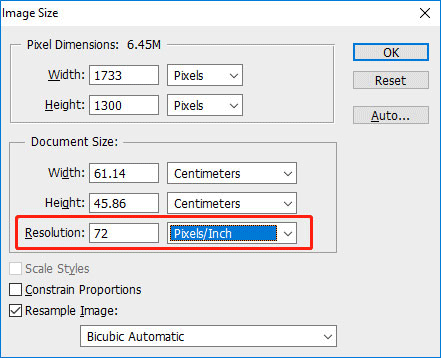
All the four ways to check image DPI in Windows 10/11 have been displayed. Do you find out your image DPI? Is it high or low? If you want to increase image resolution, it is worth reading the post: How to Increase Resolution of Image + 5 Online Photo Enhancers.

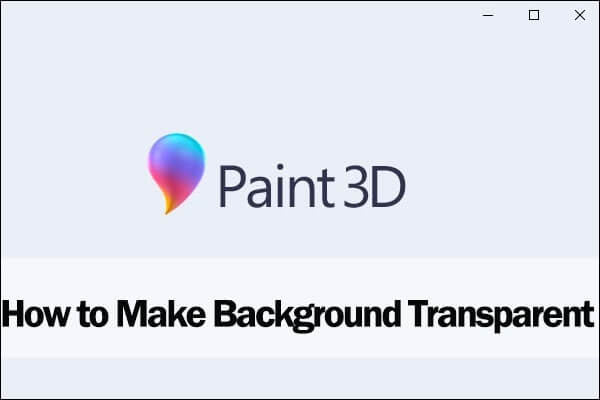
User Comments :