A great many users complain that they encounter the HDCP error detected & error code 020 on Roku. What causes the HDCP error Roku? How to fix it? Now, let’s explore the troubleshooting methods together with MiniTool.
The HDCP (High-Bandwidth Digital Content Protection), developed by Intel Corporation, is a protocol of digital copyright protection or anti-privacy. It can be built into many modern devices like smart TVs, streaming devices, game consoles, etc.
However, many users encounter the “HDCP error detected” error message on Roku. What causes the HDCP error Roku? How to fix it? Let’s start exploring.
What Causes the HDCP Error Roku
After analyzing many user reports and posts, we find the Roku HDCP error can be caused by different factors. If your streaming device or cable is not compatible with the HDCP protocol, then the go.roku.com/hdcphelp error code 020 may occur.
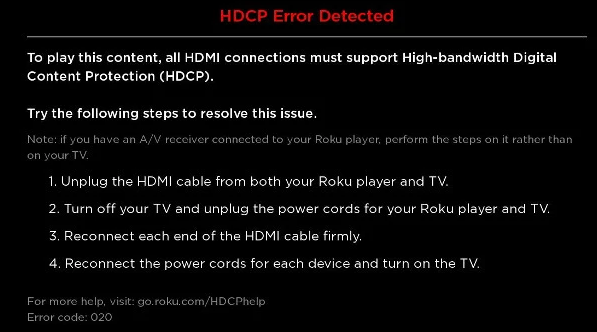
In addition, other factors like a temporary communication glitch, improper Display Refresh Rate, and Display type in the Roku settings are also responsible for the HDCP error detected Roku. Don’t worry. Here we provide corresponding fixes to the HDCP error detected Roku.
How to Fix the Roku HDCP Error
There are 3 applicable ways to fix the Roku error 020. You can try all of them in order or choose one based on your situation.
# 1. Restart Your Roku Device and TV
The first and simplest solution is to restart your Roku device and TV. By doing so, a temporary communication glitch can be solved. Now, you can restart the devices by following the guide below.
Disconnect the Devices and Restart Them:
- Unscrew both ends of the HDMI cable to the Roku device and the TV.
- Power off your TV and unplug the Power cord from the power source.
- Unplug the power cord to the Roku device.
- Wait for at least 3
- Screw both ends of the HDMI cable to the Roku device and the TV again.
- Re-plug both TV and Roku to the power source and power in your devices. Once powered on, you can see if the HDCP error Roku still occurs. If it still doesn’t work, repeat Step 1 to Step 6, but at step 6, you should power on your TV firstly, and once powered on, then power on the Roku device and check if the Roku error 020 disappears.
Restart the Device via the Roku Menu:
1. Press the Home button on your Roku remote to open the Settings screen and select System.
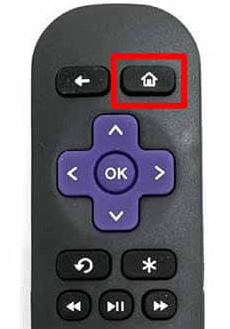
2. Scroll down the list of the options and select System Restart.
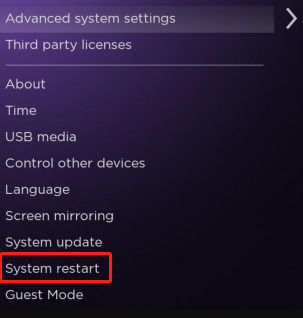
3. Wait for your Roku device to restart. Once powered on, see if the go.roku.com/hdcphelp error code 020 is cleared.
# 2. Disable the Display Refresh Rate
If the Display Refresh Rate of your Roku device is not compatible with the TV, you may receive the HDCP error Roku message. This situation often appears on the 4K supported Roku devices. To get rid of the error, you can disable the Display Refresh Rate.
Step 1. Open the Settings window of your Roku device in the Home menu and select System.
Step 2. Select Advanced System Settings > Advanced Display Settings in the pop-up menu.
Step 3. Set the Auto-Adjust Display Refresh Rate option to Disabled. Then check if the Roku HDCP error gets resolved.
# 3. Reconfigure the Display Type in the Roku Settings
Sometimes the HDCP error Roku 020 can occur if the Display Type in the Roku settings is not configured properly. In this case, you can try setting it to the auto-detect type. Before proceeding, restart your Roku device as we explained in the first solution.
Step 1. Open the Settings window again and select Display type.
Step 2. Set the Display type to Auto detect and see if the error code 020 is cleared. If not, you can try disabling HDR in the Roku settings.
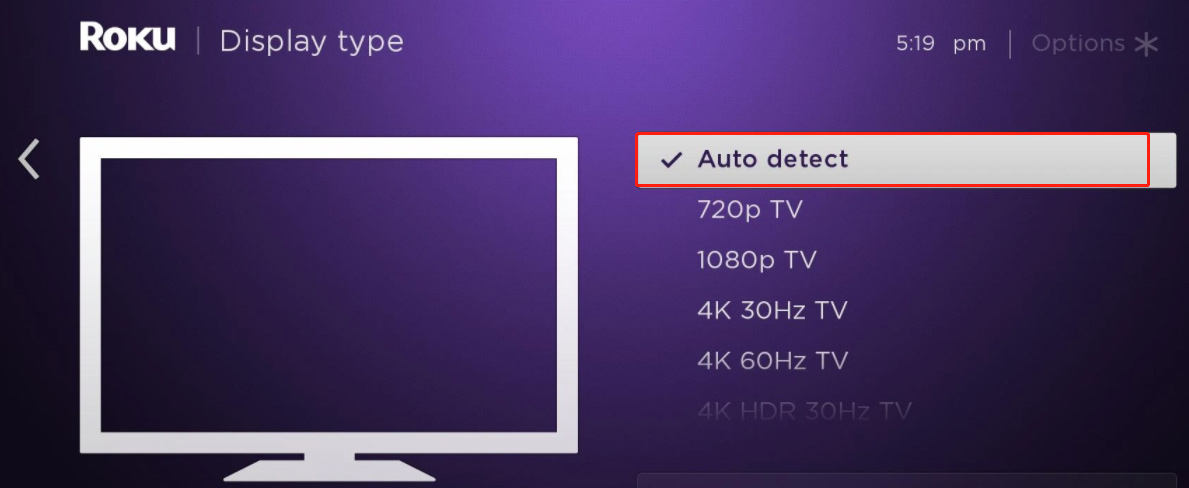
–image from the community of Roku

![[Fixed] uTorrent Error the System Cannot Find the Path Specified](https://images.minitool.com/partitionwizard.com/images/uploads/2022/02/utorrent-error-the-system-cannot-find-the-path-thumbnail.jpg)
![[Fixed] HBO Max Not Working on Roku/Samsung TV/PS4/PC](https://images.minitool.com/partitionwizard.com/images/uploads/2022/01/hbo-max-not-working-thumbnail.jpg)
User Comments :