There are many people using and sharing Google Docs nowadays. However, sometimes users prefer PDF files, especially for business and legal documents. Don’t worry. This post from MiniTool Partition Wizard introduces how to convert Google Doc to PDF. You can have a try according to your needs.
Google Docs is an online word processor included in the web-based Google Docs Editor suite provided by Google. Users can access it via a web browser, and they can use it to create, edit, and share documents online.
Similar to Google Docs, PDF files can also be opened online. Users can view their PDF files through web browsers like Microsoft Edge, Google Chrome, etc. PDF is a file format developed by Adobe and it includes text formatting and images. It doesn’t depend on application software.
PDF files are easy to print and they are widely used in business and legal documents. Besides, you don’t need to worry about format compatibility while sharing PDF files with others.
If you want to change your Google Doc to PDF format, the following tutorial might help. It introduces three ways to convert Google Doc to PDF file format.
Take control of your PDF documents and make editing a breeze with MiniTool PDF Editor - a fantastic tool that deserves a download.
How to Save Google Doc as PDF by Downloading
To convert Google Doc to PDF, you can save your Google Doc to PDF online. How to save a Google Doc as a PDF file? Don’t worry. Just follow the steps below.
Step 1: Launch your favorite web browser.
Step 2: Visit the website of Google Docs and open the Google Doc file that you want to convert to PDF.
Step 3: Click the File option from the top toolbar.
Step 4: In the pop-up menu, select Download.
Step 5: In the following menu, click PDF Document (.pdf). Then the Google Doc will be saved as a PDF file in the default downloads location of your web browser.
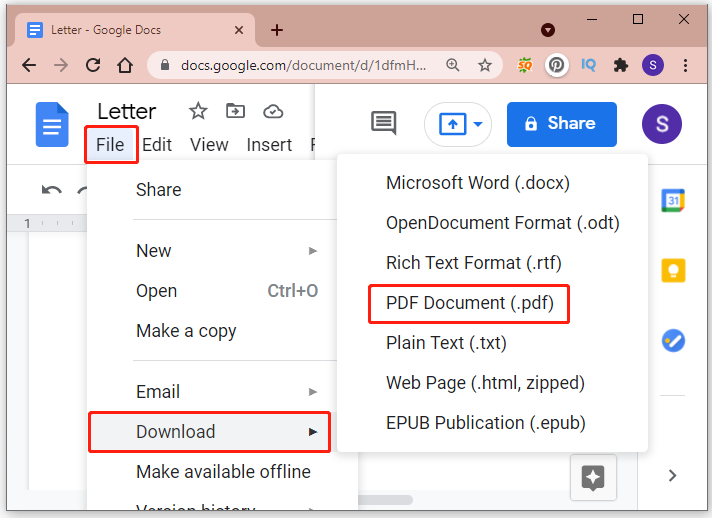
How to Print a Google Doc as a PDF File
You can also convert Google Doc to PDF with the print feature of Google Docs. You just need to:
Step 1: Open the target document in Google Docs.
Step 2: Click File > Print. Alternatively, you can also press the keyboard combination Ctrl + P to open the print window quickly.
Step 3: In the pop-up window, select Save as PDF for the Destination option. Then click the Save button to confirm the operation.
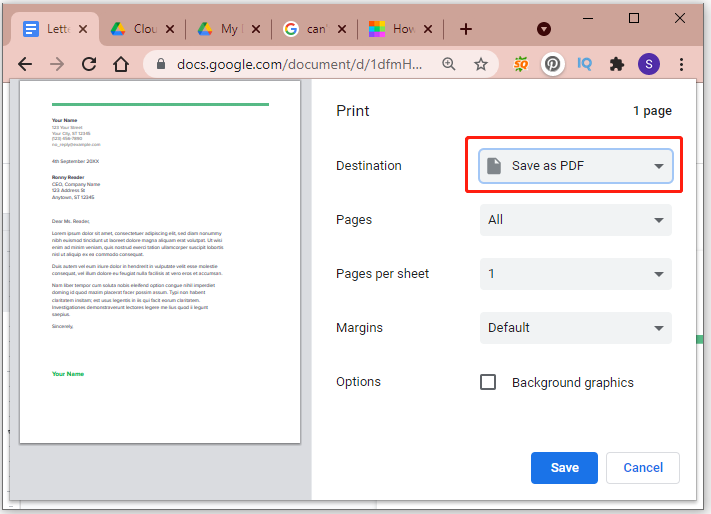
Step 4: In the next window, select a location and click the Save button to store the new PDF file.
How to Convert Google Doc to PDF via a Third-Party Tool
The third way to convert Google Doc to PDF is to use a reliable third-party tool. There are many online tools that can be used to convert Doc to PDF, such as Smallpdf, Adobe Acrobat, PDF Converter, etc. They are easy to use and the steps are similar.
Usually, you just need to:
- Download your Google Doc to your PC as a .docx file.
- Visit the official website of a PDF converter tool.
- Upload the .docx file to the online tool.
- Follow the on-screen instructions to finish the converting process and download the converted PDF file.


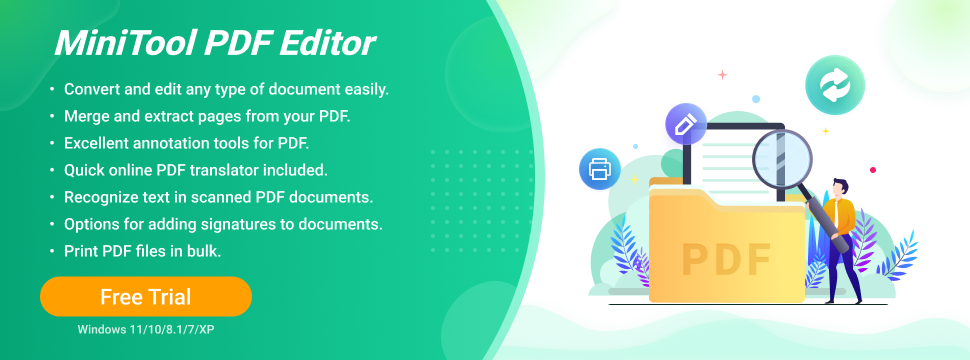
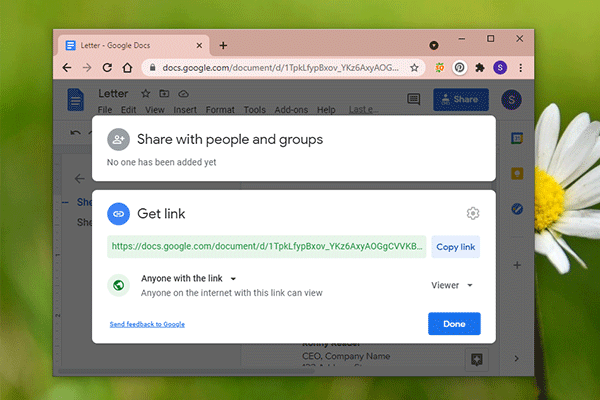
User Comments :