Many Windows users complain about their Wii U USB GCN adapter not detected. What causes GameCube adapter driver not detected? How to fix this vexing error? Now, let’s explore the answers together with MiniTool.
The Possible Causes for GCN Adapter Not Detected
According to user reports, the GCN adapter not detected error often appears after installing certain Windows 10 updates. When opening the Device Manager to check the GameCube adapter, an error message pops up “The Device cannot start (code 10)”.
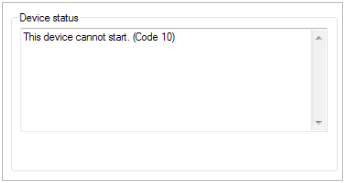
If the Wii U USB Dolphin adapter was not installed properly, then it could trigger the GCN adapter not detected error. In addition, an incorrect GameCube installation guide and outdated device driver can cause Dolphin not detecting GameCube adapter.
How to Fix the GNC Adapter Not Detected Error
After analyzing many user reports and references, we summarize the following 3 methods to fix the Dolphin GameCube adapter not detected error. You can try them one by one until the error is resolved.
Fix 1. Update the Dolphin GameCube Adapter Driver
According to user reports, the GameCube adapter driver not detected error can be caused by an incorrect adapter driver. To fix it, you can try installing the driver manually.
Step 1. Press Win + R keys to open the Run dialog box, and then type devmgmt.msc in the box and hit Enter to open this program.
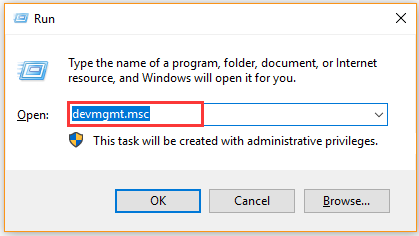
Step 2. In the Device Manager window, you can check if there are any yellow exclamation sign that is usually named Unidentified device.
Step 3. Right-click the Unidentified device and select Update driver. In the pop-up window, select the Browse my computer for driver software option.
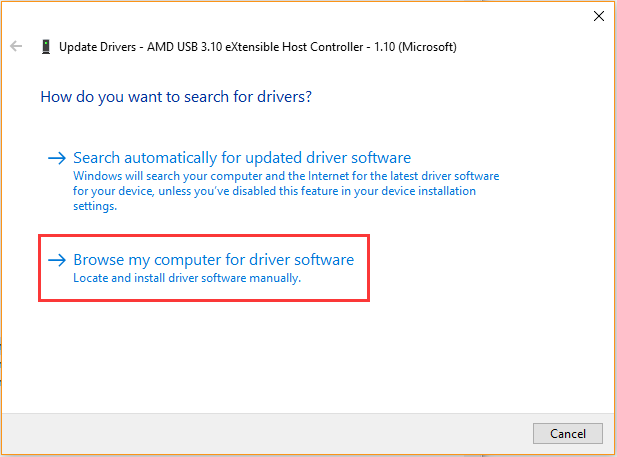
Step 4. Click on Let me pick from a list of available drivers on my computer.
Step 5. In the pop-up window, select the checkbox for Show compatible hardware and select a correct driver from the list and click on Next. Now, Windows will install the driver immediately.
Step 6. Restart your computer and check if the GCN adapter not detected issue has been resolved.
Fix 2. Revert Your Windows to an Earlier Date
If the Dolphin not detecting GameCube controller error just appears after you installed Windows updates, then you can undo the changes by performing a system restore. To do so, follow the step-by-step guide below:
Step 1. Press Win + R keys to open the Run dialog box, and then type cmd in it and press Ctrl + Shift + Enter keys to open the elevated command prompt that will grant you an administrator privilege.
Step 2. In the pop-up window, type rstrui.exe command and hit Enter.
Step 3. The system restores window will pop up immediately, click Next to continue.
Step 4. In the list of all system restore points, select the Restore point that you prefer to and click the Next button.
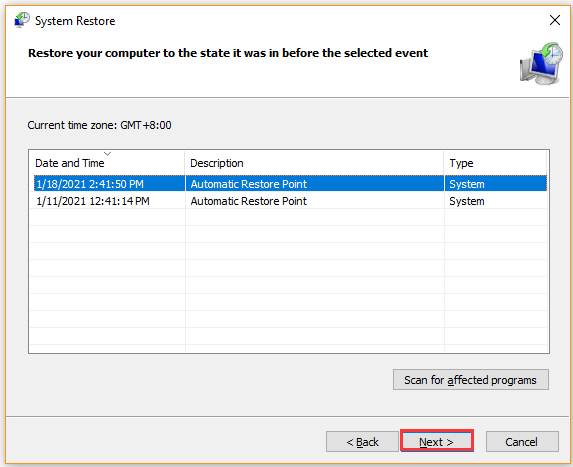
Step 5. Then confirm your restore point by clicking the Finish button. After that, your computer should be restored to an earlier state.
Now, check if the GCN adapter not detected error disappears
Fix 3. Use the Official Dolphin GameCube Adapter Installation Guide
As you might know, there are lots of different installation guide and driver versions for the same Dolphin GameCube adapter. If you follow the incorrect instruction related to your driver version, you may encounter the Dolphin GameCube adapter not detected issue. So, it’s highly recommended that you use this official GameCube controller adapter installation.

![How to Fix the End-to-End Error on SMART [5 Solutions]](https://images.minitool.com/partitionwizard.com/images/uploads/2021/01/end-to-end-error-thumbnail.jpg)
User Comments :