A large number of users notice a GC Invoker Utility running at startup. What is Adobe GC Invoker Utility? Can I disable it on Windows? How to disable GC Invoker Utility? Now, let’s explore the answers together with MiniTool.
What Is Adobe GC Invoker Utility
What is GC Invoker Utility? It is a process running as a part of the Adobe Software Integrity validation. GC Invoker Utility is mainly used to invoke or improve the performance of the main Adobe program. Besides, it can check for any improper or invalid license interfering with Adobe Software.
The “agcinvokerutility.exe” file usually resides in the C:program files (x86) Common Files Adobe Adobe GC Client. When you start your computer, this utility will run in the background automatically to perform the functions it’s designed for.
Can I Disable Adobe GC Invoker Utility
Although the GC Invoker Utility helps the performance of the main Adobe program, lots of users reported that the agcinvokerutility.exe process eats up large CPU and memory resources in the background. That may slow down the computer massively.
In addition, there are many cases that the GC Invoker Utility has been found to behave like malware. So, here comes the question “can I disable Adobe GC Invoker Utility”. The answer depends on if the agcinvokerutility.exe file is harmful to the system. If the file gets damaged or infected, you can try disabling GC Invoker Utility.
How to Disable GC Invoker Utility
There are 3 simple methods to disable Adobe GC Invoker Utility on Windows 10. You can choose one based on your own situation.
Method 1. Disable Adobe GC Invoker Utility from Task Manager
The first and fastest method is to disable the GC Invoker Utility startup from Task Manager. To do so, follow the steps below:
Step 1. Press Ctrl + Shift + Esc keys at the same time to open the Task Manager window.
Step 2. In the Processes tab, right-click the agcinvokerutility.exe process and click on End task.
Step 3. Go to the Startup tab, and right-click on Adobe GC Invoker Utility, and select Disable from the context menu.
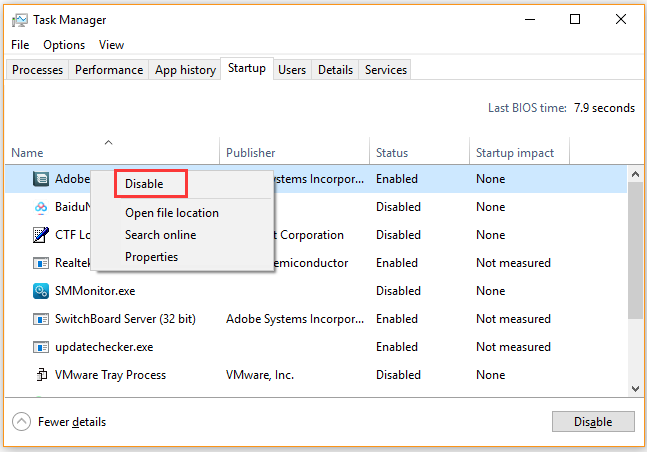
Now, you can reboot your computer and the GC Invoker Utility won’t run in the background any longer.
Method 2. Uninstall GC Invoker Utility from Control Panel
If you don’t want to use this utility any longer, then you can uninstall it completely through this method. Here’s how to do that:
Step 1. Type control in the search box and select the Control Panel app from the context menu.
Step 2. Change the View by type to Category, and then click on Uninstall a program under the Programs section.
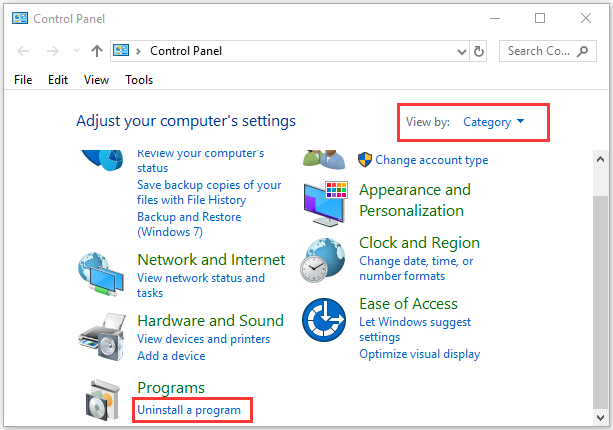
Step 3. Navigate to the GC Invoker Utility from the list of install programs, and then right-click it and select Uninstall. Click on Yes to confirm this uninstallation and follow the on-screen prompts to complete the uninstallation.
Step 4. Press Win + E keys to open the File Explorer, and then navigate to the C:program files (x86) Common Files Adobe Adobe GC Client path.
Step 5. Select the Adobe GC client folder and delete it.
Method 3. Delete All AGCInvokerUtility.exe Related Files from Registry
If you want to remove all left registry keys and files, we recommend you delete all agcinvokerutility.exe related files from the registry. For that:
Step 1. Press Win + R keys to open the Run dialog box, and then type regedit in the box and hit Enter.
Step 2. In the Registry Editor window, press the Ctrl + F keys to open the Find box.
Step 3. Type agcinvokerutility.exe in the Find box, and then click on Find Next and you will see all related files.
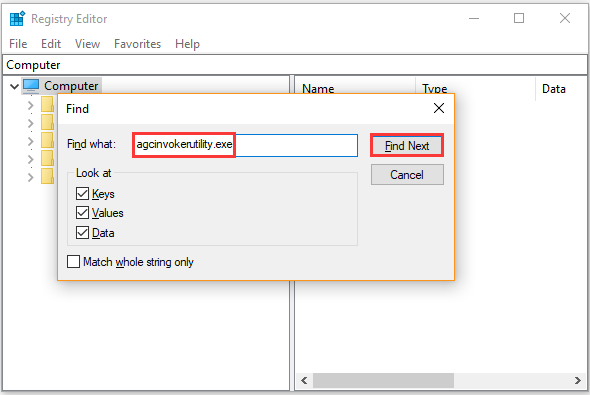
Step 4. Now, select all the highlighted files by pressing Ctrl + A keys and press the Delete key.


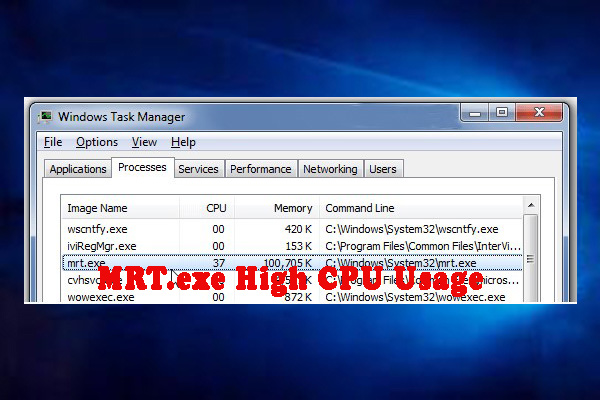
User Comments :