Are you looking for the solutions to the “fltlib.dll is either not designed for Windows” error? If yes, you come to the right place. In this post, MiniTool Partition Wizard provides several feasible ways to resolve this problem.
The error message “fltlib.dll is either not designed for Windows or it contains an error” is a common issue encountered by Windows users. This error message may prevent the affected application from functioning properly or from launching at all.
Well, what causes the “fltlib.dll is either not designed for Windows” issue? Here are some common reasons, as follows:
- Malware infection
- Accidental removal of a program that uses the fltlib.dll file
- Bad sectors on the hard drive
- The DLL file is corrupted
Now, you have known some reasons for this error. Here we provide several ways to the “fltlib.dll is either not designed for Windows” issue. Try them one by one until the error gets solved.
Way 1: Fix Corrupted System Files
The “fltlib.dll is either not designed for Windows” error may be caused by the corrupted system file. In this case, you should fix the corrupted system files. Here are the steps to do that:
Step 1: In the Search box, type cmd. Then right-click on Command Prompt and choose Run as administrator.
Step 2: Type the sfc /scannow command and hit Enter.
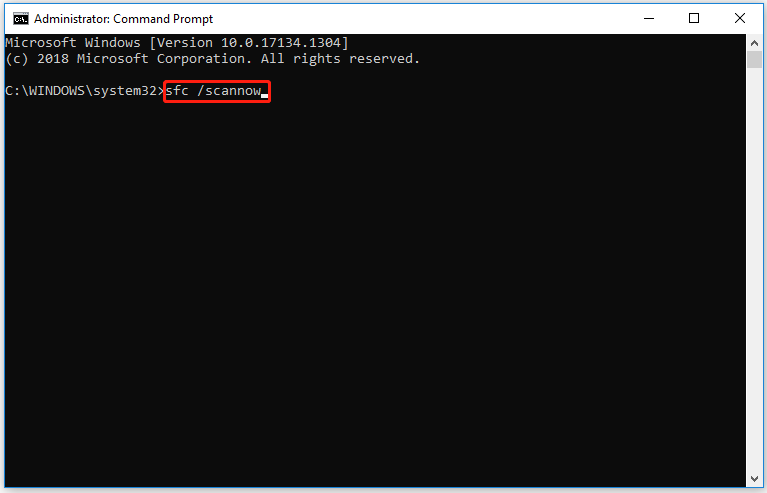
Step 3: Then, copy and paste the following commands one by one and press Enter after every command:
- DISM /Online /Cleanup-Image /CheckHealth
- DISM /Online /Cleanup-Image /ScanHealth
- DISM /Online /Cleanup-Image /RestoreHealth
Once the command is executed successfully, restart your computer.
Way 2: Install Windows Updates (if Pending)
To install Windows Updates, the steps are as follows:
Step 1: Press Win + I to open Settings. Then Go to Windows Update > Check for updates.
Step 2: If available, click Download & install. The update will be downloaded and installed in a few minutes.
Once done, restart your computer after the process is finished and check if the error gets fixed.
Way 3: Perform a Malware Scan
DLL corruption can occur when your computer is infected with a virus or malware. To remove infections from your computer, you need to run a malware scan with a reliable antivirus tool. Read this article to remove malware or virus.
Way 4: Check Hard Drive for Errors
Bad sectors on the hard drive may cause this “fltlib.dll is either not designed for Windows” error. So, you should check if there are bad sectors on the hard drive. If yes, you need to remove the bad sector.
To check bad sectors on the hard drive, we recommend you a professional partition manager called MiniTool Partition Wizard. This software breaks some limits and offers flexible solutions to optimize your hard drive, such as rebuilding MBR, wiping the disk, disk surface tests, and so forth.
It is very easy to make a disk surface test with MiniTool Partition. Here is a full guide as follows:
Step 1: Download and install this software on your computer. Then run it to get its main interface.
MiniTool Partition Wizard FreeClick to Download100%Clean & Safe
Step 2: Select the target hard drive and select the Surface Test feature from the action panel.
Step 3: Inside the disk Surface Test window, click on the Start Now button.
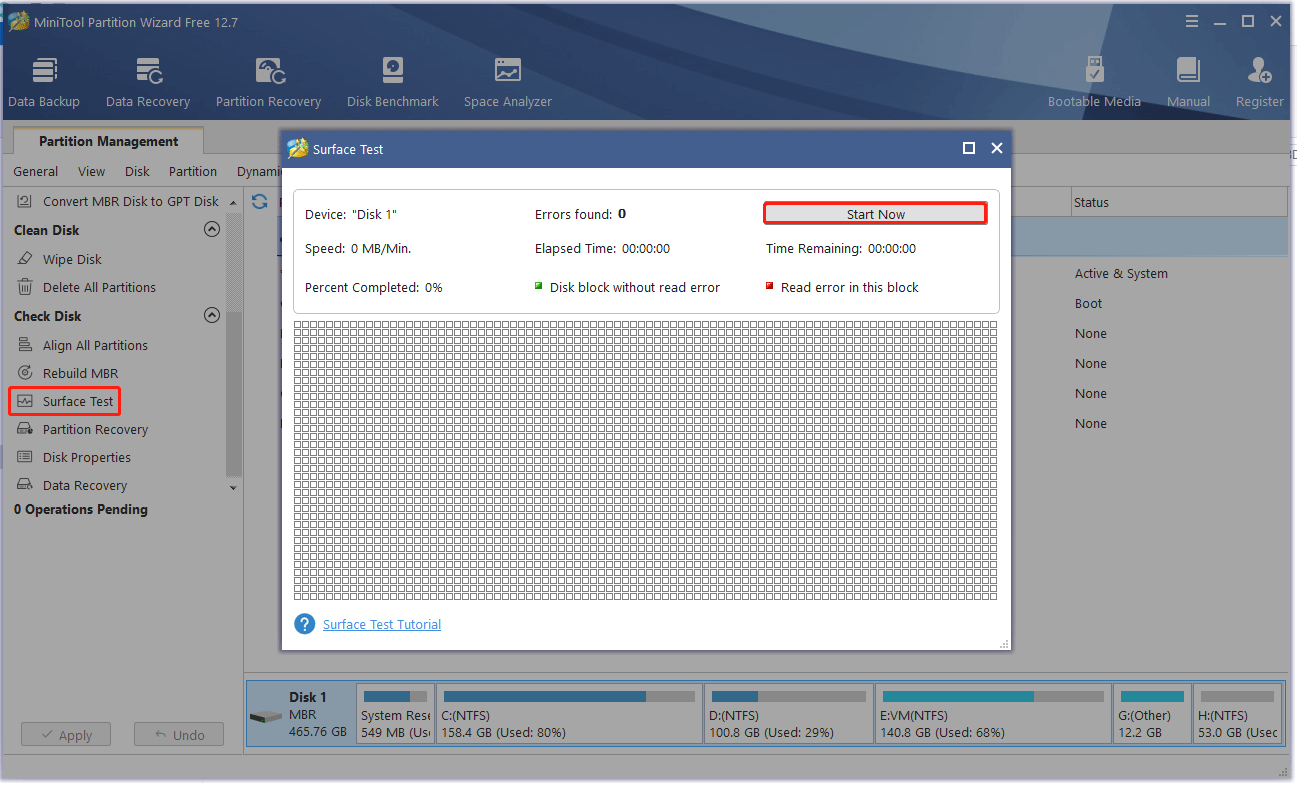
Step 4: Afterwards, the program will automatically detect the hard disk and display the detection results. If there are bad sectors on this disk, the disk blocks will be marked in red. Conversely, disk blocks without bad sectors will be marked green.
A large red area indicates that you should consider replacing it with a new trusted drive.
In addition to the solutions above, you can try the following solutions:

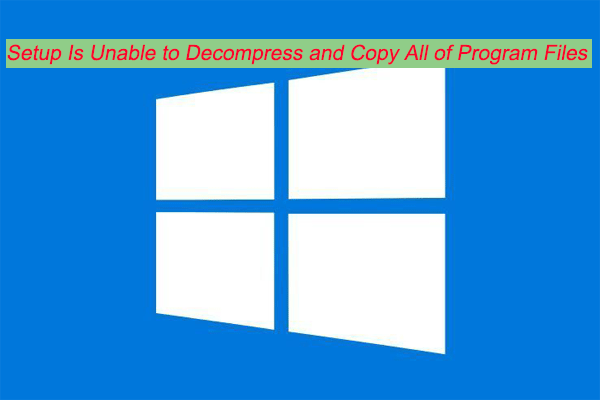
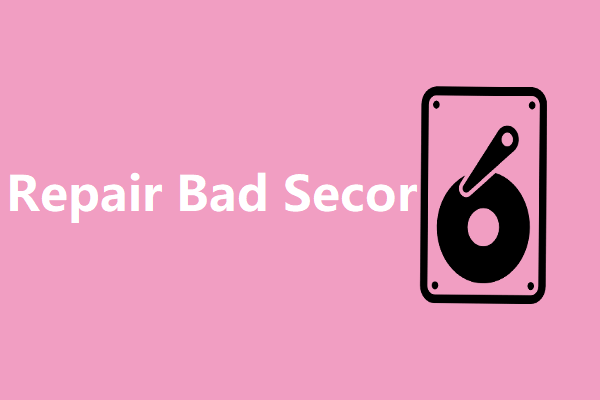
User Comments :