Mozilla Firefox is one of the most popular web browsers in the world. It provides three different themes and users can choose anyone according to their needs. In this post from MiniTool Partition Wizard, you can learn about how to enable and disable Firefox dark mode.
About Firefox
Mozilla Firefox, simply for Firefox, is a free web browser developed by the Mozilla Foundation. It is one of the most popular web browsers around the world. As of September 2020, according to StatCounter, Firefox becomes the third-most-popular web browser after Google Chrome and Safari.
Some users might need to use Firefox from day to night for work or entertainment. If you stare at a brightly lit display all the time, it might put a strain on your eyes. Fortunately, Firefox provides several theme modes, and you can choose according to your needs.
In the following contents, a tutorial on how to enable and disable Firefox dark mode is introduced and you can have a try if you need it.
How to Enable Dark Mode Firefox
If you are using the Firefox app on the Windows desktop, you can follow the steps below to enable Firefox dark mode.
Step 1: Double-click the Firefox icon on desktop to open it.
Step 2: Click the gear icon from the upper right corner of Firefox to open Firefox Options.
Step 3: In the Options window, select Extensions & Themes.
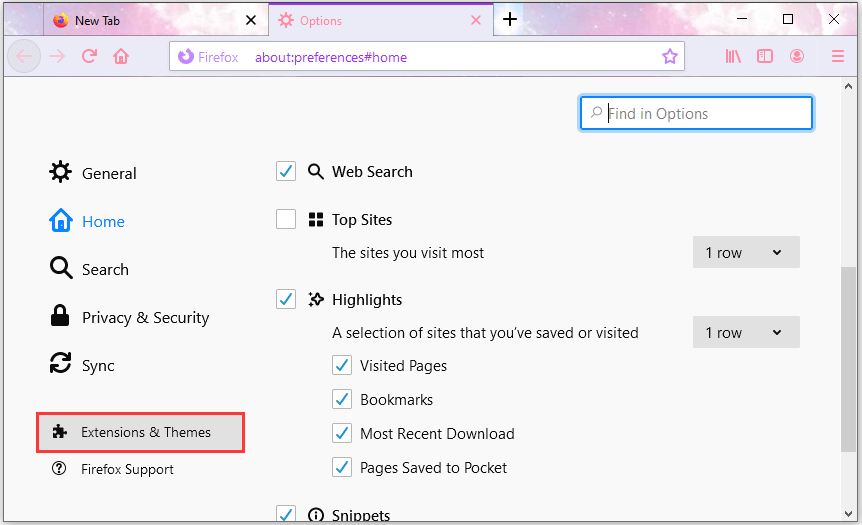
Step 4: In the following window, select Themes in the left pane. In the right pane, click the Enable button of the Dark mode under the Disabled section to enable the theme with a dark color scheme.
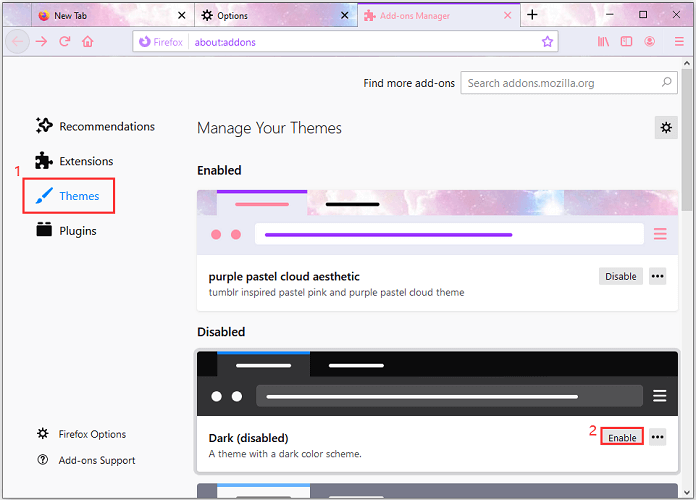
Now, you should be in Firefox dark mode.
If you are using Firefox on iOS, you can open the menu and tab Night mode to enable the Firefox dark mode. For Android, you can switch to the dark theme by tapping the menu button, going to Settings > Customize, and taping Dark button under the Theme section.
How to Disable Dark Mode Firefox
When you want to exit Firefox dark mode, you can go to the Extensions & Themes. In the Themes tab, click the Disable button for Dark mode. Then Firefox should go back to its default mode. You can also click the Enable button for any other themes you have installed to disable Firefox dark mode and apply the theme you like.
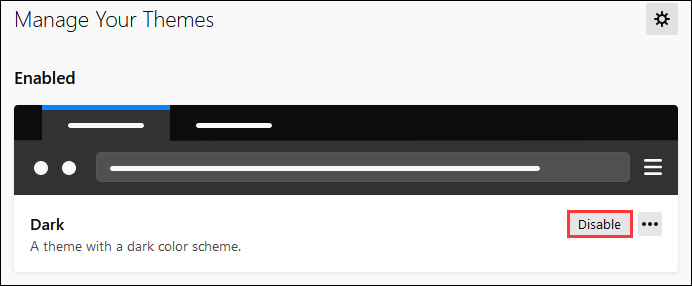
Further Reading: How to Enable Dark Mode for Other Browsers
Similar to Mozilla Firefox, some other web browsers also provide a dark theme for users. Now, let’s see how to enable dark mode for Google Chrome and Microsoft Edge.
For Google Chrome
To enable dark mode for Google Chrome, you can click the three-dot icon from the top right corner and select Settings. Then scroll down to find the Appearance section. Click the Theme option. In the following window, click the Themes hyperlink and select the theme “Just Black”. In the pop-up window, click Add to Chrome.
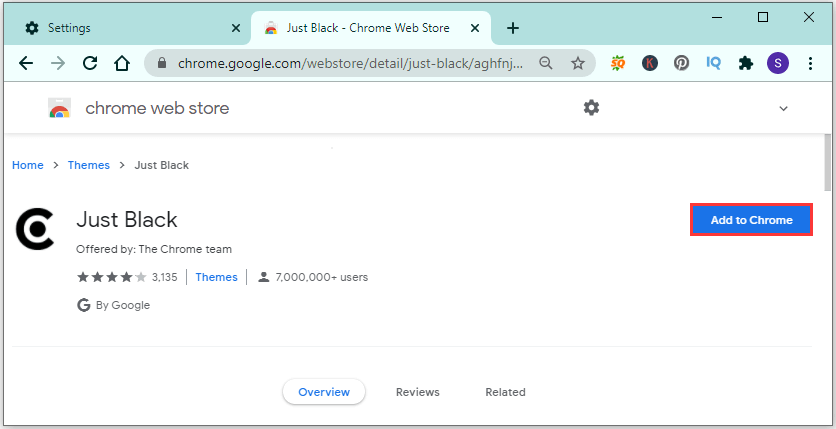
For Microsoft Edge
Similarly, you can also open Microsoft Edge in dark mode easily. To enable dark mode for Microsoft Edge, you just need to go to the Settings. Then select Appearance in the left pane. In the right pane, expand the drop-down menu for the Default theme section. Then select Dark.
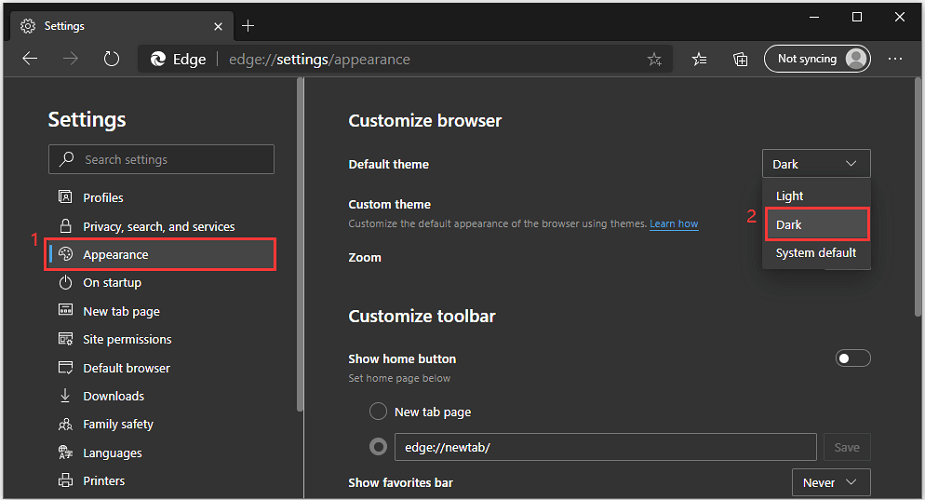


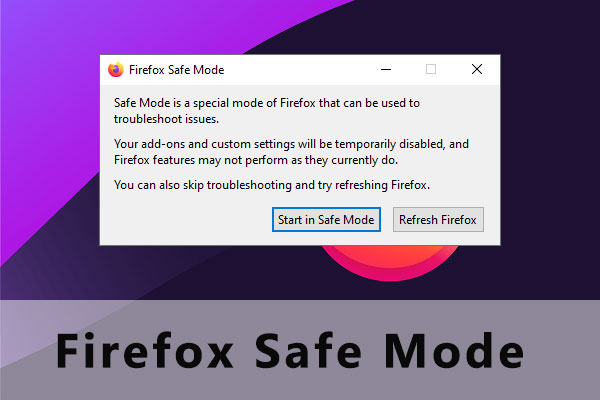
![[Solved] Microsoft Edge Not Working in Windows 10](https://images.minitool.com/partitionwizard.com/images/uploads/2019/10/microsoft-edge-not-working-thumbnail.jpg)
User Comments :