Some Windows 10 users may encounter the file system error (-2144927436) when they try to open the Start menu or UWP on their computer. When this error occurs, uses cannot even use any apps. How to solve this problem? Here, MiniTool Partition Wizard will tell you that.
The Windows 10 file system error (-2144927436) may be caused by different reasons such as outdated Windows, corrupted system files, etc. But whatever case you are in, you can fix this error by following methods.
So, how to fix file system error (-2144927436) in Windows 10? Scroll down to know the detail.
Method 1: Update Windows to the Latest Version
The Windows 10 file system error (-2144927436) may be caused by an outdated operating system. In this case, updating Windows can help you get the latest fixes and security improvements. Here is how to do that:
Step 1: Press the Win + S keys on the keyboard. Type check for updates in the search box and press Enter.
Step 2: In this window, choose Windows Update, and then click Check for updates.
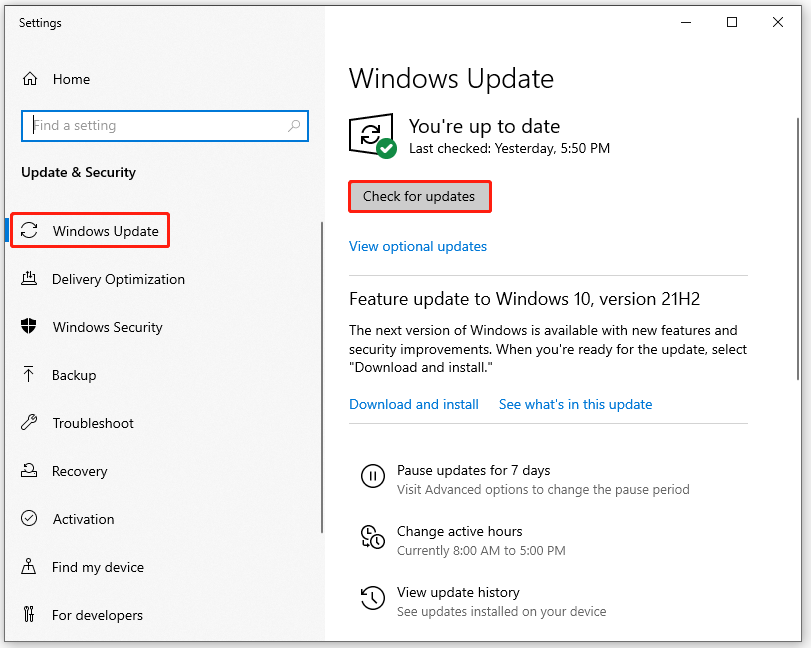
Step 3: Follow the on-screen instructions to download and install the Windows updates if some updates are available.
Once the installation is complete, restart your computer to check if the problem is resolved.
Method 2: Run Windows Store Apps Troubleshooter
If the error prevents you from opening Store Apps, the second method to fix Windows 10 file system error (-2144927436) is to run the Windows Store Apps troubleshooter. How to do that? Here is the guide:
Step 1: Press the Win + S keys on the keyboard. Type settings in the search box and press Enter.
Step 2: Choose Update & Security in the Settings window. Then, choose Troubleshoot in the left pane and continue to click Additional troubleshoot.
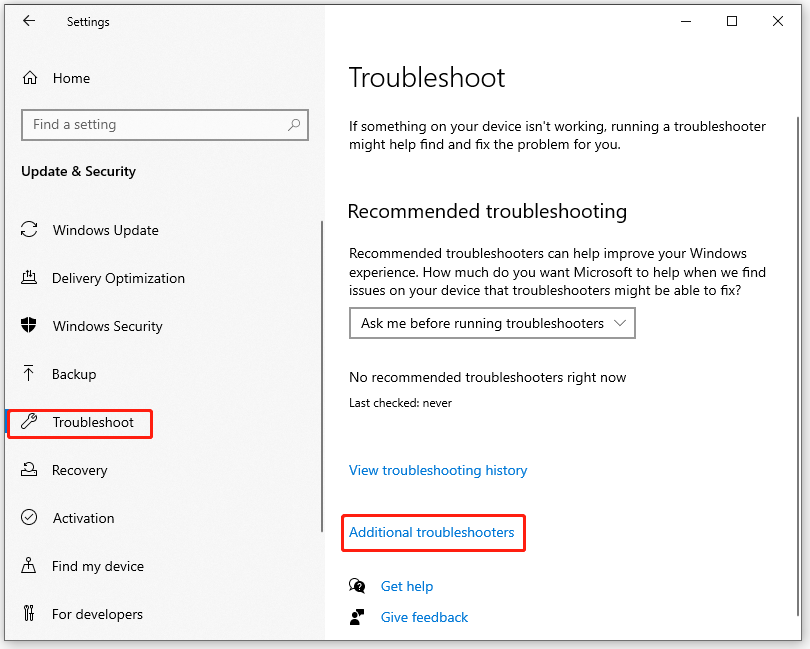
Step 3: Scroll down to look for Windows Store Apps. Then, click it and click Run the troubleshooter. Wait until the initial scan is complete.
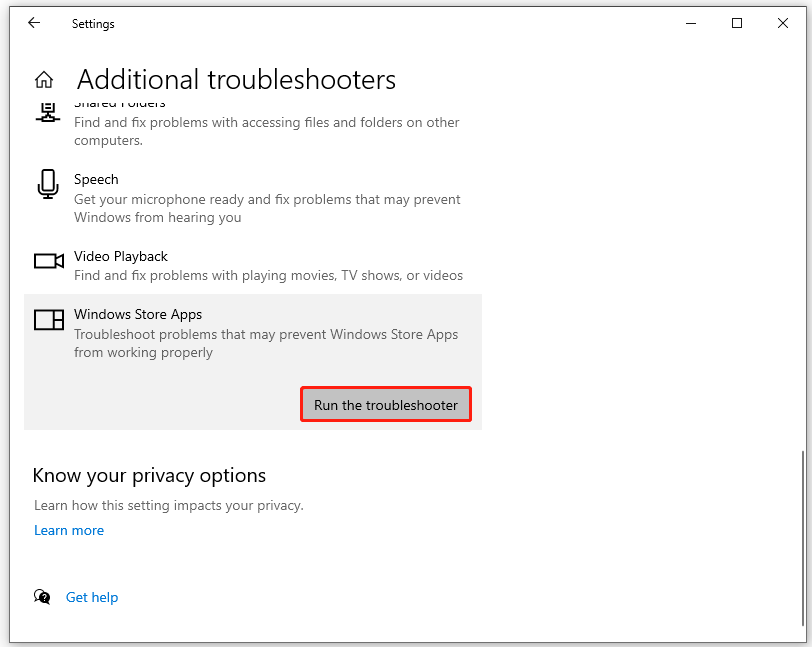
Step 4: Click Apply this fix if there are any errors about Windows Store Apps.
After applying the suggested fixes, please restart your computer to see if the Windows 10 file system error (-2144927436) is fixed.
Method 3: Try Clean Boot
Clean boot is one of the useful troubleshooting techniques used to identify applications that cause errors. Performing a clean boot is an effective way to identify the software conflicts caused by non-Microsoft products. Follow the steps below to perform a clean boot.
Step 1: Press the Win + R on the keyboard to open the Run window on the computer.
Step 2: Type msconfig in the search box and press the Enter key.
Step 3: Go to the Services tab. Tick the Hide all Microsoft services option, and click the Disable all button.
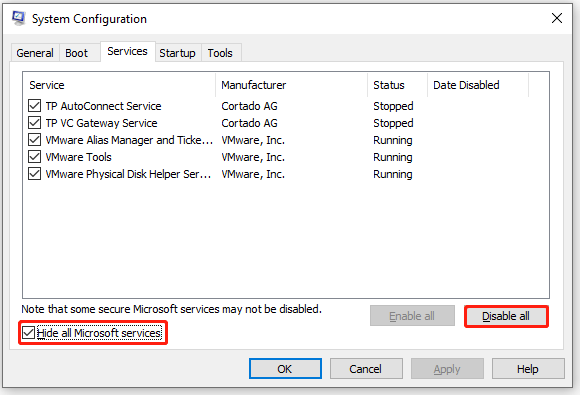
Step 4: Choose the Startup tab, and click Open Task Manager.
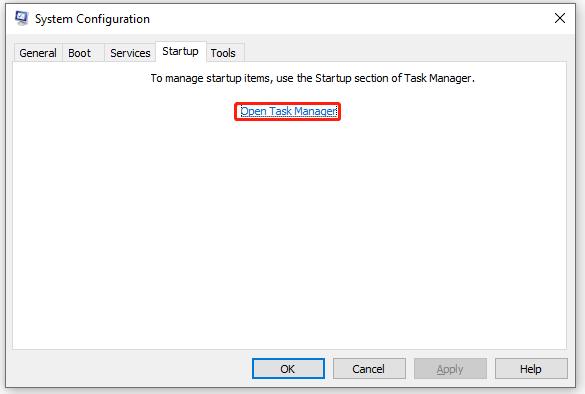
Step 5: Then, right-click each of the non-Windows entries and choose Disable.
Once done, close Task Manager and then restart your computer.
That’s all about how to fix file system error (-2144927436) in Windows 10. Do you have any questions about this topic? Please leave them in the comment zone and we will try to answer them as soon as possible.
Win10 UWP Bug Lets Hackers Access Your Files without Permission

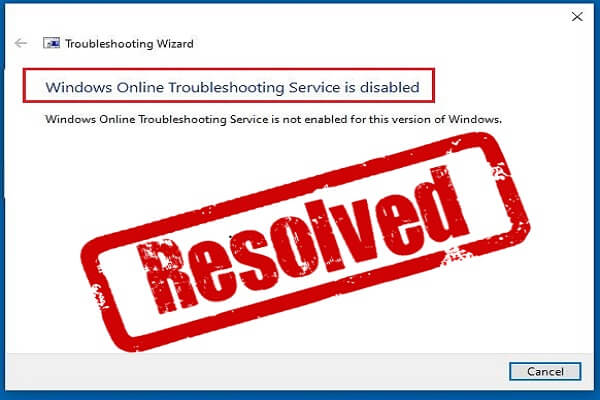
User Comments :