About Allocation Unit Size
When you create/format a partition, you are offered a window, allowing you to choose a file system and an allocation unit size, just like the following picture:
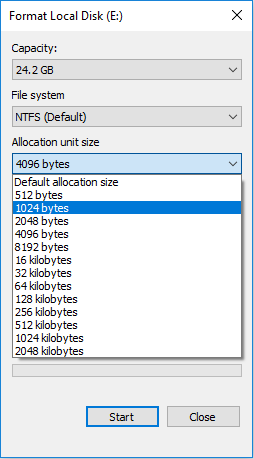
You may know what the file system is. But, what’s the functionality of the allocation unit size option? To figure out this, please read the following contents.
1. What is allocation unit?
Do you know the structure of hard disk? If you know about hard disk, you may know that sector is the smallest data reading and writing unit in disk level. In general, the sector size is fixed to 512 bytes or 4096 bytes (4 K). When a file is stored into hard drive, it will be divided into blocks to be stored in sectors.
However, there are so many sectors on the hard drive that the operating system cannot address all of them. Hence, the operating system will combine adjacent sectors to form an allocation unit (also called cluster), and then manage data in the unit of cluster (in the level of OS) to efficiently utilize resource. Therefore, allocation unit is the smallest logical data storage unit.
2. What is allocation unit size?
As mentioned about, a cluster is composed of sectors. In general, a cluster is composed of 2n sectors (1, 2, 4, 8, 16, 32, 64, 128, etc.). If the sector size of a disk is 512 bytes, the allocation unit size (cluster size) could be 512 bytes, 1024 bytes, 2048 bytes, 4096 bytes, 8192 bytes, 16384 bytes, etc.
Further Reading:
Starting from 2010, hard disk companies have gradually migrated sectors from the traditional size of 512 bytes to 4096 bytes. Nowadays, almost all hard drives on the market are 4 K hard drives.
To be backward compatible with old host computer hardware and software components adopting 521-byte-sector disks, hard disk companies use technology to convert a physical 4 K sector into 8 logical 512-byte sectors.
The operating system can only see the logical sectors but can’t see the physical sectors. Therefore, the cluster size of 4 K hard drive is calculated in the unit of 512 bytes. And you can set a 4 K disk’s allocation unit size to smaller than 4 K (like 512 bytes, etc.).
3. What’s the importance of allocation unit size?
As mentioned above, when the PC writes and reads data, the unit is cluster (not sector). In general, the larger cluster size you use, the fewer clusters the files will use, and then the faster the files are accessed by OS. But the disadvantage is space waste.
The principle is as follows (taking 5 KB data as an example): when you set cluster size as 512 bytes, the 5 KB data will use 10 clusters to save data but there is no space waste; when the cluster size is 4K, the 5KB data will use 2 clusters (8 KB space) to save data and 3 KB space will be wasted, because a cluster can only be occupied by one file.
However, when you use fewer clusters to save data, the OS will look for the data more easily, reaching faster data access speed.
Correspondingly, when you use a smaller cluster size, you can make use of disk space more fully but the data access speed will be slower.
In a word, the allocation unit size will affect disk space utilization and disk performance.
4. How to see the cluster size of a partition on Windows?
To check the cluster size of a partition on Windows, you can do as follows:
- Press Windows key + R key.
- Type “cmd” in the Run box and press Enter.
- In the command prompt window, type “fsutil fsinfo ntfsinfo c:” and press Enter.
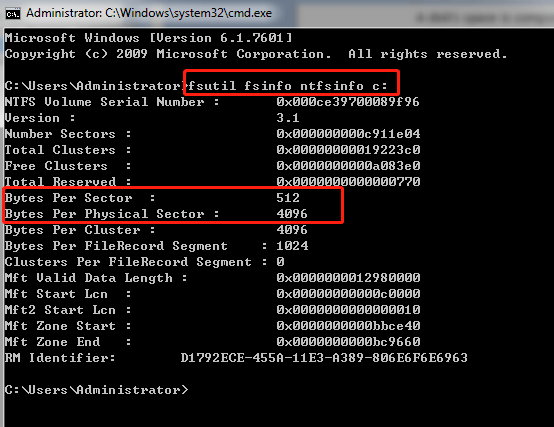
What Allocation Unit Size Should I Use for FAT32
What allocation unit size should I use for FAT32? Some people may wonder about this problem. Actually, it depends on the size of files you want to store on the disk. If most of these files are large, you can set a larger FAT allocation unit size. Thus, space waste is not severe and the file access speed will not be slowed down.
If you want to store many small files, you can set allocation unit size FAT32 to a small value, to fully utilize storage space.
If you want to get a proper cluster size FAT32, you use the following two methods:
- Use the default FAT32 allocation unit size.
- Benchmark disk to find a cluster size that can ensure disk performance.
The default cluster sizes for FAT32 are as follows:
- < 64 MB: 512 bytes.
- 64 MB—128 MB: 1 KB.
- 128 MB—256 MB: 2 KB.
- 256 MB—8 GB: 4 KB.
- 8 GB—16 GB: 8 KB.
- 16 GB—32 GB: 16 KB.
- 32 GB—2 TB: 32 KB.
1. In most operating systems, the FAT32 partition is not allowed to be more than 32GB. For example, if you create or format a partition larger than 32GB in Windows 10, the FAT32 file system option will not be offered. But you can use MiniTool Partition Wizard to break out the limit.
2. MiniTool Partition Wizard can allow users to create a FAT32 partition up to 2TB on Windows, but the cluster size will be increased up to 64 KB.
If you want to customize the allocation unit size FAT32, you can benchmark the FAT32 partition when allocating different cluster sizes to it. As for the disk benchmark software, you can use MiniTool Partition Wizard. Here is the guide:
MiniTool Partition Wizard DemoClick to Download100%Clean & Safe
Step 1: Launch MiniTool Partition Wizard and go to its main interface. Click Disk Benchmark tool. Select FAT32 partition and set other benchmark parameters. Then, click Start.
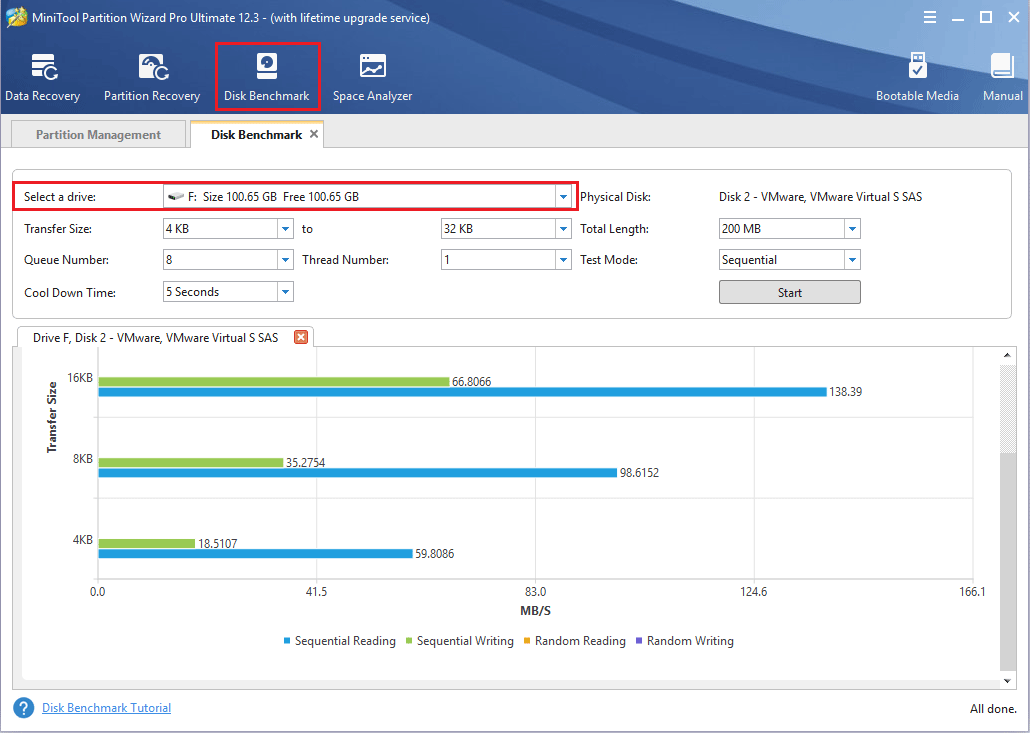
Step 2: You will get the reading/writing speed of the partition. Then, change the cluster size of the partition and benchmark it again, until you find the best FAT32 allocation unit size.
Further Reading:
Some people may also want to know about allocation unit size USB and allocation unit size SD card. Actually, this also depends on what you use them for. If you use them to store small files, you should use small cluster size. If the files are large, you can also set a large cluster size.
Of course, if you use them for phones, cameras, game consoles, you can format them in these devices and choose the default cluster size. If the USB drive or SD card is for multiple purposes and you use it to store both small files and large files, you can try setting its cluster size as 16 KB or 32 KB.
How to Change FAT32 Allocation Unit Size
If you want to change allocation size, Windows only allows you to do that when formatting or creating a partition. If you want to change the cluster size FAT32 via formatting, please transfer important data to another drive in advance, because formatting will destroy data in the partition.
Is there any way that can change allocation unit size FAT32 without formatting? Sometimes, it may be very difficult to move data. If so, you can use a third-party program to change FAT32 allocation size without data loss. To do that, MiniTool Partition Wizard is recommended.
Here is the guide on how to use MiniTool Partition Wizard to change cluster size FAT32:
MiniTool Partition Wizard DemoClick to Download100%Clean & Safe
Step 1: Launch MiniTool Partition Wizard and go to its main interface. Right-click on the FAT32 partition and choose Change Cluster Size.
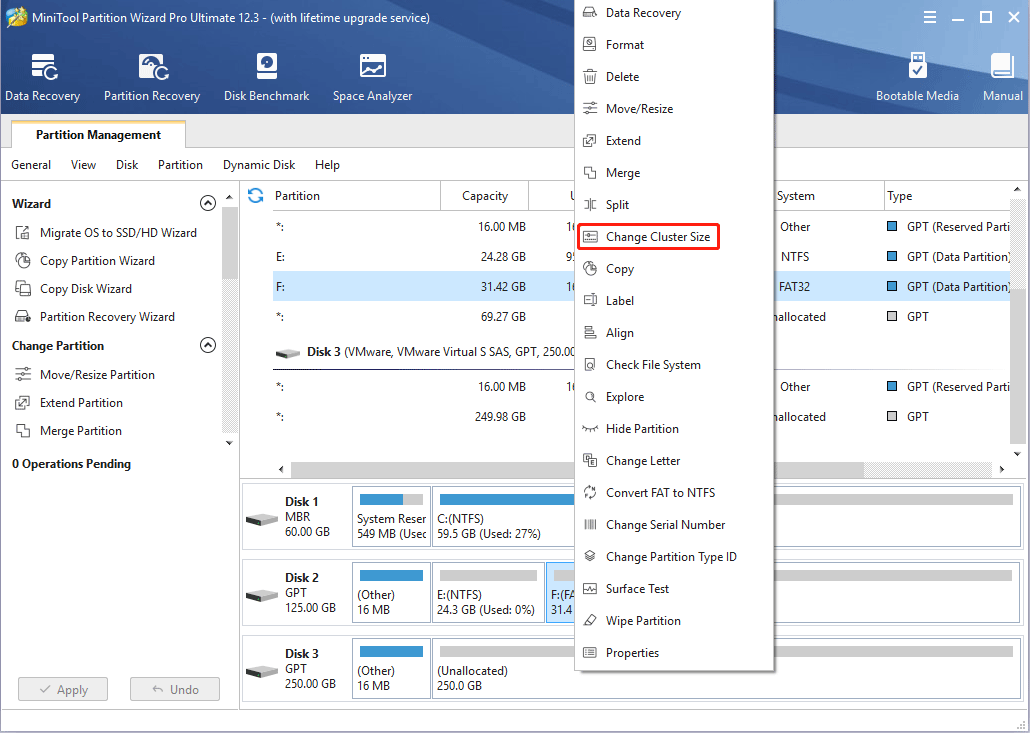
Step 2: In the Change Cluster Size window, you will be informed of the current cluster size of the partition. Then, please choose a new cluster size and click Yes button.
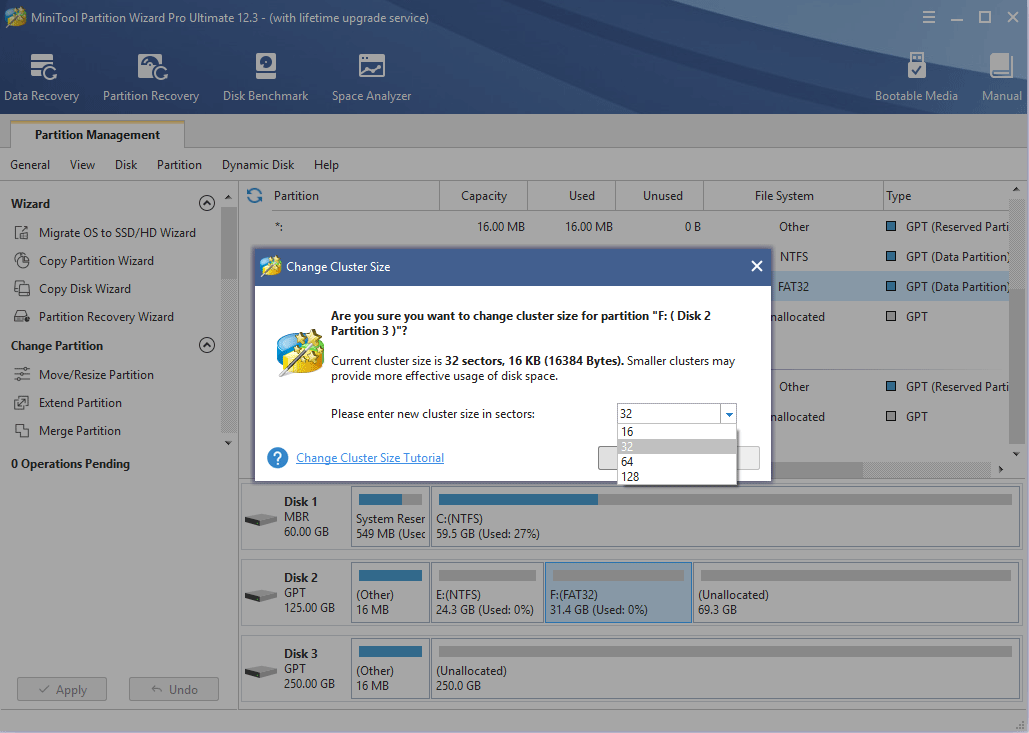
Step 3: Click the Apply button to execute pending operations.
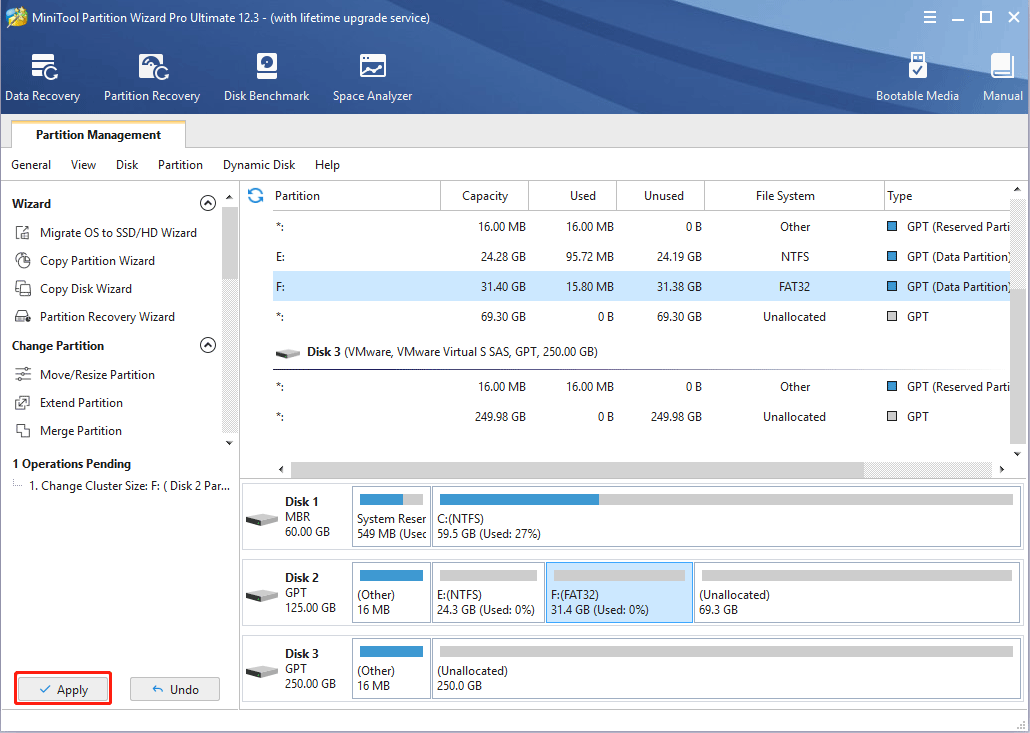
Bottom Line
Is this post helpful to you? Do you have other ideas about allocation unit size FAT32? Do you know other factors that can affect the allocation size of a partition? Please leave a comment below for sharing. In addition, if you have difficulty in changing cluster size, please feel free to contact us via [email protected]. We will get back to you as soon as possible.

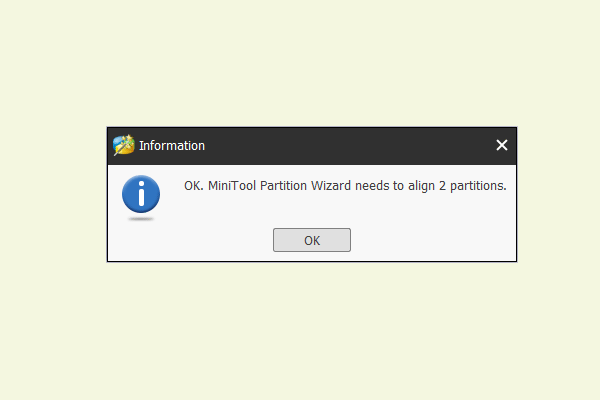
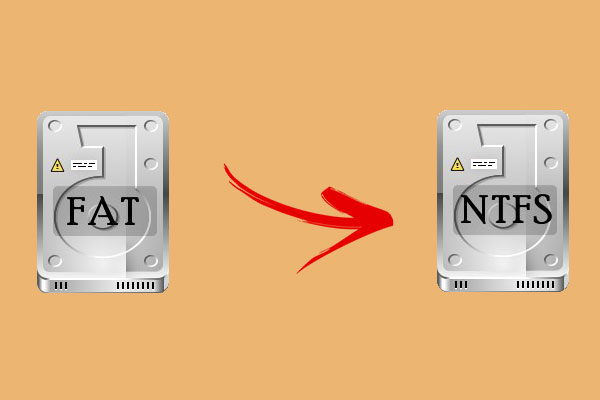
User Comments :