Some users report the error 0x80041003 in Event Viewer. If you are facing the same problem, you are at the right place. Just keep reading this post to get 3 feasible solutions from MiniTool.
The 0x80041003 is an error of Event 10 in the Event Viewer. According to the information in the Event Viewer, it is related to WMI (Windows Management Instrumentation). With this error, you are prompted that Events cannot be delivered through this filter until the problem is corrected.
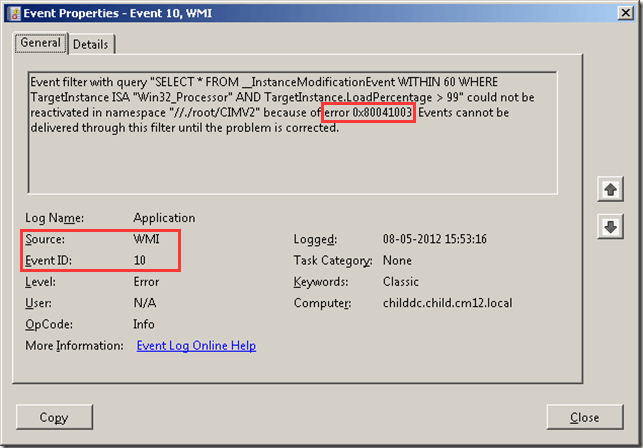
This error might occur due to various reasons. Commonly, the error 0x80041003 is not dangerous and you can let it alone. But if your computer runs into certain problems (such as Windows freezing) due to this error, you can feel free to try the following fixes.
Fix 1: Disable User Account Control
One of the reasons for the error 0x80041003 is that the current user does not have permission to perform the action. Specifically, the user account you are using to scan the network is not assigned the required WMI privileges. In this case, you can try disabling the User Account Control to fix the WMI 0x80041003 issue. Just follow the steps below:
Step 1: Press Windows + S, input user account and press Enter.
Step 2: Choose Change User Account Control settings from the search results.
Step 3: In the pop-up window, move the slider to Never notify and click OK to save the changes.
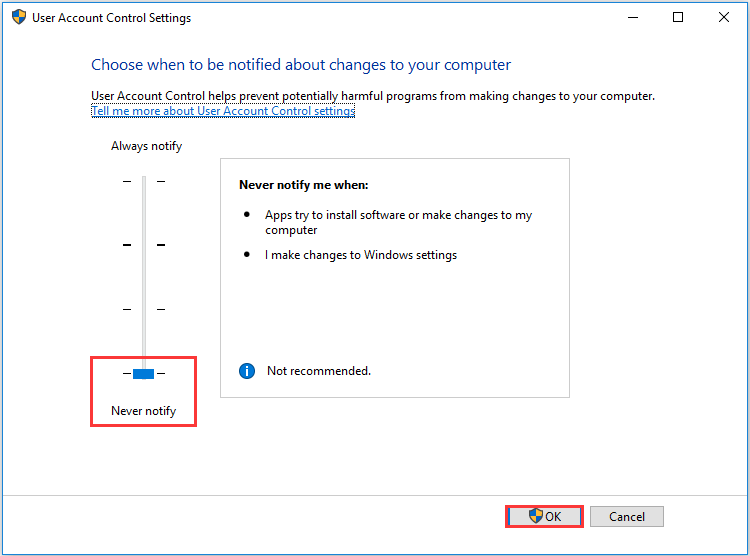
Now, you can check if the error is resolved. If it still exists, move to the next fix.
Fix 2: Run the VBScript
To fix this issue, you can also go to run VBScript which is a recommended solution from Microsoft. It is a little complicated, but you can refer to the following instructions.
Step 1: Open your Notepad. Then, copy and paste the following code to it:
strComputer = “.”Set objWMIService = GetObject(“winmgmts:” _
& “{impersonationLevel=impersonate}!\” _
& strComputer & “rootsubscription”)
Set obj1 = objWMIService.ExecQuery(“select * from __eventfilter where name=’BVTFilter’ and query=’SELECT * FROM __InstanceModificationEvent WITHIN 60 WHERE TargetInstance ISA “”Win32_Processor”” AND TargetInstance.LoadPercentage > 99′”)
For Each obj1elem in obj1
set obj2set = obj1elem.Associators_(“__FilterToConsumerBinding”)
set obj3set = obj1elem.References_(“__FilterToConsumerBinding”)
For each obj2 in obj2set
WScript.echo “Deleting the object”
WScript.echo obj2.GetObjectText_
obj2.Delete_
next
For each obj3 in obj3set
WScript.echo “Deleting the object”
WScript.echo obj3.GetObjectText_
obj3.Delete_
next
WScript.echo “Deleting the object”
WScript.echo obj1elem.GetObjectText_
obj1elem.Delete_
Step 2: Click File and choose Save As.
Step 3: In the pop-up window, set the Save as type to All Files and name it as myscript.vbs. choose the desktop as the storage path and click Save button.
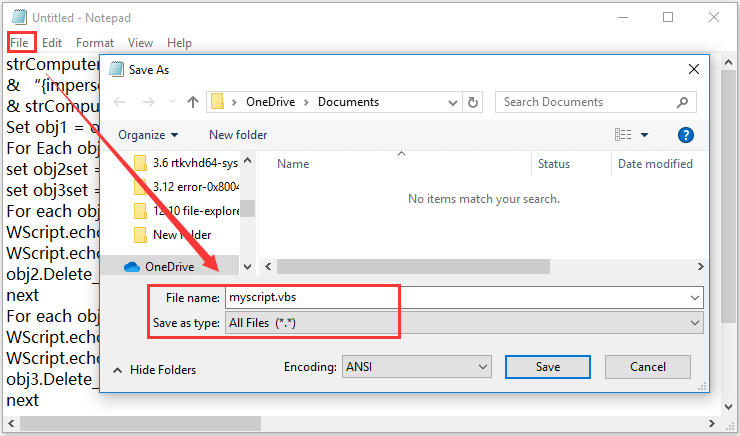
Step 4: Close Notepad and open Command Prompt as administrator.
Step 5: Enter the following commands and press Enter after each to run VBScript:
- cd %userprofile%Desktop
- cscript myscript.vbs
Fix 3: Delete the Repository Folder
According to the reports from the users, the WMI 0x80041003 might occur when the WBEM repository is damaged. If so, you need to disable the WMI service and go to delete the Repository folder. Here’s a simple guide.
Step 1: Press Windows + R, enter services.msc and click OK to open Service app.
Step 2: Right-click the Windows Management Instrumentation service and choose Stop to disable it. Then, close the Services window.
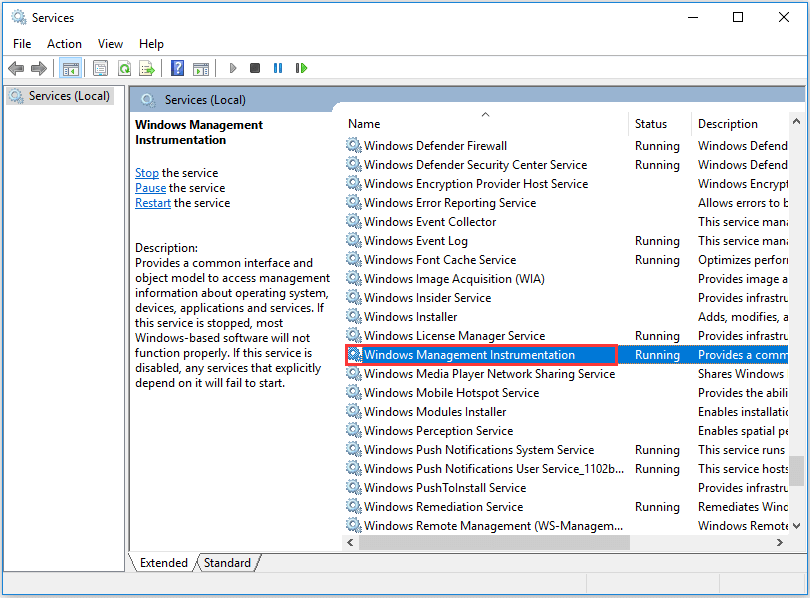
Step 3: Now, open your File Explorer and go to C:WindowsSystem32WBEM directory.
Step 4: Copy the Repository folder to another path and then delete it under WBEM folder.
After that, restart your computer. The Repository folder will be recreated and the error 0x80041003 should be resolved.

User Comments :