Have you ever met the “Dying Light 2 Network Disconnected PS5” issue? If your answer is yes, you can find solutions in this post. MiniTool Partition Wizard provides some solutions for you to fix the error.
Dying Light 2 is a popular game around the world. It also has many issues that bother the players a lot, such as the “Dying Light 2 Network Disconnected PS5” issue.
Online functionality is the key component of many multiplayer games, and Dying Light 2 is no exception. When the network connection is not working normally, many functions of the games will be affected. Players will also have a bad game experience.
So, how can you fix the “Dying Light 2 Network Disconnected PS5” issue? Here’re some useful solutions below.
Solution1. Restart Your Console
Restart the console can fix many errors. So, if you meet the “Dying Light 2 Network Disconnected PS5” issue, you can try restarting your console to fix this error. To restart your console, you can use two ways. Here’re the ways:
Restart by Controller:
- Press the PS button on the DualSense.
- Select the Power icon on your screen and then press the X button on your DuslSense.
- In the new pop-up window, you can see three options: Enter Rest Mode, Turn Off PS5 and Restart PS5. Select Restart PS5.
- After restarting, you need to check if the error is fixed.
Restart by the Power button on the console:
- Press the Power button on the console for seconds until you hear beeps.
- After the console is closed, you need to press the Power button momentarily.
- Once done, your console will restart and you need to check if the error is fixed.
Solution2. Update Dying Light 2
According to the official news, there is something wrong with the Dying Light 2 game. The developer has published some patches for this error. So, if you meet the “Dying Light 2 Network Disconnected PS5” issue, you can fix it by checking and installing the updates. Here’s the way:
- Turn on your PS5.
- Go to the Home screen and head to the main menu.
- Select the Games tab.
- Scroll through your games until you find Dying Light 2, and then highlight the game with your cursor.
- Press the Options button on your controller.
- Choose Check for Update from the drop-down menu.
- If there are available updates, it will handle the download process right away.
Solution3. Check for the Game Server
The Dying Light 2 is a popular game worldwide. Due to the large traffic and gaming requests, the game server will go down and be in maintenance from time to time.
So, you need to check the game server condition on their Twitter account. If their game server is going down and in maintenance, the only thing you can do is to wait patiently.
Solution4. Disable VPN Services
A virtual private network (VPN) provides the opportunity to establish a protected network connection when using a public network. It can encrypt your internet traffic and disguise your online identity to bypass any regional or server restrictions.
However, some game companies don’t permit their players to use VPN services because VPN services offer the cheat opportunities to players. So, you can try fixing this error by disabling your VPN services.
Solution5. Test Internet Connection on PS5
If your network signal is poor, it can also cause errors with your PS5 game. So, when you meet the “Dying Light 2 Network Disconnected PS5” issue, you’d better test the internet connection on your PS5 to fix this error. Here’s the way:
- Start your console.
- Select the Settings menu from the upper right corner next to your profile picture.
- Select Network and click on Test Internet Connection.
- Once done, you can see all the information about the network connected with your PS5.
If your NAT Type is NAT Type 3, it indicates that there is something wrong with your network. So, you'd better switch your network.

![Dying Light 2 Multiplayer Not Working on PC/PS4/Xbox? [Fixed]](https://images.minitool.com/partitionwizard.com/images/uploads/2022/06/dying-light-2-multiplayer-not-working-thumbnail.jpg)
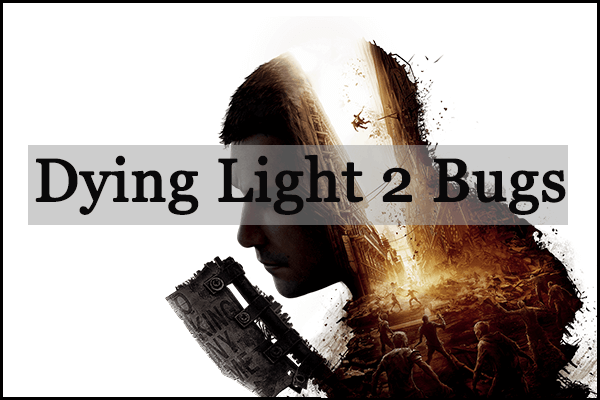
![Is Dying Light 2 Cross Platform? [PC, PS4/PS5, Xbox Series X]](https://images.minitool.com/partitionwizard.com/images/uploads/2022/01/is-dying-light-cross-platform-thumbnail.jpg)
User Comments :