Do you know how to disable hibernation on Windows 10? Many Windows users want to disable hibernation Windows 10 but they don’t know the exact way. In this post, MiniTool Software will show you how to disable hibernation Windows 10 with detailed steps.
What is hibernation?Why do Windows users want to disable hibernation? Before I show you the steps to disable hibernation Windows 10, here is a brief introduction of the hibernation.
What Is Hibernation?
Hibernation refers to the state of inactivity. When you are not using your PC, Windows will offer you several options for conserving power, and one of them is Hibernation Mode. Hibernation mode can be used when you are going to leave for several hours or an even longer time, which helps to save your computer battery.
When a computer hibernates, it saves the current state of your PC and all opened programs and documents to your hard disk and then turns off your Windows PC. When the computer is powered back on, it will resume everything where you left off.
Well, it seems that hibernation is a perfect solution when you don’t use your PC temporarily. But, why do Windows users want to disable hibernation? Please keep on reading.
Why Do You Disable Hibernation Windows 10
When your computer goes into Hibernation Mode, it creates hibernation file, which takes up several GBs or even more disk space. More specifically, the hibernation file is about 75 percent of the size of the installed RAM on your computer. For example, if you have 8GB of RAM installed, your hiberfil.sys file will take up 6GB of your hard drive space. If you use 16GB of RAM on your PC, the hiberfil.sys file will take up 12GB.
The hibernation file can be deleted, but Windows will recreate it later unless the Windows 10 hibernation is disabled. So, some Windows 10 users want to disable hibernation on Windows 10.
If you do need the hard drive space taken by hibernation files, you can disable hibernation on your computer.
You can follow the steps below to disable hibernation Windows 10:
How to Disable Hibernation Windows 10
Windows 10 disable hibernation can be achieved via Command Prompt. Here are detailed steps:
Step 1. Type cmd in the Windows 10 Cortana search box and right-click the best match Command Prompt, and then select Run as administrator.
Step 2. Type powercfg.exe /hibernate off in the Command Prompt window and then hit Enter.
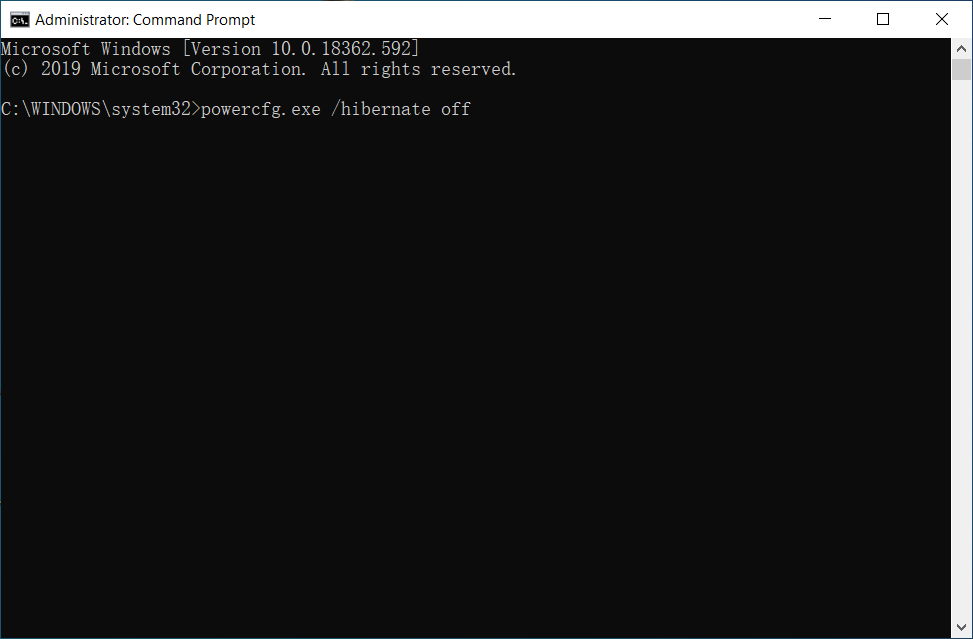
After the command is executed successfully, hibernation should disabled and you can exit the command prompt.
How to Re-enable Hibernation Windows 10
To re-enable hibernation on Windows 10, you can follow these steps:
Step 1. In the Windows 10 Cortana search box, type cmd.
Step 2. In the search results, right-click the best match Command Prompt, and then choose Run as Administrator.
Step 3. In the Command Prompt window, type powercfg.exe /hibernate on, and then press Enter.
Step 4. Type exit, and then hit Enter to exit the Command Prompt window.
Conclusion
After reading this post, now you should know how to disable hibernation Windows 10 as well as how to re-enable it on your PC. If you have any question about how to disable hibernation Windows 10, you can leave a comment in the following comment zone.

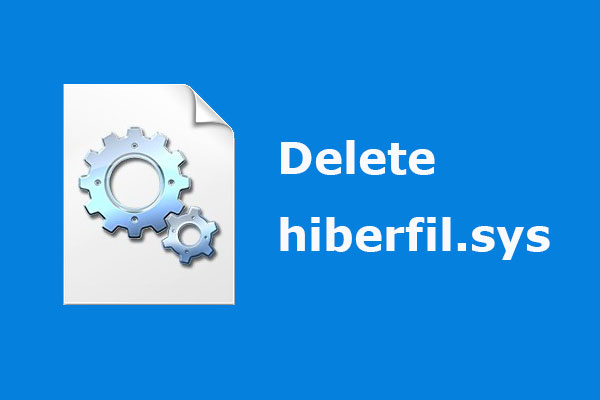
User Comments :