You might get the d3dx9_39.dll missing/not found error when starting a game or program. How to fix it? Don't worry. This post from MiniTool will show you some reliable solutions.
D3dx9_39.dll missing error usually occurs when you are trying to launch games like League of Legends, Warhammer and so on. The 3dx9_39.dll error could be caused by faulty program, corrupted or missing d3dx9_39.dll file, malware and so on.
If you receive error messages like d3dx9_39.dll not found, the file d3dx9_39.dll is missing, file d3dx9_39.dll not found, you can refer to the following solutions.
Solution 1. Reinstall the Game or Software Program
Sometimes, reinstalling the game or software could get rid of the d3dx9_39.dll missing error. So you can follow the steps below to have a try.
Step 1. Press Windows log key and R key together on the keyboard to bring up the Run dialog box. Then copy and paste appwiz.cpl to the Run box and hit Enter to open Programs and Features window.
Step 2. Scroll down to find the game or software you need to reinstall. Right click on the program and then click Uninstall.
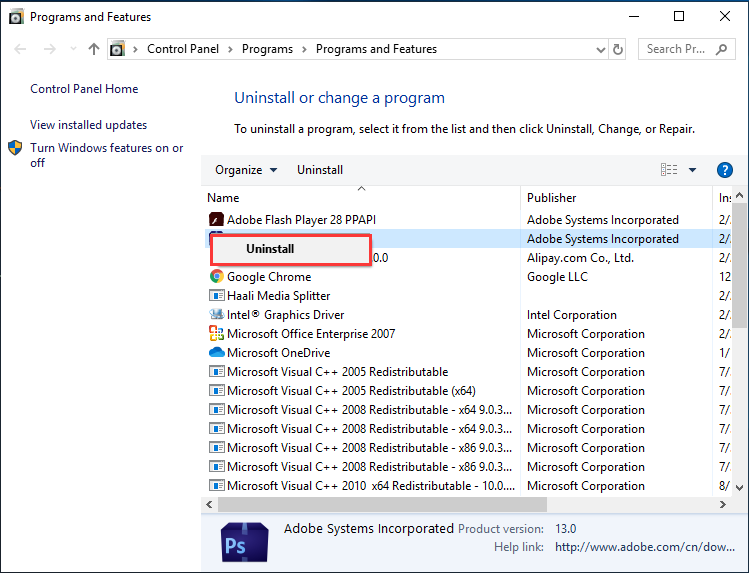
Step 3. Follow the on-screen instructions to uninstall the program. Then go to the software official website to download and install the software again.
Solution 2. Update Graphics Driver
Outdated or corrupted graphics driver on your PC could also give rise to d3dx9_39.dll missing error. If you haven’t updated graphics driver for a long time, you can try updating the graphics driver to fix d3dx9_39.dll missing error.
Step 1. Press Windows + R keys on the keyboard to bring up the Run dialog box. Then copy and paste devmgmt.msc to the Run window and hit Enter to open Device Manager.
Step 2. On the Device Manager window, find and expand Display adapters.
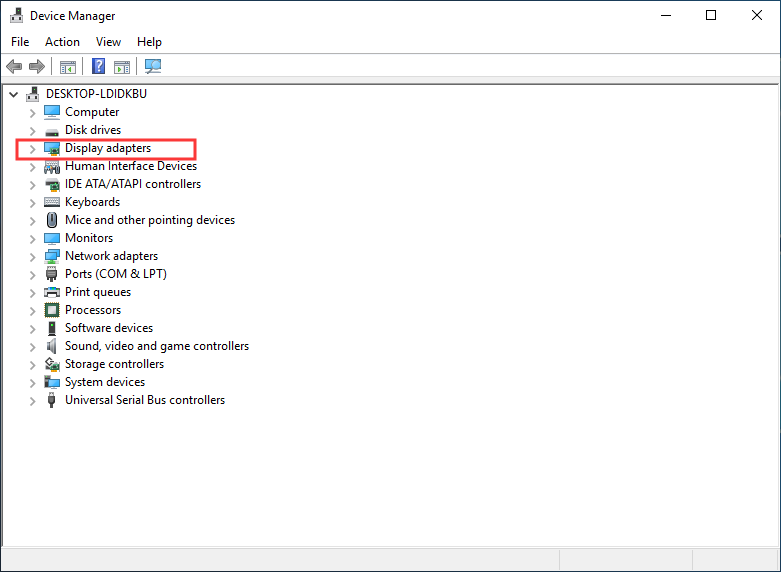
Step 3. Right click the graphics card and select Update driver.
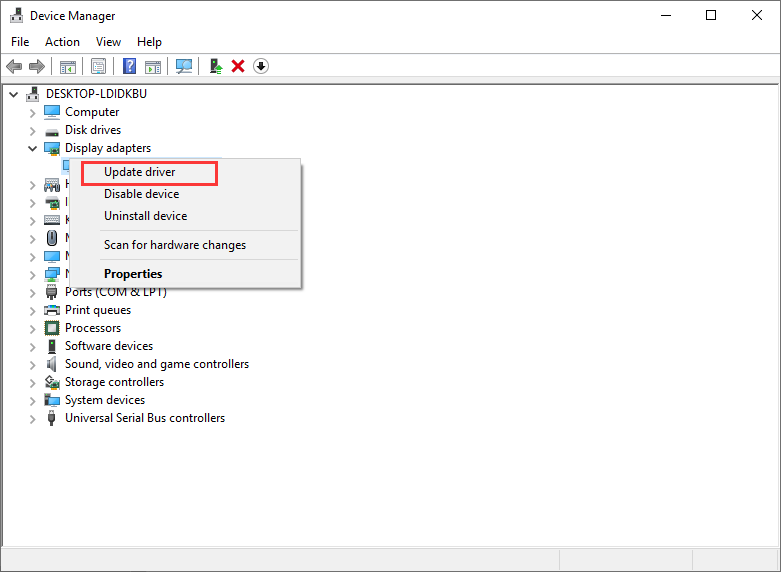
Step 4. If you select Search automatically for updated driver software, Windows will search the Internet for the latest driver and install it for you.
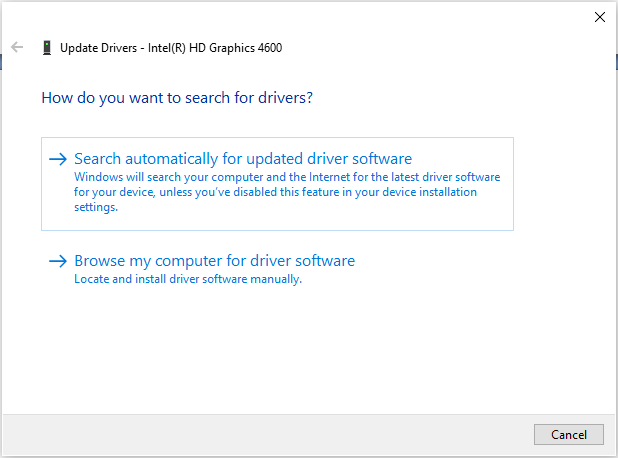
Solution 3. Install the Latest Windows Updates
Installing the latest Windows updates can keep your programs running smoothly and fix bugs on your computer. So you should check for latest Windows updates to make sure that everything on your computer is up-to-date.
If you don’t know how to check and install the latest Windows updates, follow the steps below.
Step 1. Right click Windows Start menu and select Settings from the menu.
Step 2. On the Settings window, choose Update & Security.
Step 3. In the Windows Update section, click Check for updates button to scan for the latest Windows updates. If the new updates are pending to install, click Next or Restart now button to install those updates immediately.
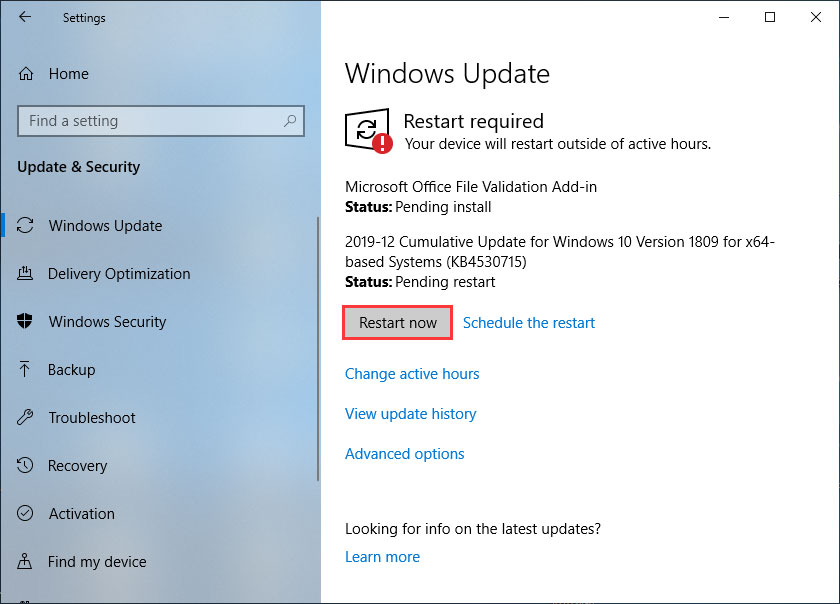
After installing the latest updates, restart your computer and check if the d3dx9_39.dll missing error gets fixed.
Conclusion
Now you should know how to fix d3dx9_39.dll missing error. Which method works for you? Do you have better solutions? We are glad to have you share it with us.


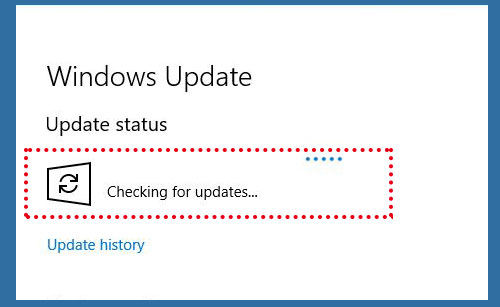
User Comments :