MBR and GPT are two partition styles. GPT disk has many advantages over MBR disk and many users change MBR to GPT. However, some users reported that they were unable to convert MBR to GPT without data loss Windows 2008. This article shows how to convert MBR disk to GPT disk without data loss Windows 2008.
Several months ago I bought a 3TB hard disk for my Windows Server 2008 desktop (only for data storage). I initialized it to MBR and partitioned to 3 drives with 1TB unallocated space left for future use. However, when I planned to create a new drive with the unallocated space, Disk Management refused my operation. Then I googled and found MBR just allows me to use the maximum space of 2TB, and I was suggested to convert it to GPT. How can I convert an MBR disk to GTP without any data loss in Windows Sever 2008?
Have you ever met the above problem like this user? If you use an MBR disk, you might encounter the issue as well due to MBR disks’ limit in disk capacity.
And there are other cases that you need to convert MBR disk to GPT disk, for example, you want to create more than 4 primary partitions (See: How to Create More Than 4 Partitions on MBR Disk in Windows 10). For a GPT disk, you can create up to 128 primary partitions while on an MBR disk, you are only allowed to create four primary partitions at most or 3 primary partitions and one extended partition.
How to convert MBR to GPT without data loss Windows 2008? Generally, there are 2 commonly used ways to convert MBR disk to GPT disk. One is to use system built-in disk management tool, and the other is to ask third-party server partition manager for help.
Convert MBR to GPT Windows 2008 with Disk Management
To choose the first way, users need to backup volumes that contain important data on the target disk at first, as this method requires you to delete all existing partitions on the disk. Now let’s see the detailed steps.
Step 1. Click Windows Start menu and choose Run. Then input diskmgmt.msc to open Disk Management.
Step 2. Select the target hard disk and delete all volumes in it with Delete Volume.
Step 3. Right-click on the target hard disk and select Convert to GPT Disk.
As you can see, you can convert MBR to GPT disk with Windows built-in Disk Management, but you have to delete all volumes on the disk, which will cause data loss. Here I sincerely recommend MiniTool Partition Wizard to you, as it not only can help you convert MBR to GPT without data loss Windows 2008 but also is a reliable server partition manager, resolving all kinds of partition problems for you.
Convert MBR to GPT in Windows 2008 via Server Partition Manager
By using MiniTool Partition Wizard Server Edition, Windows Server 2008 users do not need to delete any drive, and they can change MBR to GPT without any data loss.
Step 1: Get a professional server partitioning program by clicking the following button, install it on your computer and launch it to get its main interface.
Step 2. Select the MBR disk which needs conversion and choose Convert MBR Disk to GPT Diskfrom the left.
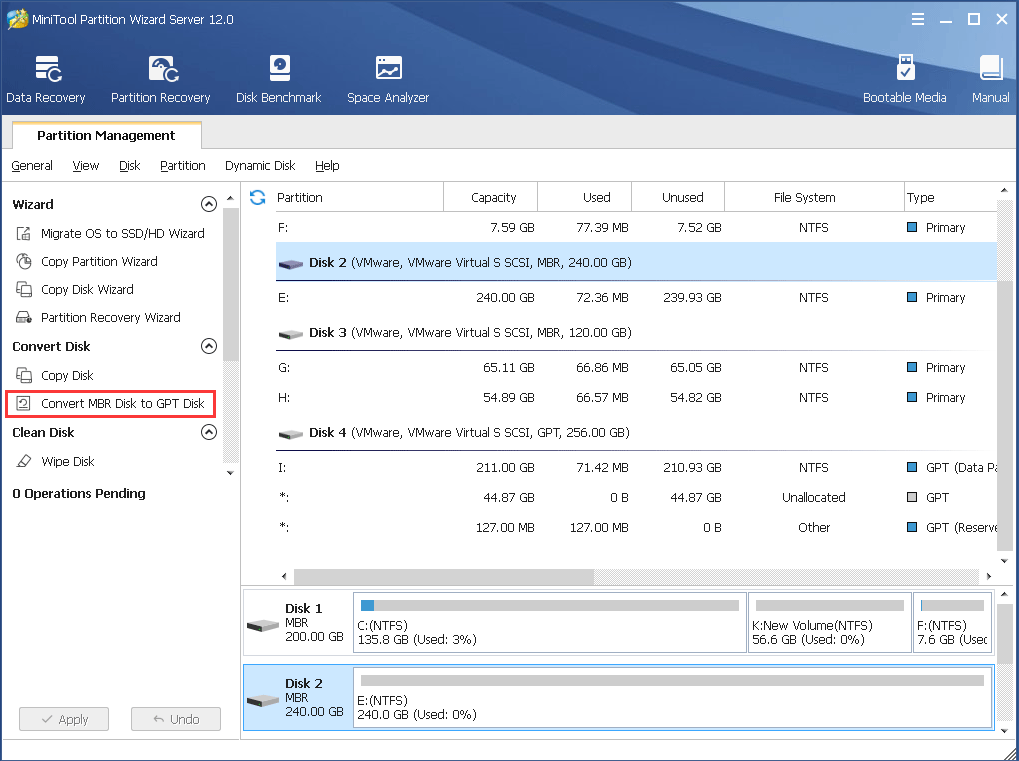
Step 3. Now you can see the selected disk namely disk 2 has become GPT. Click on the Applybutton on the left top to apply the change.
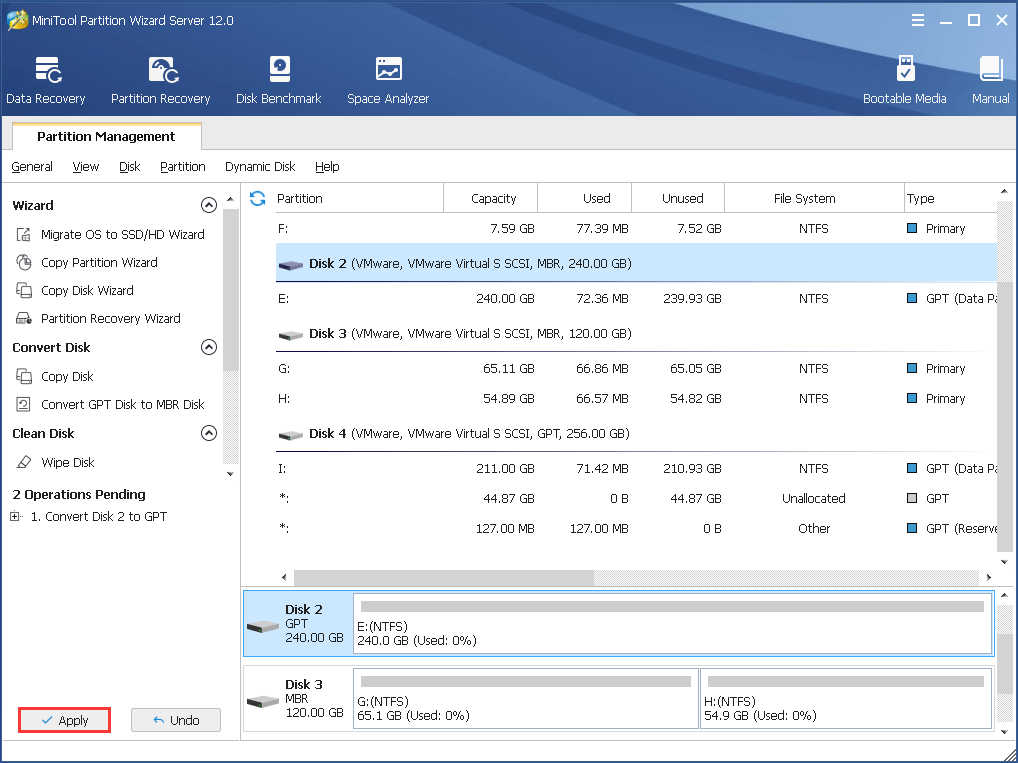
After doing these 4 steps, you can convert MBR to GPT without data loss Windows 2008 since the whole process does not require you to delete any drive or information. Now, get this server partition manager to have a try.
Verdict
After reading this post, I am sure that you have learned how to change MBR to GPT without data loss. You may change MBR to GPT by following the above-detailed steps. If you have any question about how to convert MBR disk to GPT disk without data loss Windows 2008 or if you have other better solutions, you can leave a message on the following comment zone and we will reply as soon as possible. If you need any help when using MiniTool software, you may contact us via [email protected].

User Comments :