Nowadays, adding SSDs to NAS appliance is such a common practice. But people may not give that much thought. That is a mistake, since some key considerations can generate efficiencies and cut costs when you add SSDs to NAS storage devices. By the way, MiniTool Partition Wizard is a good toolkit to help you manage your SSDs in NAS storage device.
Now, let’s get down to brass tacks. What you need to consider before adding SSDs to NAS storage device.
# 1: Hardware Compatibility
Either the make or the model of your NAS storage device, you should consult the manufacture’s hardware compatibility list before trying to install an SSD to the device. Many vendors support only specific SSD models or SSDs from certain manufacturers.
In some situations, you might be able to use an unsupported SSD in NAS, although it is never a good idea to operate a production environment in an unsupported configuration.
But please note that the application of an unsupported SSD may fail in other situations because some NAS vendors have designed their firmware to detect and prevent the use of unsupported disks.
When you check the hardware compatibility list for your NAS appliance, you should pay some attention to the storage capacity because using an SSD that falls outside of this capacity range can deliver unpredictable results. Some, but not all, NAS vendors specify both a minimum and a maximum supported SSD capacity.
Therefore, in case things go wrong, you’d better buy NAS-specific hard drives.
# 2: The Usage of SSD
The second thing you need to consider is how the SSD will be used. In other words, are you about to use the drive for the direct storage of data, or are you planning to create a high-speed tier that uses the drive for caching purposes?
The point is that a NAS appliance may have a vacant SSD slot, but it does not necessarily mean that the slot is well suited for your intended purpose. Some slots may exist to serve a single, very specific purpose.
Here I take the following image from Google, for example, to talk about the specific usage of the NAS slots.
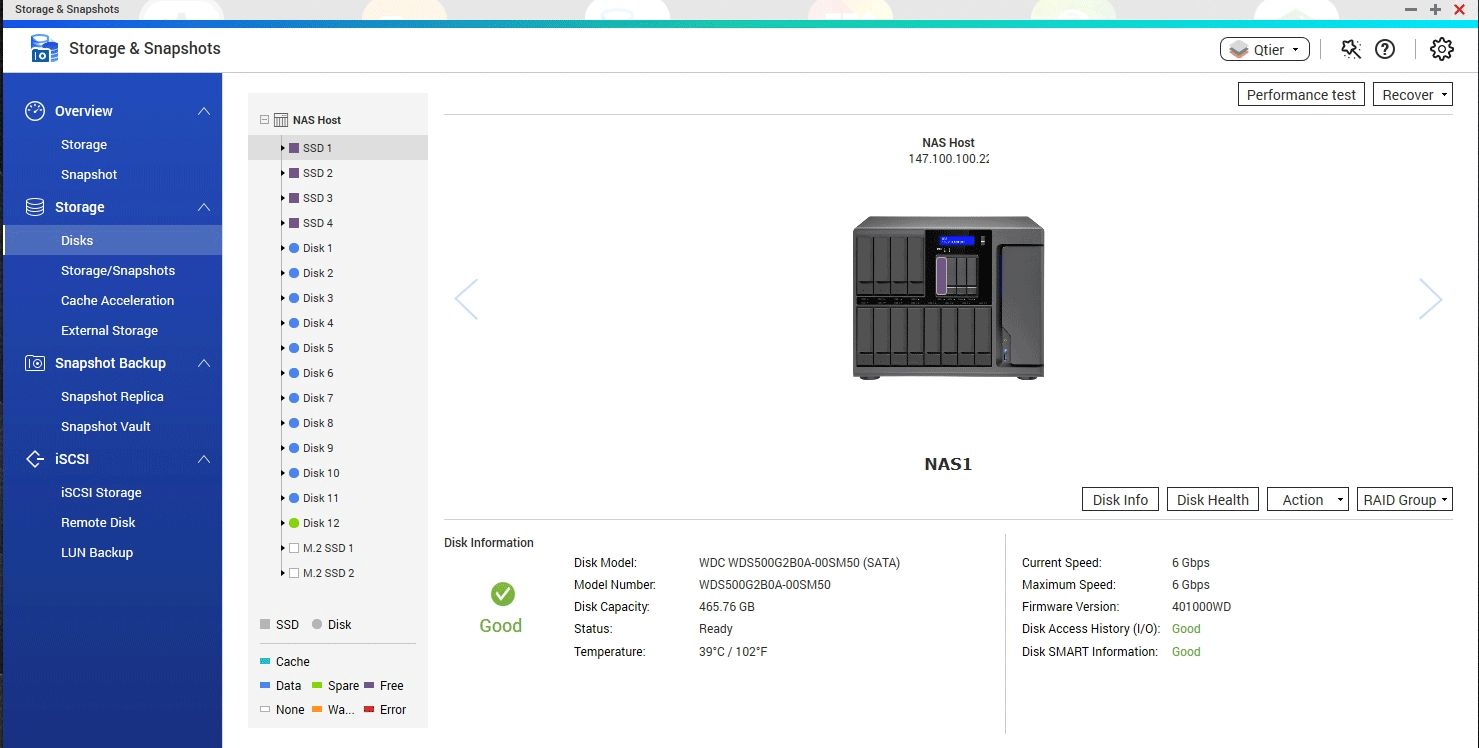
The image shows the disks that are installed on the appliance. In this case, there are 4 SSDs and 12 HDDs. The first 11 HDDs are used for data storage, and Disk 12 for hot spare. At the bottom of the list of disks, you can see the listing for M.2 SSD 1 and M.2 SSD 2.
In the case of some NAS appliances, storage devices that are mounted in the M.2 slots can be used only for caching, while the 2.5-inch SSD slot is for a more general purpose in nature.
# 3: NAS Has Enough Memory or Not
The reason why you should consider this item is that a NAS storage device’s available RAM can have a major impact on how the device can be used.
For example, in the case of QNAO NAS storage devices, the available RAM determines the maximum size of an SSD cache. According to QNAP, a 512GB SSD cache requires 1GB of RAM. A NAS appliance with 8GB of RAM can accommodate an SSD cache of up to 2TB in size.
Furthermore, the available memory can also impact your ability to create storage snapshots. The QNAP NAS, for instance, needs 1GB of RAM to create up to 32 snapshots. A NAS storage device with 4GB of RAM can create a far larger number of snapshots, but the actual number varies based on the CPU architecture.
If you have any ideas about adding SSDs to NAS, please leave them in the comment zone.

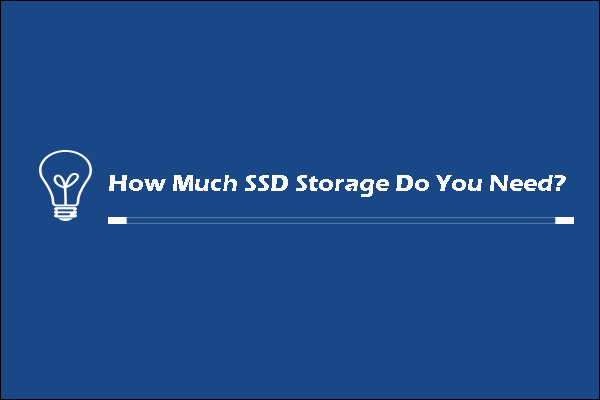
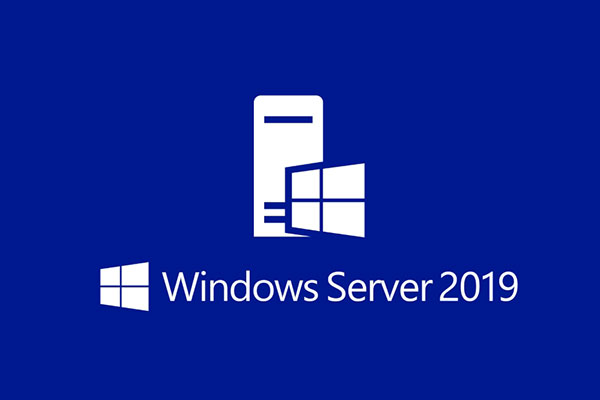
User Comments :