A lot of gamers are troubled by the “Connection Interrupted” error while playing Call of Duty: Black Ops Cold War online. What causes the "connection interrupted Cold War" error? How to fix it? Now, let’s explore the answers together with MiniTool.
Call of Duty: Black Ops Cold War is a widely popular first-person shooter video game released by Activision. This game is available for many platforms, including Windows PCs, Xbox One, Xbox Series S, and PlayStation 4/5.
Sometimes, however, many people encounter various errors and issues while playing the game, such as Cold War not connecting to online services, Cold War error code 887a0005, unable to join Party 3 Cold War, and the one discussed in this post.
What Causes the Connection Interrupted Error in COD Black Ops Cold War
According to user reports, the connection interrupted Cold War error often occurs in the middle of the game. The error indicates that the game gets lost connection with its server. One of the main reasons behind the error is related to interrupted internet connection. In addition, some other factors can trigger the error as well:
- Game server issue: If the game server is offline or the game can’t connect to the COD server, you may encounter the COD connection interrupted error.
- Local network issues: If there are too many bandwidth-heavy apps or services running in the background, you may not have enough bandwidth to run the game, causing the Call of Duty connection interrupted error.
- Corrupt game files: Sometimes the game files may get broken due to improper operations. Reinstalling the game may fix the error.
- Outdated graphics card driver: Some users reported that an outdated or corrupt graphics card driver can cause the COD Cold War connection interrupted error too.
How to Fix the Connection Interrupted Cold War Error
After analyzing all the possible causes of the “connection interrupted Cold War Zombies” error, we explore the following 6 troubleshooting methods. Let’s start trying.
# 1. Check the Activision Server Status
Before you start trying other fixes, we recommend you check if there are any server issues first. Click here to open the Activision support page, and then select Call of Duty: Black Ops Cold War from the drop-down menu and check if All platforms are Online. If the services are down or under maintenance, all you need to do is wait for the error to get solved by the game developers.
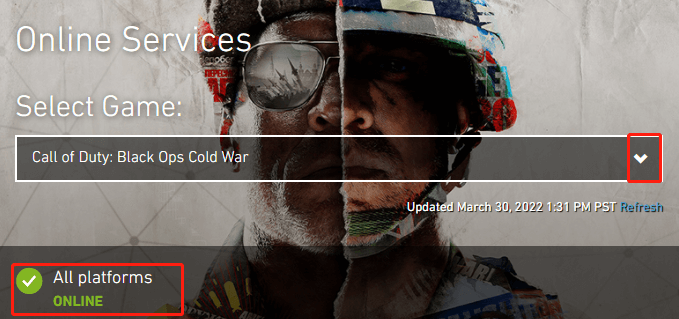
# 2. Update the Game
As you know, Activision support releases various updates and patches regularly to fix bugs and issues with the game. If you are not playing the latest version of the game, you may encounter the COD connection interrupted issue. So, make sure you install all pending COD updates on your PC or consoles.
To update the game on consoles like Xbox One, close the game first, and then re-open it to get prompted for installing the updates. Once you install all the COD updates, you can restart the game and see if the error persists.
# 3. Switch to a Wired Connection
If you are using a WiFi internet connection, there is a chance that your game can’t get the required bandwidth to run. No matter where you play the game on PC or console, make sure you have a good internet connection. If not, you can try switching to a wired connection or 5Ghz WiFi.
To get enough bandwidth, you can close all other network-hogging apps, browsers, and services in Task Manager.
Step 1. Right-click the empty space on the taskbar and select Task Manager from the context menu.
Step 2. Navigate to the Processes tab and select the Network column to sort the active processes.
Step 3. Find the bandwidth-hogging apps, browsers, and services. Right-click them one by one and select End task. Then you can relaunch the game and check if the “connection interrupted Cold War Zombies” error gets resolved.
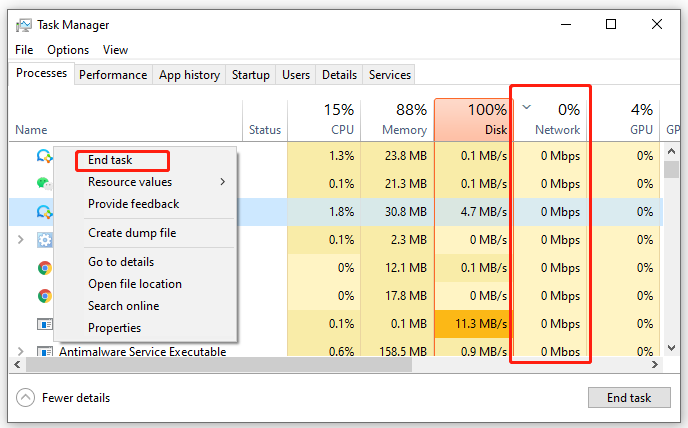
# 4. Power Cycle Your Router
In addition, power cycling the router can help clear the temporary cache and boost your internet speed. Here you can try this to solve the ” Black Ops Cold War connection interrupted” error.
Step 1. Unplug the internet router from the wall socket.
Step 2. Hold the Power button on the back of your router for about 15 seconds until the router is turned off completely.
Step 3. Then wait for about 5 to 10 minutes, plug the router back into the socket and press the Power button to restart it.
Now, all the internet cache should be deleted and you can check if the “Cold War Zombies connection interrupted” issue is fixed. If it still doesn’t work, you may consider updating your router’s firmware to the latest version.
# 5. Update Your Graphics Card Driver
Some users reported that they managed to get rid of the COD connection interrupted error by updating the graphic card driver. Here you may have a try.
Step 1. Right-click the Start menu and select Device Manager from the context menu.
Step 2. Expand the Display adapters category, and then right-click the graphics card driver and select Update Driver.
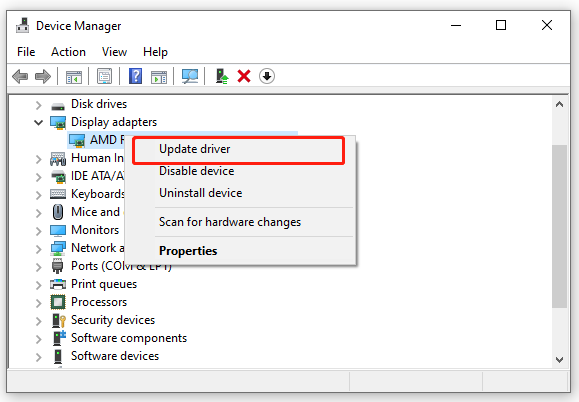
Step 3. Then you can select Search automatically for drivers and follow the on-screen prompts to complete the update. Alternatively, you can download the latest graphics card driver from its manufacturer’s website and install it on your computer.
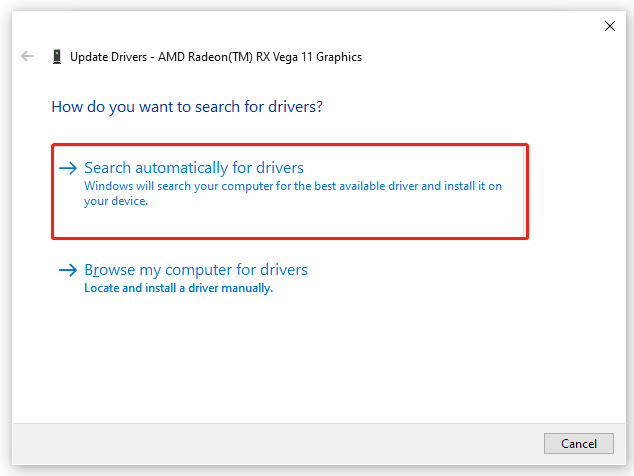
Once done, restart your PC and see if the “Call of Duty connection interrupted” error gets cleared.
# 6. Reinstall the Game
If the “Black Ops Cold War connection interrupted” error persists after trying all the above fixes, then the game installation files may get corrupted. In this case, we recommend you reinstall the game to fix the error.
On PC:
Step 1. Press the Win + R keys to open the Run dialog box, and then type appwiz.cpl in the box and hit Enter.
Step 2. Scroll down the list of installed programs to locate Call of Duty: Black Ops Cold War, then right-click it and select Uninstall. Then follow the on-screen prompts to complete the uninstallation.
Step 3. Once installed, open the Battle.net launcher and log in to your account.
Step 4. Select Games from the top menu, and then click on All games and select Call of Duty: Black OPS Cold War.
Step 5. Configure the game installation and click on Install to download and install the game.
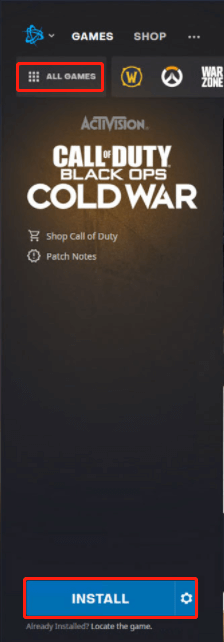
On PS5:
Step 1. Open the main dashboard on your PS5 console and select the Call of Duty listing.
Step 2. Press the Options button on your DualSense Controller and select Delete from the context menu.
Step 3. Select every sub pack of the Call of Duty Black Ops Cold War and click on OK to start uninstalling the game.
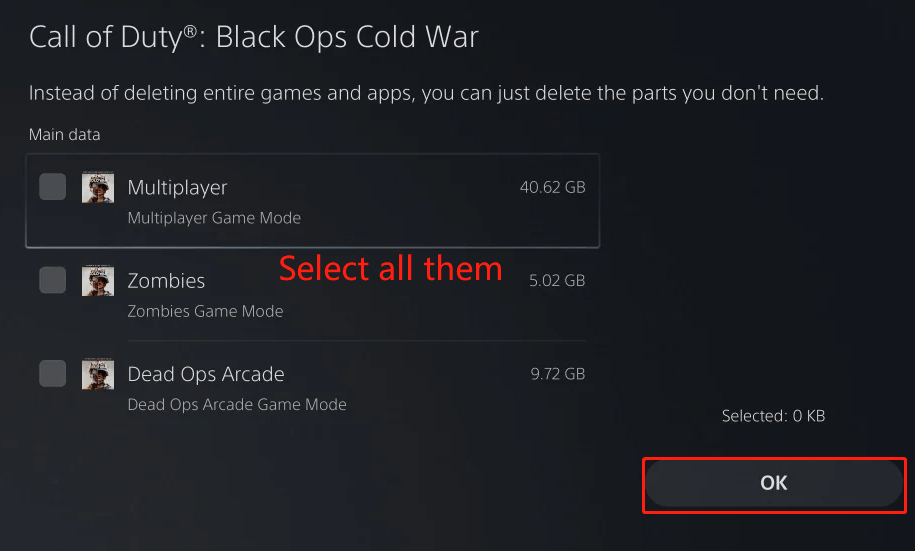
Step 4. Once uninstalled, go back to the main dashboard and get into the Store component from the left corner.
Step 5. In the Store, search for the standalone version of Call of Duty Black Ops Cold War. Once you find the correct one, click on Download to start downloading and installing the game.
On Xbox Series X/S:
Step 1. Start your COD Black Ops Cold War game on the Xbox Series X/S console, and then tap on the RS (Right stick) button on the controller to open the Find Management window.
Step 2. Select the installed game mode and click on Yes to start uninstalling the game.
Step 3. After the uninstallation, go to the Microsoft Store and search for the separate Call of Duty Black Ops Cold War on your console. Once you find it, download and install the game.
Now, you can restart the game and check if the “Call of Duty Cold War connection interrupted” problem gets fixed.

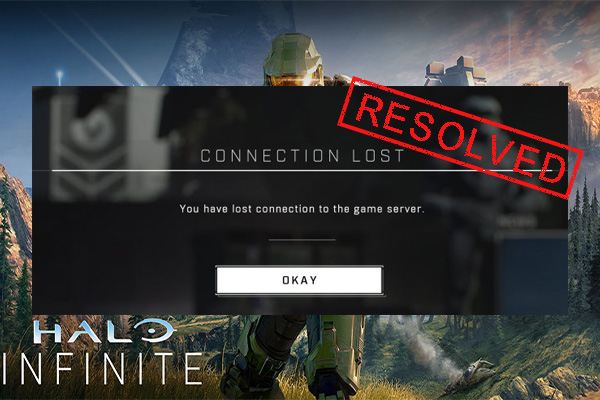
User Comments :