Some Cold War players may receive the message “Compiling shaders to optimize performance during gameplay” while playing the game. What’s worse, the compiling shaders progress bar gets stuck at 0. Luckily, this post from MiniTool Partition Wizard will tell you how to fix “compiling shaders Cold War stuck at 0” on PC.
Yeah, as it says. My compiling shaders progress bar is stuck at 0. Left the game running for an hour still nothing.https://www.reddit.com/
The “compiling shaders Cold War stuck at 0” issue can be caused by multiple reasons. One possible reason might be that your computer doesn’t have enough resources for the game, so you should make sure that you have turned off memory/CPU hogging applications such as Chrome.
So, how to fix the “Black Ops Cold War compiling shaders stuck at 0” issue? Try these methods below to solve your problem.
Method 1: Scan and Repair Your Game
Sometimes, the “compiling shaders Cold War stuck at 0” issue may be triggered by corrupt game files. In this case, you need to verify the integrity of your game files. If you are a user on Battle.net, please follow the steps below to do that:
Step 1: Launch the Battle.net desktop application and choose Call of Duty: BOCW from the left menu.
Step 2: Click Options and continue to choose the Scan and Repair option from the drop-down menu.
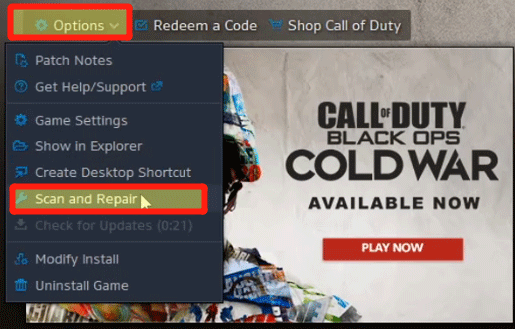
After that, please wait until the process is completed. Then, relaunch the game to check if the “compiling shaders Cold War stuck at 0” issue is fixed.
Method 2: Restart the Shaders Installation
According to some players who have encountered the “Black Ops Cold War compiling shaders stuck at 0” issue, restarting the shaders installation may fix this issue. How to do that? Here is the full guide:
Step 1: Launch Black Ops Cold War and go to SETTINGS.
Step 2: Go to the GRAPHICS tab and then choose the Restart Shaders Compilation option at the bottom of the screen.
Wait for the reinstallation to complete and then run the game to see if there is still the “compiling shaders Cold War stuck at 0” issue.
Method 3: Delete Cache Folders
Besides, the “compiling shaders Cold War stuck at 0” issue could also be caused by the damaged cache. In this case, you can try to delete cache folders to solve the problem. Here is how to do that:
Step 1: Press the Win + R keys on the keyboard, copy and paste %ProgramData% in the search box, and then click OK or press the Enter key.
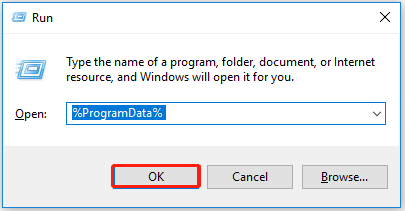
Step 2: Locate the Battle.net and Blizzard Entertainment folders and right-click them to choose Delete.
Step 3: Press the Win + R keys again, enter %appdata% in the search box and click OK. Then, right-click the Battle.net folder and choose Delete.
Step 4: Continue to press Win + R on the keyboard, type %localappdata%, and press the Enter key. Now, right-click the Battle.net and Blizzard Entertainment folders and choose Delete.
Once you have deleted all the cache folders, launch Black Ops Cold War to see if the problem is resolved.
In addition to the above methods, you can also update your graphics card drivers or reinstall the game to fix the “compiling shaders Cold War stuck at 0” issue.
Cache vs Cookies vs Session: What’s the Difference?
That’s all about how to fix the “compiling shaders Cold War stuck at 0” issue on PC. If you have any questions about this topic, please leave them in the comment zone and we will try to answer them as soon as possible.

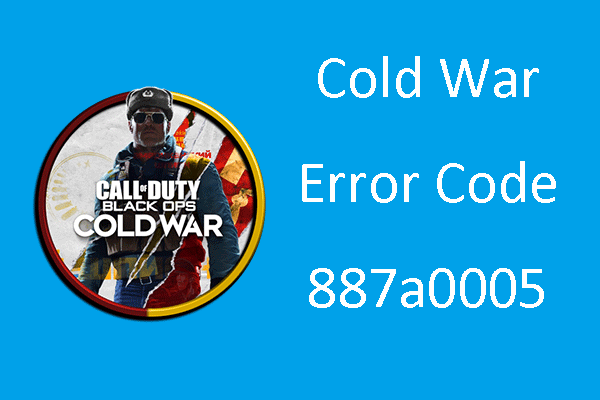
User Comments :