What Is com.osp.app.signin?
The com.osp.app.sognin app is a system app designed for Android Samsung devices that can help you switch devices easily. It is also part of the Samsung Account app and is related to accounting sign-in.
It can work for you to transfer your data and apps when you want to switch your Samsung devices and sync all your applications. Besides this, com.osp.app.signin also provides features like these:
- Find my device feature.
- Safe folder.
- Samsung member.
- Samsung health.
- Smart manager app.
- PEN-UP
However, some users may be worried that this app will leak their personal data because of its transfer data function. Don’t worry. This app is safe and does not steal or leak your files, data, or contacts in any way.
Further Reading:
Can I Delete com.osp.app.signin?
Yes, you can, but the way will be a little complex. The com.osp.app.signin system app comes standard with all Samsung Android devices.So, you need to have root access to uninstall it. However, rooting your phone by yourself may be a little dangerous. You’d do better to ask for an expert’s help.
How to Fix “Unfortunately, com.osp.app.signin Has Stopped”?
Sometimes, you may receive an error message on your phone screen, like “Unfortunately, com.osp.app.signin Has Stopped”. This is an error that Samsung phone users always face.
When this error occurs, you can see a pop-up window with two options: force close and report. Most of the time, none of it works. Luckily, here are some useful methods below that can fix this error:
Update App
The first thing you need to do is check if your application is up-to-date. Because the outdated app can cause the com.osp.app.signin stop error easily. To fix it, you just need to allow it to update by giving it permission when it asks you.
If you are unable to update this app, you can search for and download the latest Samsung Account on the Internet to update it. Here are the detailed steps:
- Go to Settings > Biometrics and Security > Install unknown apps.
- Search for your browser, e.g., Chrome.
- Then turn on the switch for “Allow from this source.”
- Next, download it from your browser.
- Once you update it completely, restart your device and check if the error message “Unfortunately, com.osp.app.signin Has Stopped” shows again.
Enable/Disable Mobile Data and Wi-Fi Network
Many people report that enabling/disabling mobile data and Wi-Fi networks can fix this com.osp.app.signin stop error. To do it, you just need to do these steps:
This is just a temporary solution, and clearing your phone’s cache and updating your Android is the permanent solution.
- Scroll down from the top of your screen to open the Notification Center.
- Turn off the mobile data and Wi-Fi icons.
- Wait a few seconds, and then enable them.
- Once done, you can see the error message “Unfortunately, com.osp.app.signin Has Stopped” disappear from your screen.
Clear Cache
Clearing the cache can fix com.osp.app.signin stop error permanently. You can do as follows to fix this error:
- Go to Settings.
- Select Apps from the list, and then click the three vertical dots at the top right corner.
- Select Show system apps from the drop-down menu.
- Then select the Samsung account option and click Force Stop on the new page.
- Next, select Storages and then click Clear Cache.
Bottom Line
This post introduces what com.osp.app.signin is and how to fix the com.ops.app.signin stop error. MiniTool Partition Wizard is an all-in-one partition manager and can be used for data recovery and disk diagnosis. If you are interested in MiniTool Partition Wizard and want to know more about it, you can visit MiniTool Partition Wizard’s official website by clicking the hyperlink.


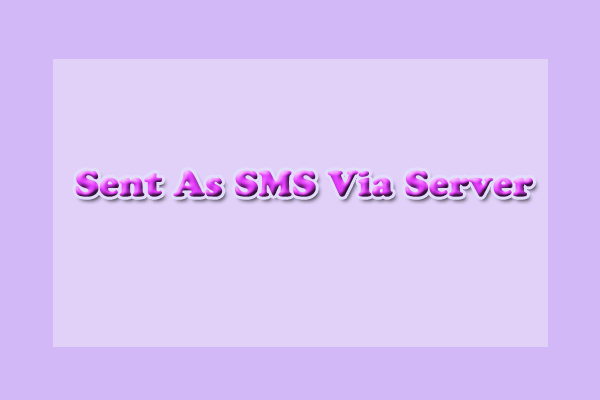
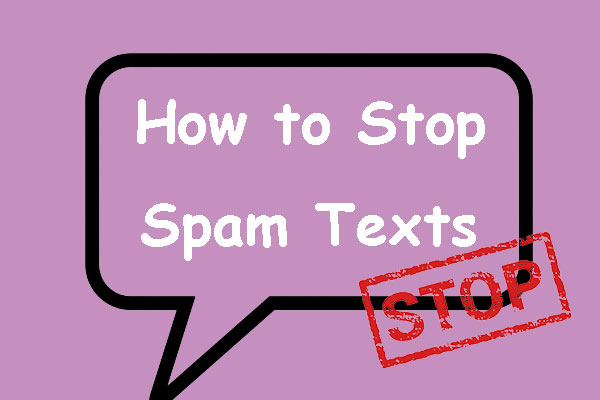
User Comments :